When I try to access my 2Tb Transcend StoreJet External Hard Drive in Finder, I always get the following error:
However, 16Gb USB Flash Drive can be accessed without any problems.
I cannot also see any obvious reasons for that looking at disk info:
Running First Aid with Disk Utility and restarting Finder didn't solve the issue.
masOS version is High Sierra 10.13.2. Also there is no problem to access this HDD_2Tb drive on Windows OS.
Here is the output from Terminal:
# ls -lt /Volumes/
total 320
lrwxr-xr-x 1 root wheel 1 Dec 13 19:21 Macintosh HD -> /
drwxr-xr-x+ 3 root wheel 96 Oct 23 22:40 Preboot
drwxrwxrwx 1 _unknown _unknown 131072 Jan 1 1980 HDD_2Tb
drwxrwxrwx 1 _unknown _unknown 32768 Jan 1 1980 USB_16Gb
Any suggestions are welcome.

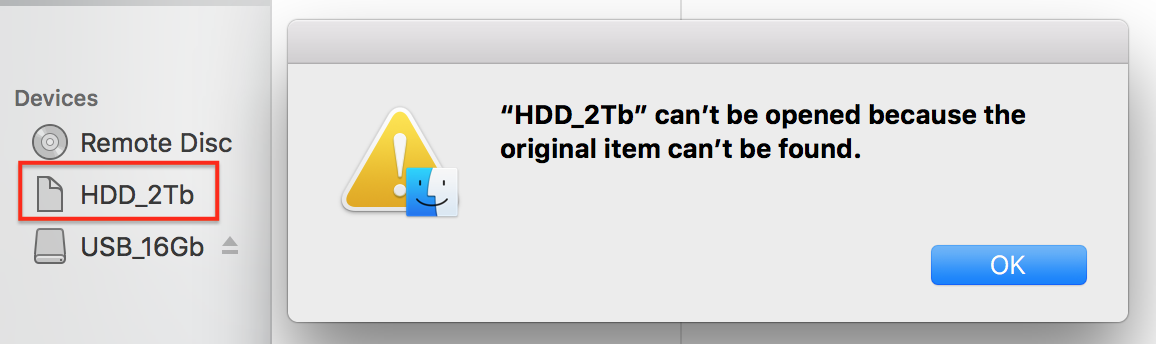
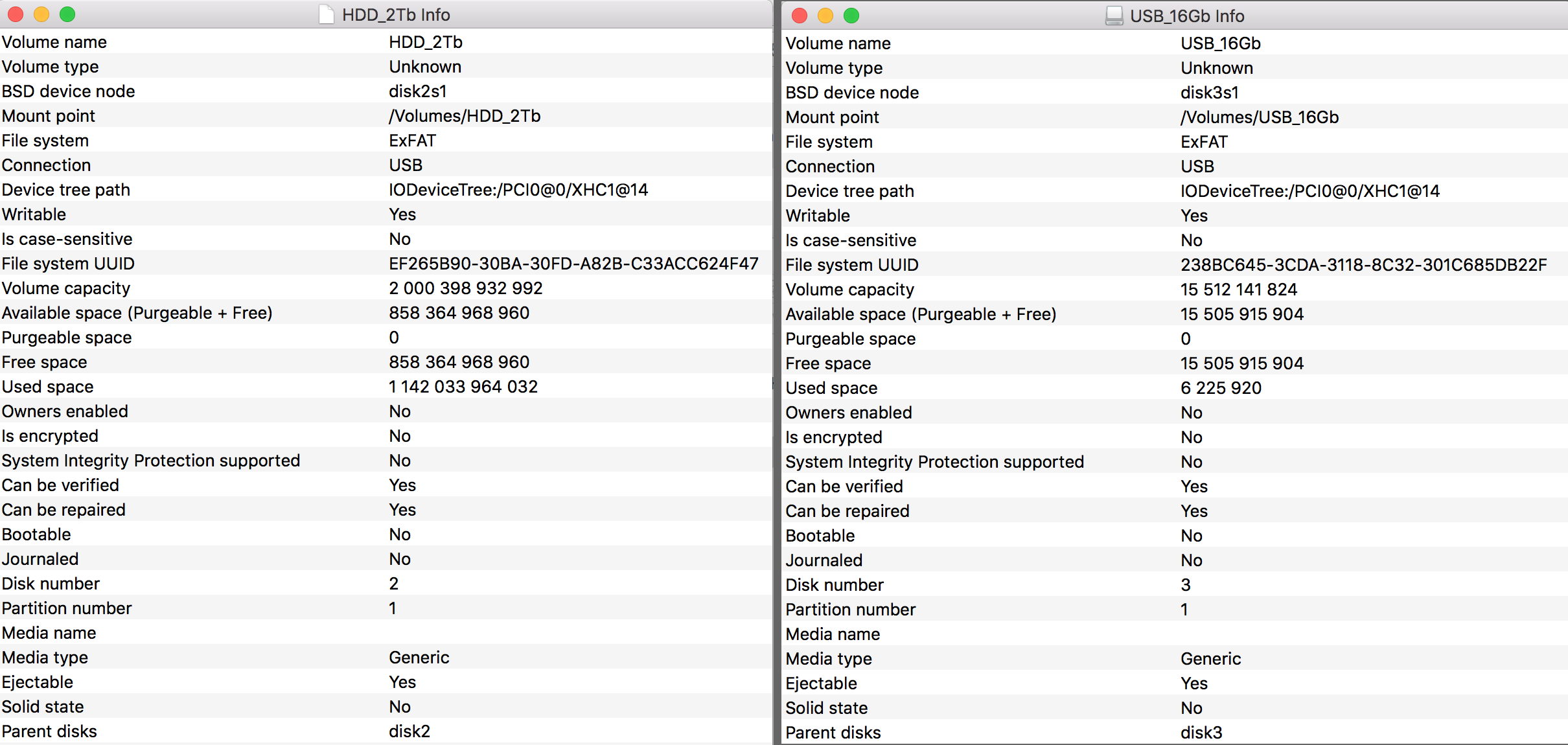
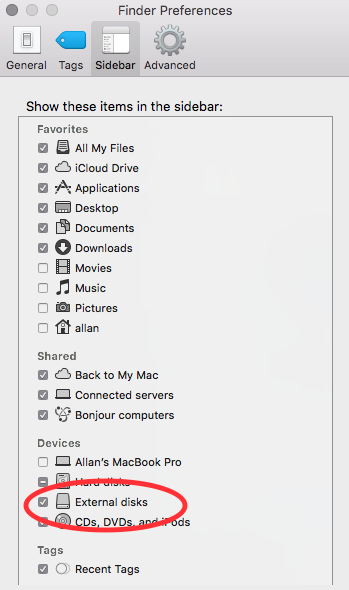
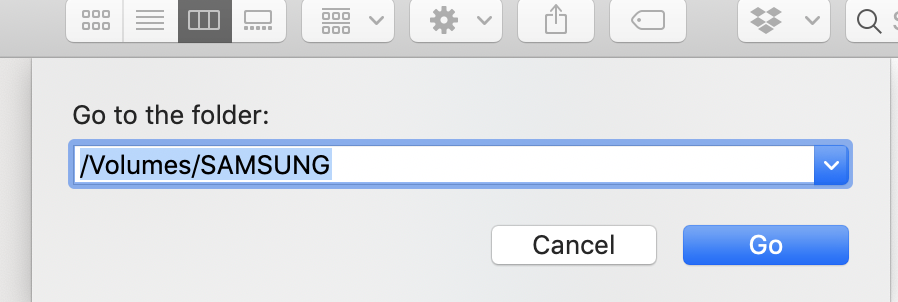
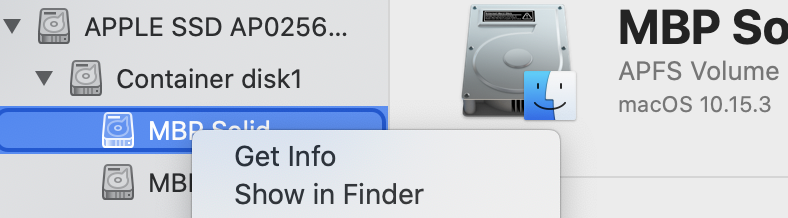
ls -lt /Volumes/HDD_2Tb?