Unlike Windows, you cannot maximize a window in Mac with a click of the button. The little green (+) button next to the red and yellow buttons at the left of the windows does some strange stuff sometimes when you click it and doesn't do the expected operations.
How would you fully maximize a window on a Mac?

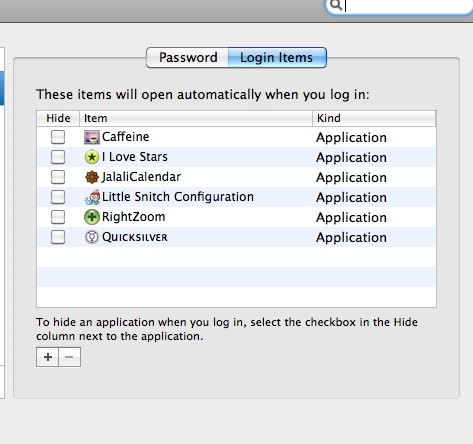
 full-screen icon at the top right corner of the app's window.
full-screen icon at the top right corner of the app's window.