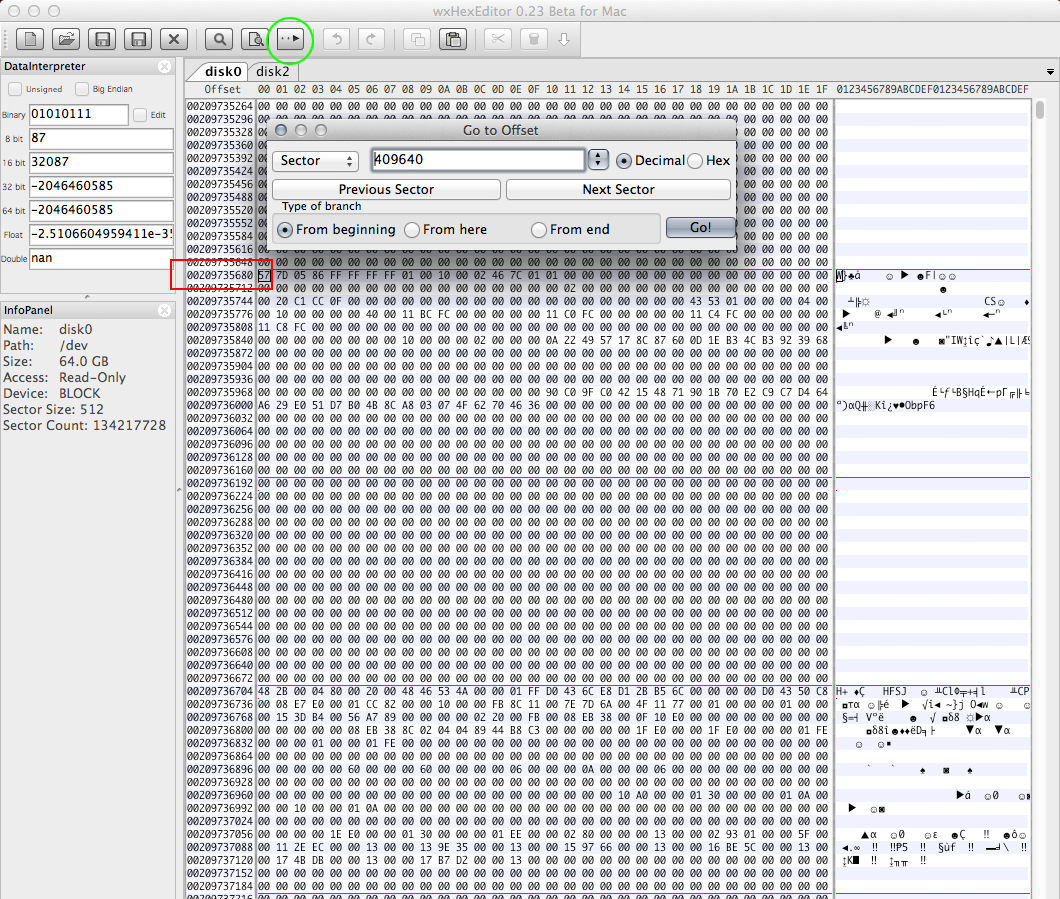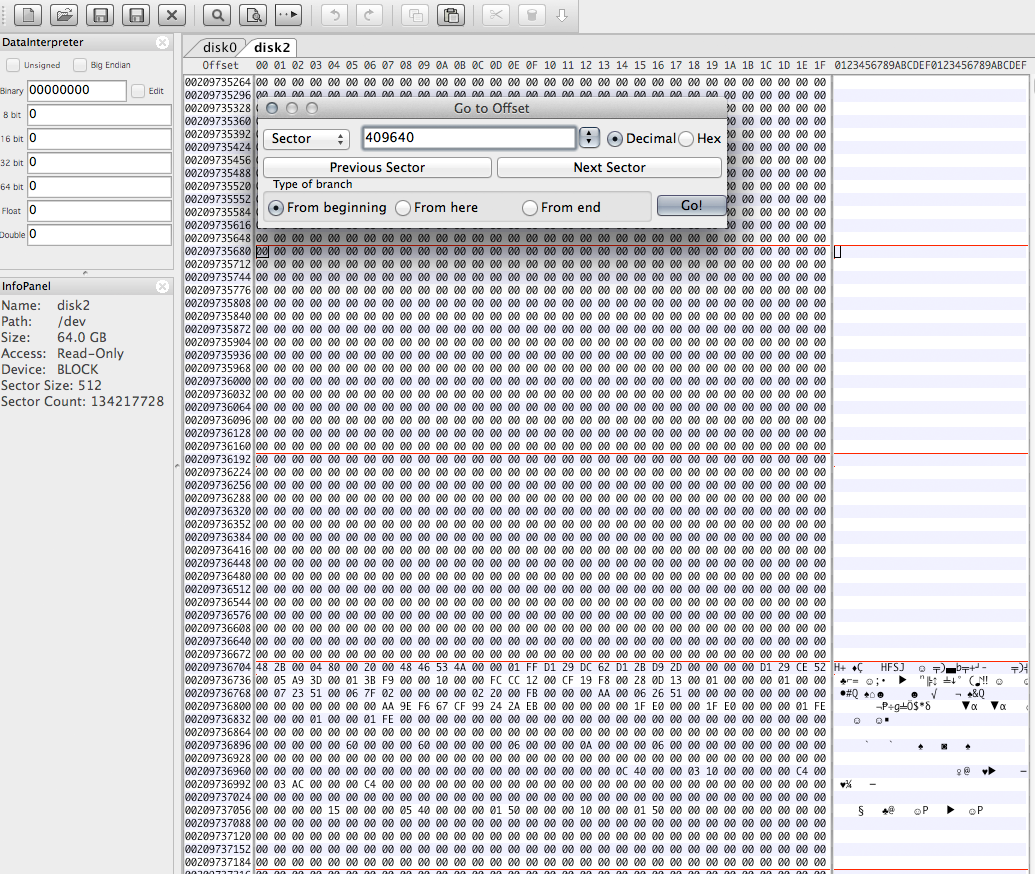Okay so a few days ago I wanted to install Ubuntu GNOME over regular Ubuntu and it gave me the option to automatically overwrite my Ubuntu installation (that I had on a separate partition from my OS X Yosemite). After I installed GNOME this way though, it appeared that the installer also removed my OS X partition.
Since then I've tried various things to recover my Mac partition, I've used TestDisk to find the sectors and gdisk to recreate the partition table (and partitions). The problem is that I can't mount these new partitions. I've tried fsck.hfsplus to repair the partition but it gives me the following error (booted from GNOME trial USB):
ubuntu-gnome@ubuntu-gnome:~$ sudo fsck.hfsplus /dev/sda2
** /dev/sda2
** Checking HFS Plus volume.
Invalid number of allocation blocks
(4294967295, 0)
** Volume check failed.
Here are my testdisk results:
 Here are the partitions I made in gdisk:
Here are the partitions I made in gdisk:
Number Start (sector) End (sector) Size Code Name
1 34 409633 200.0 MiB EF00 EFI System Partition
2 411648 1164570455 555.1 GiB AF00 Apple HFS/HFS+
3 1165256704 1166528119 620.8 MiB AF00 Apple HFS/HFS+
4 1166528512 1182543855 7.6 GiB 8200 Linux swap
5 1182543872 1465147391 134.8 GiB 8300 Linux filesystem
Here are the different outputs after booting to Internet Recovery Mode:
diskutil list:
-bash-3.2# diskutil list /dev/disk0
#: TYPE NAME SIZE IDENTIFIER
0: GUID_partition_scheme *750.2 GB disk0
1: EFI 209.7 MB disk0s1
2: Apple_HFS 596.0 GB disk0s2
3: Apple_HFS 651.0 MB disk0s3
4: Linux Swap 8.2 GB disk0s4
5: 0FC63DAF-8483-4772-8E79-3D69D8477DE4 144.7 GB disk0s5
/dev/disk1
#: TYPE NAME SIZE IDENTIFIER
0: Apple_partition_scheme *1.2 GB disk1
1: Apple_partition_map 30.7 KB disk1s1
2: Apple_HFS Mac OS X Base System 1.2 GB disk1s2
/dev/disk2-disk12 are part of the recovery system and irrelevant here
diskutil cs list:
No CoreStorage logical volume groups found
gpt -r -vv show /dev/disk0:
-bash-3.2# gpt -r -vv show /dev/disk0
gpt show: /dev/disk0: mediasize=750156374016; sectorsize=512; blocks=1465149168
gpt show: /dev/disk0: PMBR at sector 0
gpt show: /dev/disk0: Pri GPT at sector 1
gpt show: /dev/disk0: Sec GPT at sector 1465149167
start size index contents
0 1 PMBR
1 1 Pri GPT header
2 32 Pri GPT table
34 409600 1 GPT part - C12A7328-F81F-11D2-BA4B-00A0C93EC93B
409634 2014
411648 1164158808 2 GPT part - 48465300-0000-11AA-AA11-00306543ECAC
1164570456 686248
1165256704 1271416 3 GPT part - 48465300-0000-11AA-AA11-00306543ECAC
1166528120 392
1166528512 16015344 4 GPT part - 0657FD6D-A4AB-43C4-84E5-0933C84B4F4F
1182543856 16
1182543872 282603520 5 GPT part - 0FC63DAF-8483-4772-8E79-3D69D8477DE4
1465147392 1743
1465149135 32 Sec GPT table
1465149167 1 Sec GPT header