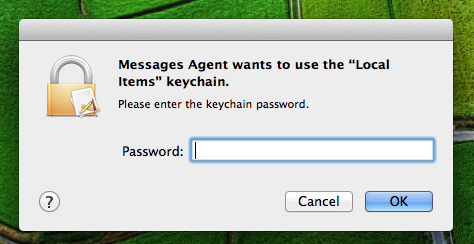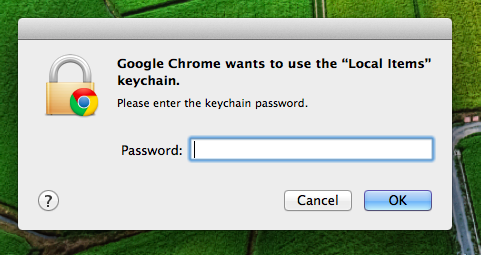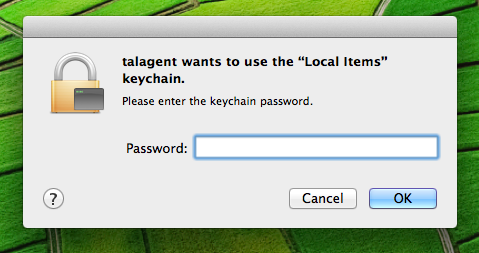If you change your account's password using your Mac OS X Install disc (or if your network-based account password is changed due to a network admin forcing a password change), your default keychain password (which uses the same initial password as your user account) does not change.
Support Apple helps:
If you want your default keychain to be unlocked automatically when you log in, synchronize your Keychain Access and account login passwords by doing this:
- Open
Keychain Access (you can get to it by choosing Utilities from the Go menu in the Finder).
- From the
Edit menu, choose Change Password for Keychain "login."
- Type the former password of the account that you are currently logged in to, then click OK.
- If you entered the correct password, a new window appears; enter the original password again in the
Current Password field.
- In the
New Password field, type the password that matches your current account password.
- Re-enter the newer password in the
Verify field, then click OK.
If you don't remember your original (former) account password
If you don't remember your original password, you'll need to delete the keychain. Deleting a keychain also deletes all the password data saved in that keychain.
- In
Keychain Access.app, choose Preferences from the Keychain Access menu.
- If available, click the
Reset My Default Keychain button. This will remove the login keychain and create a new one with the password provided.
- If
Reset My Default Keychain is not available, choose Keychain List from the Edit menu.
- Delete the "login" keychain.
The next time you log in to the account, you can save your current password in a keychain.
If the above fails or doesn't fit:
- Open
Keychain Access.app
- Select the
"login" keychain from the keychains list
- Click the lock at the top to lock the
"login" keychain
- Click the lock again to unlock the login
- After entering your
"login" keychain password you should be presented with a dialog
- Clicking the reset button will re-sync your
"login" keychain password with the iCloud keychain password.
Info: Discussions Apple
If everything from the above fails for whatever reason the last resort you can do is the following:
- Quit all running Applications
- In Finder
Select Go > Go to folder (⇧⌘G)
- In the window that appears, type the following:
~/Library/Keychains/
- Click OK.
- Look for a folder with a random name similar to this "A8F5E7B8-CEC1-4479-A7DF-F23CB076C8B8". Note: Each folder has a unique number.
- Move this folder to the Trash.
- Immediately choose
Apple Menu () > Restart… to restart your Mac.
Info: Support Apple