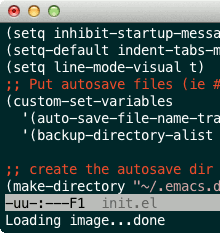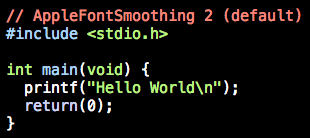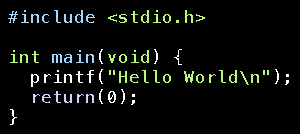I have been using a MacBook Pro for about a year or so, and I can definitely say that I am really satisfied from it. But there is one little thing that annoys me about it: the fonts in many text editors I use (including Komodo Edit 8, Brackets, MacVim, Vim, Github's Atom, etc) are very blurry. I use my laptop mainly for programming, and I spend many hours in front of the screen, so this blurring becomes very annoying for my eyes. Recently I downloaded Virtual Box, through which I run Ubuntu 10.04. Below there is a comparison of the Ubuntu's terminal and my macbook's terminal:
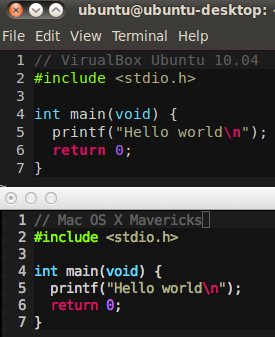
I hope you can also see the difference... Could someone help me fix the fonts?