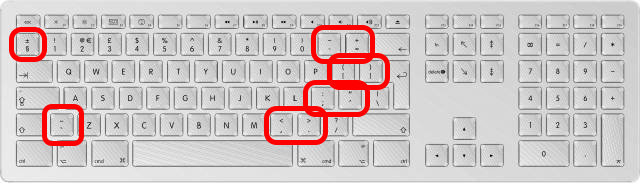Again, title says it all.
On a normal Mac keyboard, shortcuts for font increase/decrease are:
SHIFT CMD < - decrease SHIFT CMD > - increase
However, on a laptop keyboard the latter doesn't work. I just can't reach the ">" key while CMD pressed. Turn on the keyboard viewer and see for yourself.
I press SHIFT, the "<" turns to ">", so far so good... but once i press CMD (while still holding SHIFT), it goes back to "<" so I can only decrease font size, but not increase.
These shortcuts are speeding up the workflow tremendously, I wan't 'em! :-)
Any suggestions? Thanx...