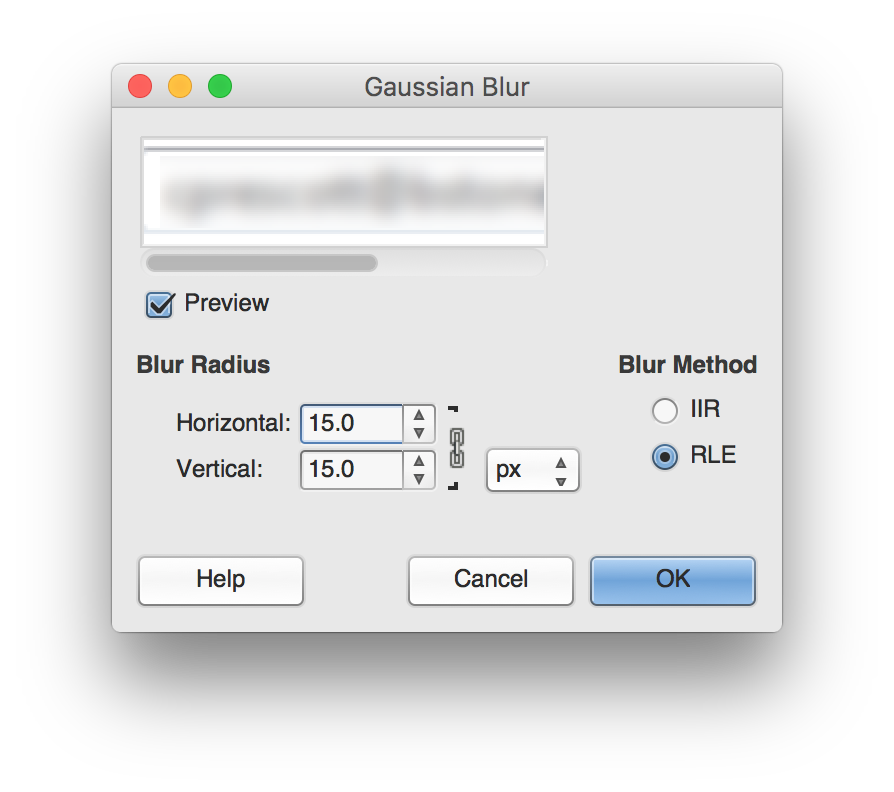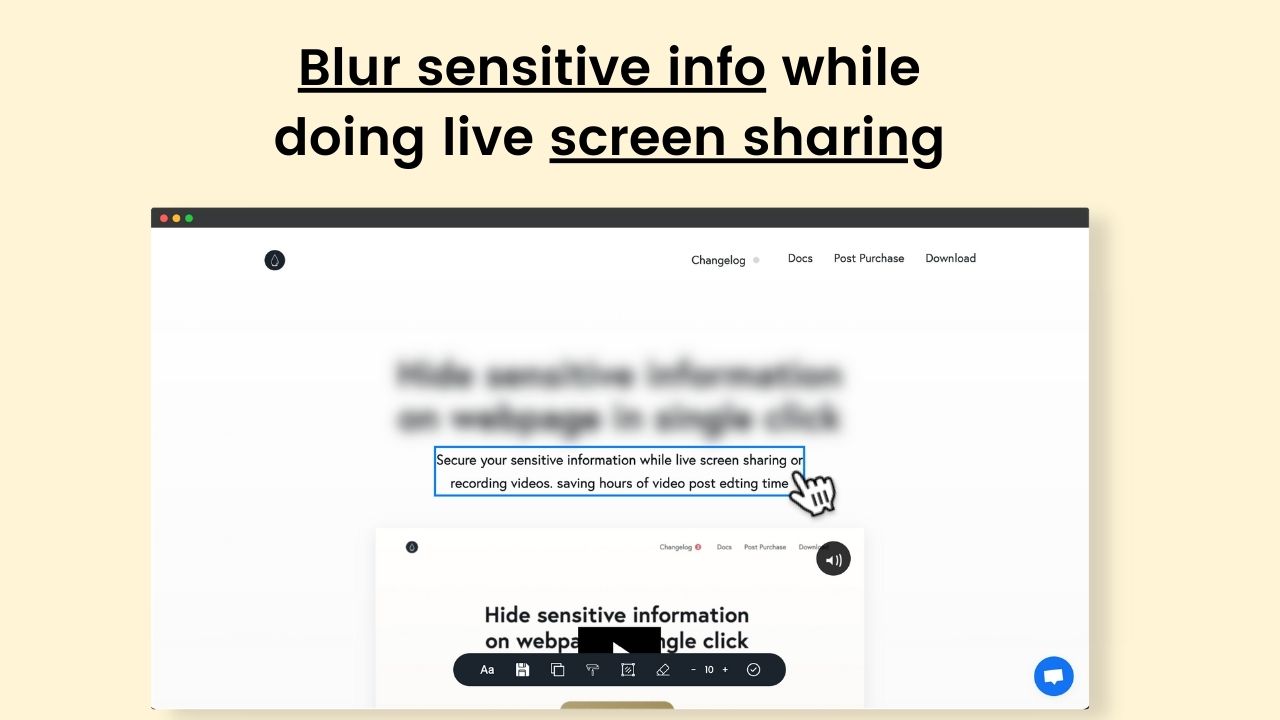I’ve captured a screenshot and I want to share it (on Stack Overflow, actually), but I need to blur/hide out a couple words in the screenshot. Is there a tool to quickly do this?
9 Answers
Skitch can do this quickly. See?
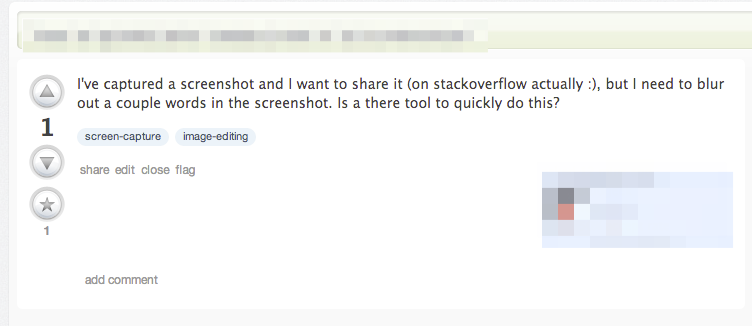
Just click the blur button in the side bar and draw over your image to obscure things.
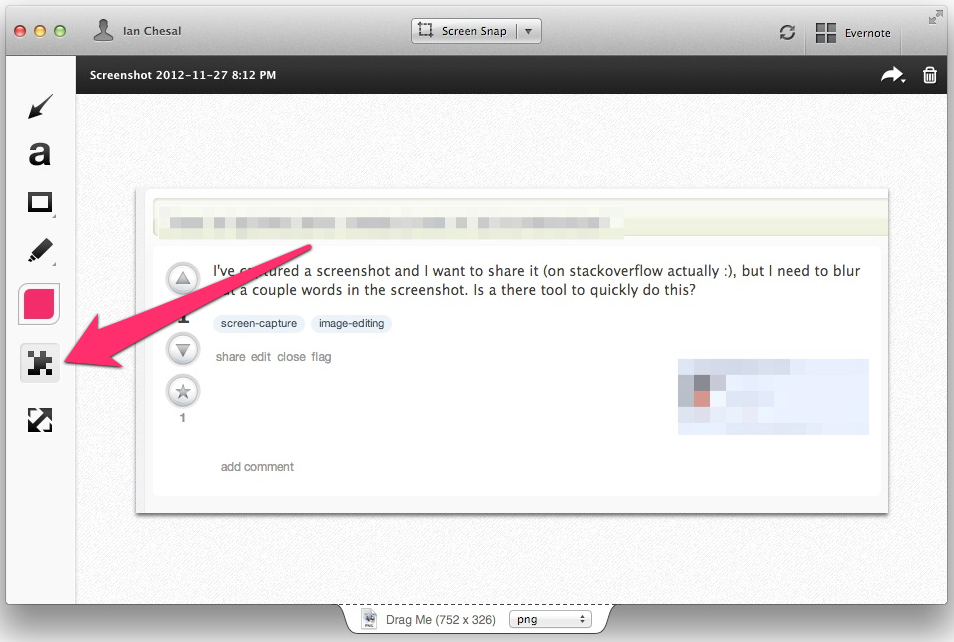
Please note that this app saves files to Evernote by default which can be a problem for sensitive content. You may want to disable it by not signing into your Evernote account or by making the following setting changes:
- Set
Sync -> Save New Skitch Notes to EvernotetoManual - Uncheck
Sharing -> Automatically Share and Copy Link after creating new Skitch Notes
-
1For sensitive content, skitch is a REALLY BAD idea. If you're blurring an image, generally you don't want the image distributed to a large crowd. Skitch uploads saved images to Evernote. Cloud services are a really bad idea for sensitive content.– ArionCommented May 4, 2015 at 18:38
-
2@Arion easily disabled in Skitch's preferences. See the
Sharingpane, uncheckAutomatically Share and Copy Link after creating new Skitch Notes. You can also remove all accounts. Having an Evernote account is not required to use Skitch (I don't and it works fine for me).– Ian C.Commented May 4, 2015 at 20:36 -
Nice! I switched
Sync -> Save New Skitch Notes to EvernotetoManual.– ArionCommented May 4, 2015 at 23:04 -
Skitch is also available on iOS! (The Android and Windows versions were sadly discontinued in 2015) Commented Jul 19, 2017 at 20:51
-
1@akauppi
File > Exportor drag the little icon in the tab at the bottom of the window where it saysDrag Meto the folder where you want to save the modified image.– Ian C.Commented Dec 3, 2018 at 3:20
You can use Preview in two ways:
Use the Annotation tool to draw a filled rectangle over the area you want to hide. You can select the fill color.
Use the Selection tool to select the area you want to hide and then cut it. The area will be replaced by a gray area (or whatever color is set as window background in Preferences/General).
Check out facepixelizer.com.
It has an "intelligent" text blurring tool that changes the amount of blurring based on the font size of the text being blurred.
It's an online web app and it's free.
Here is a link to http://facepixelizer.com
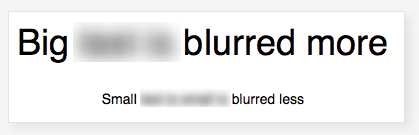
-
2I was preparing to install a whole app to blur 1 image, 1 time. This answer was very fast instead.– BluuCommented Sep 7, 2014 at 18:13
-
3This works, but for real sensitive data, it's probably a bad idea.– Vic JangCommented May 14, 2016 at 21:08
Sketch 3. Brilliant app. Set fill to saturation, opacity 14, black background, background blur 2px. Save it as a style.
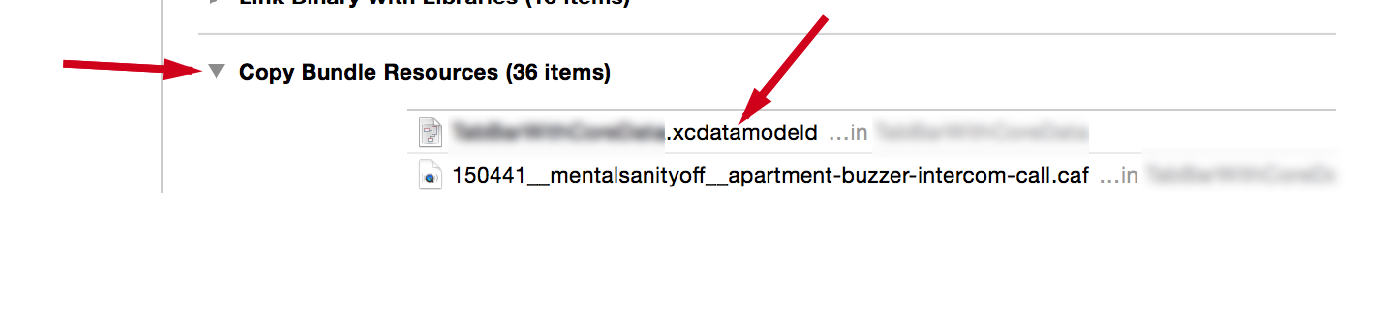
Here's the settings:

-
-
This actually what I ended up using but only because I already have Sketch for UI design. Can't believe this isn't built-in to macOS and Preview. Commented Feb 18, 2018 at 17:02
I was looking for a quick solution using the preview tool as well and blocking out or cutting text won't work (since I need to give the notion that text goes there). I ended up just downloading and using GIMP because of it's flexibility as a tool.
There are two ways to blur:
1) Simply use the blur tool and drag over the text. If you want to be cleaner, you can use the rectangle selection tool first and then use blur so you get sharper edges.
2) There is also an option in the toolbar to blur selection as well (so it's more evenly blurred) - I would recommend a high (15x15) gaussian blur (Filters -> Blur -> Gaussian Blur... from the menu). Select the area you want to blur first and then use the appropriate blur filter.
Again, I know it's not as simple and direct as some of the other tools, but GIMP just offers a lot of other features built pretty well. In my case, I downloaded it and used it for blurring of text since I know I'll be using it for other capabilities in the future. Preview fits a lot of great simple annotations, I was surprised it didn't have this built in.
You can try DataMask (http://datamask.tech) extension for Chrome browser. It can blur and scramble data in websites.
Check https://blur-photo.com/ . It's free online service for blurring photos.
Just upload photo that you want to blur and make selection around area which needs to be blurred.
I will recommend checking blur Chrome extension it helps hide sensitive information on a webpage in a single click
Features Include
- Single Click Blur - Hide information in a single click
- Blur Area - Create a rectangular area to blur the web page
- Keep blur - Clicked Blur and Blurred Area
- And More... - Control blur intensity, hide the title bar, and more
I use reducked.com - small webpage-tool for redacting images in a browser.
UPD:
TheBro21, that's a one task tool, their home page is a tutorial in 3 sentences:

and as a result:
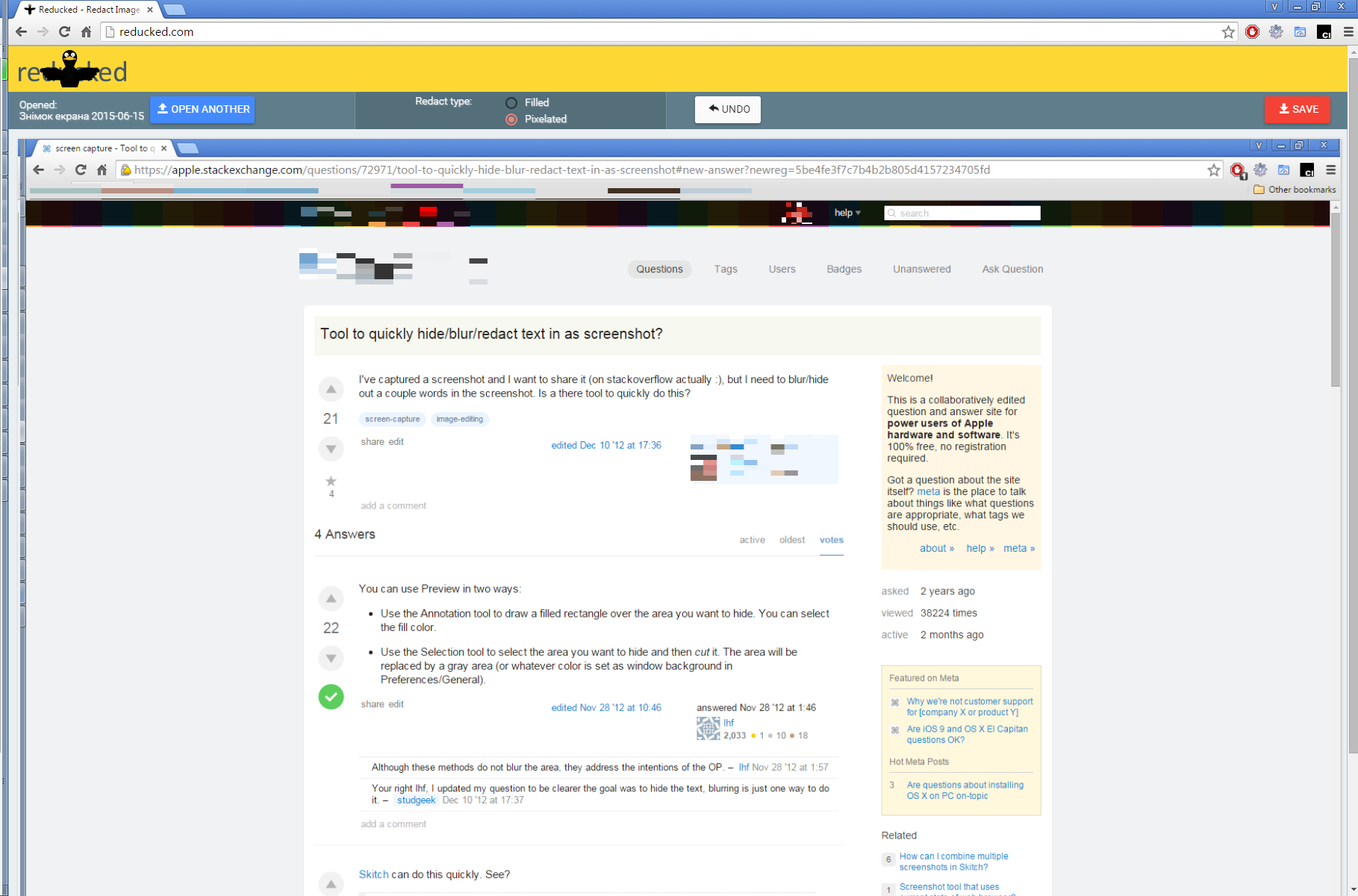
-
1Your reccome dation is appreciated. But please add a tutorial to how to use reducked.– John KCommented Jun 15, 2015 at 7:41