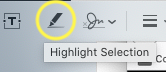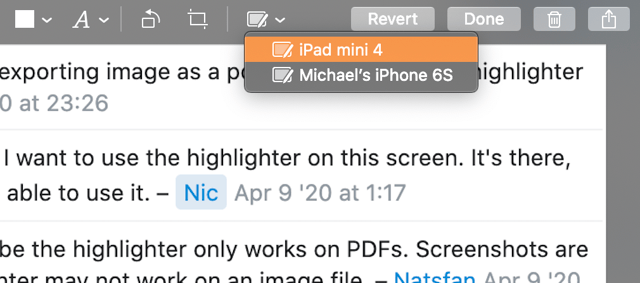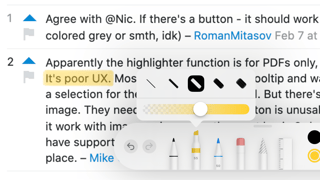After taking a screenshot in macOS, I bring up the markup dialog (introduced in macOS Mojave) and try to use the highlighter tool, but it seems to do nothing. Am I just using it wrong? I'd like to add yellow highlighter to some text in my screenshot.
Steps to reproduce
- Initiate a screenshot with ⌘ Cmd - ⇧ Shift - 5
- Ensure that Options -> Show Floating Thumbnail is enabled
- Capture a still image
- Double-click the thumbnail that appears in the bottom right corner. This reveals the markup dialog.
- Press the Highlight Selection pen tool
Expected Result
Dragging my cursor across the image should highlight white areas in yellow
Actual Result
Dragging my cursor across the image moves the entire window without changing the image content