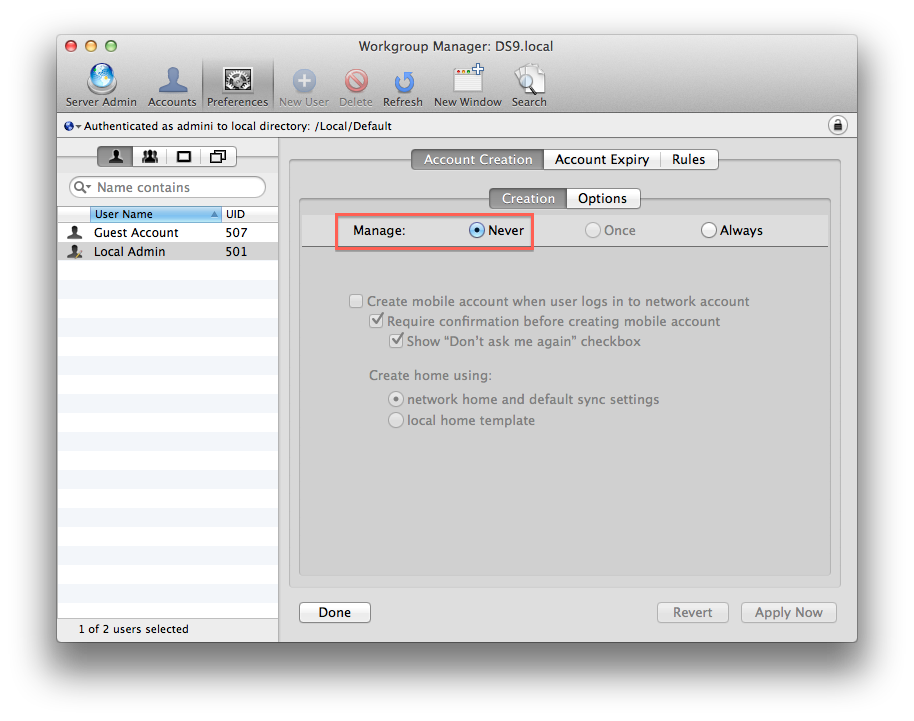I'm trying to manage my mobile account settings after migrating my local account to a network account.
The problem is that the settings button is greyed out.
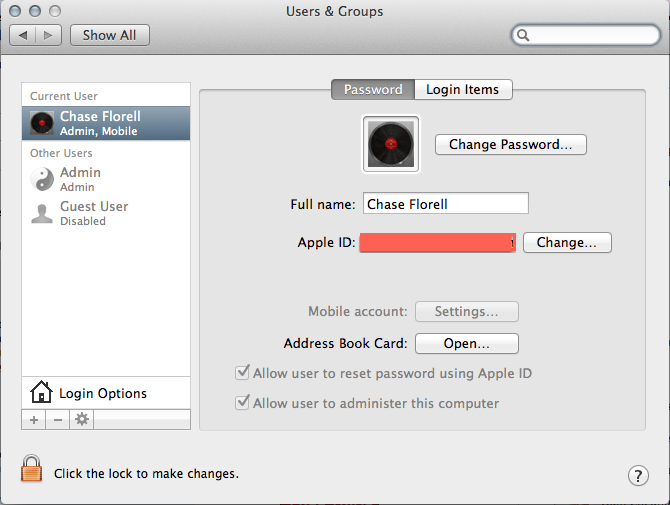
How can I change this in order to get my local account syncing with my home server?
note: the lock icon is "locked" in the screenshot, however even unlocked the settings button is still grey