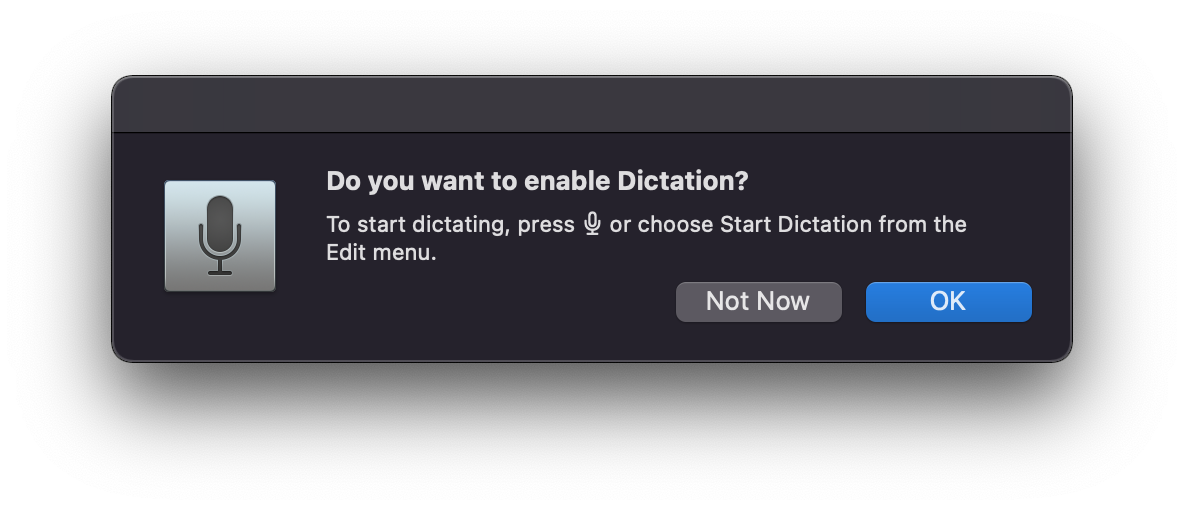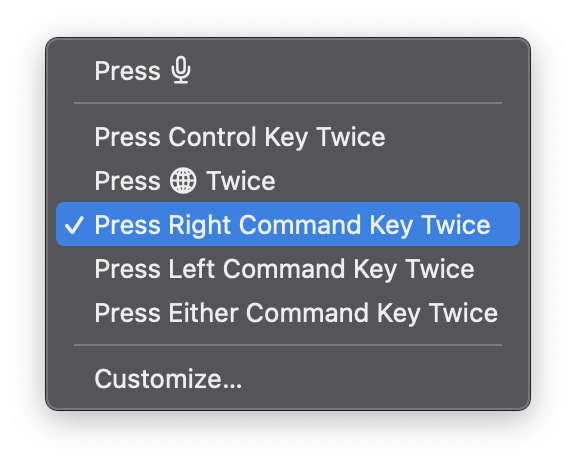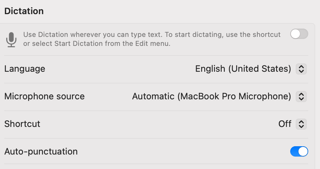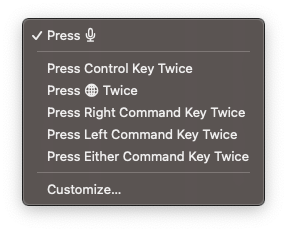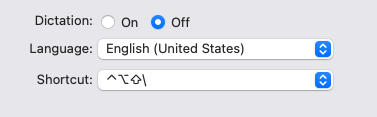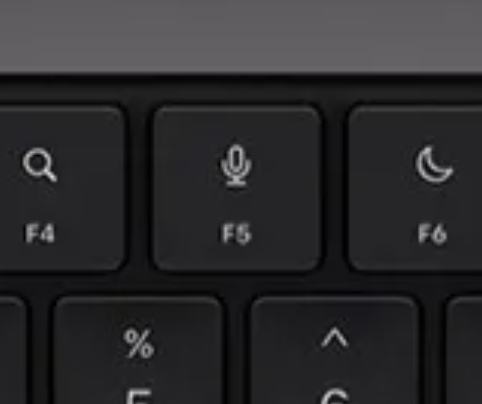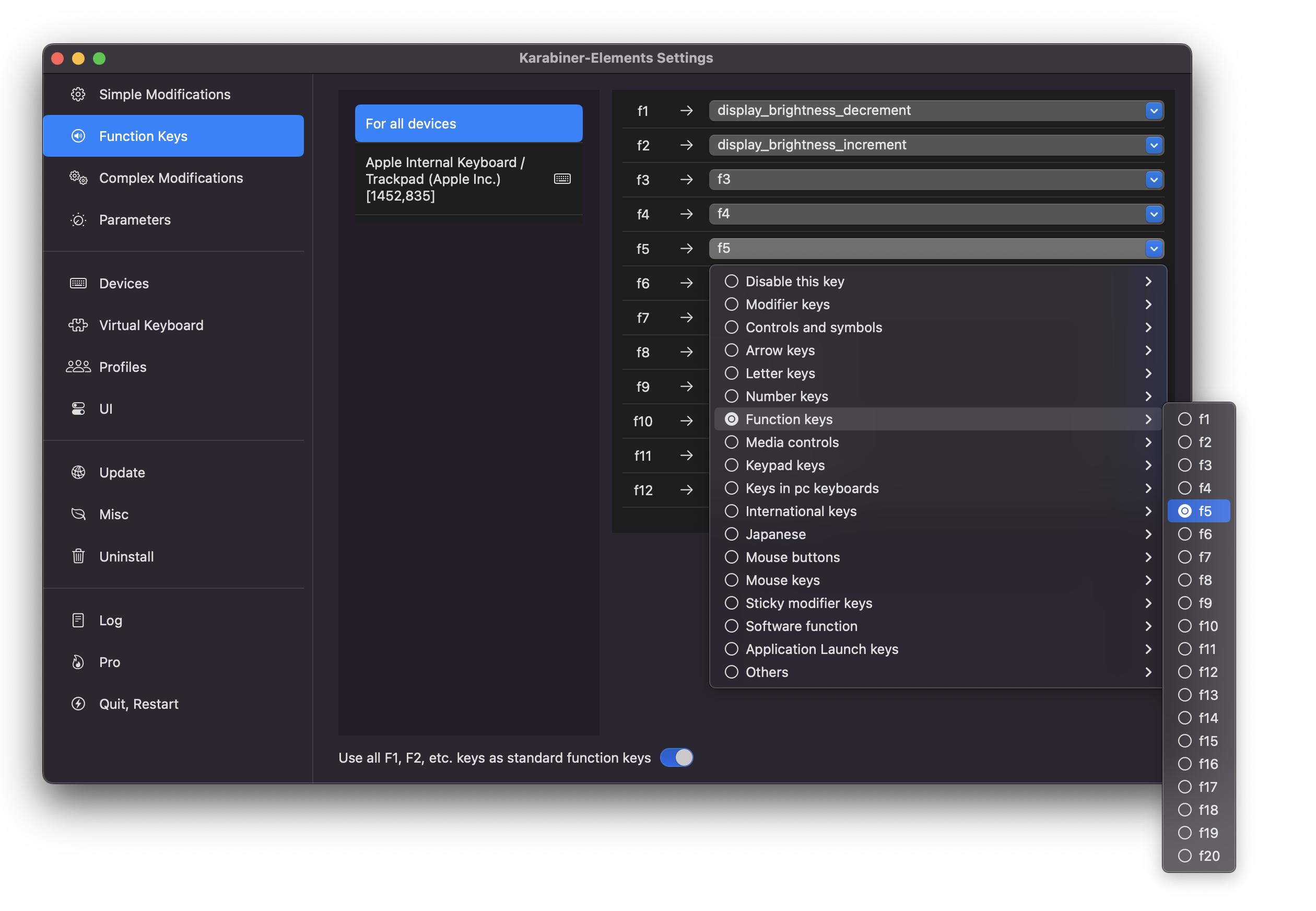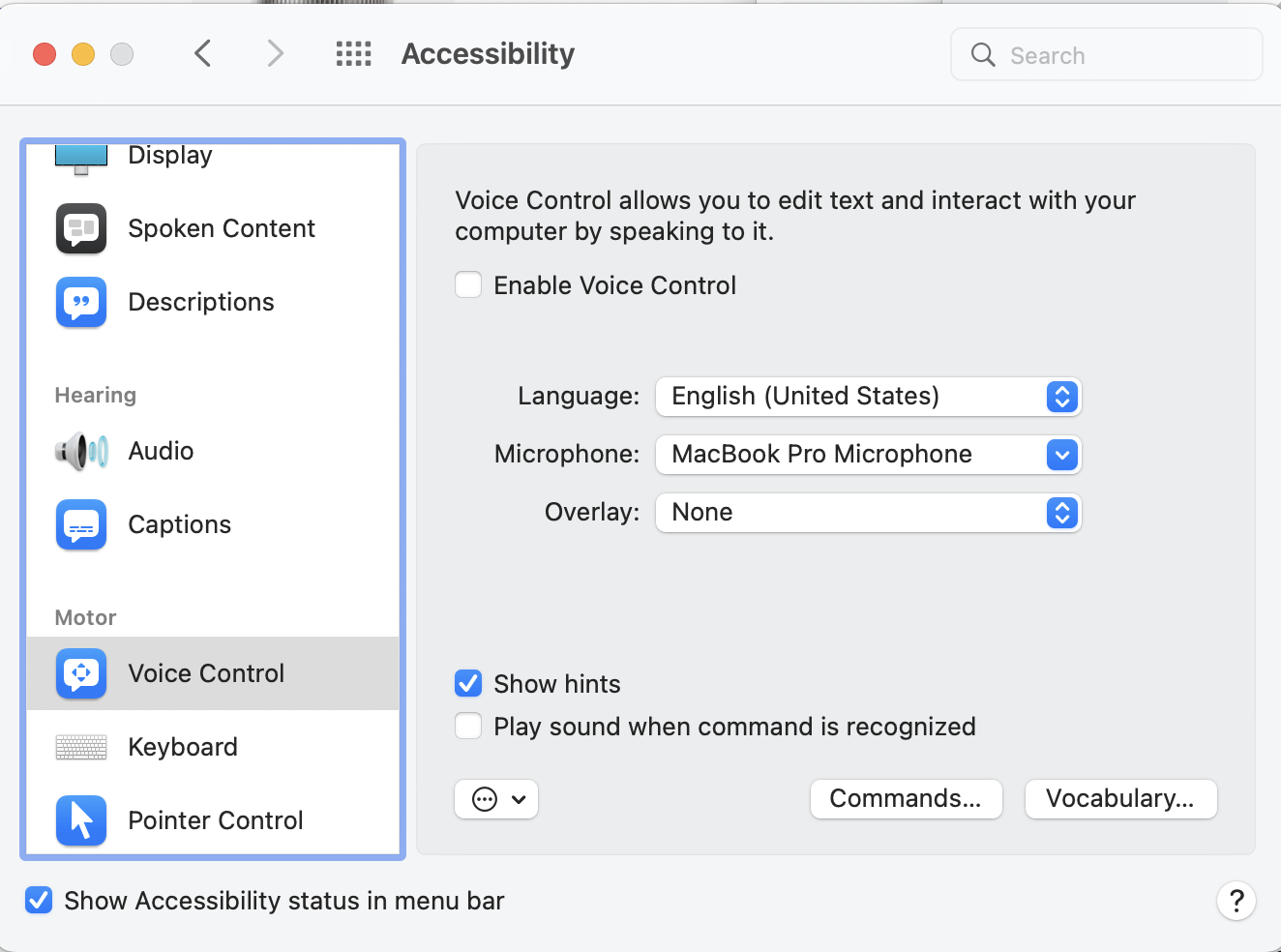Is it possible to permanently disable all keyboard shortcuts that toggle the "Enable Dictation" dialog in Monterey? In previous versions of macOS, the dialog had a "Don't Ask Again" button, but that's no longer the case:
Furthermore, the option to change the keyboard shortcut to "Off" is gone from Settings: