Several months ago I switched to a new laptop with Catalina on it. On this machine the passwords for sites that used to be stored in the browser are no longer being offered. I have to type them in every time.
Some sites do work properly as far as remembering cookies/logins - e.g. zillow.com - more of them do not. Examples of the latter include utexas.edu and for chase.com. I use Chase frequently and can see it in Google Password Manager:
But I have to enter the password every time anyways
The keychain does seem to be working: I can see plenty of entries in it. Here is recent history:
Also: Offer to save passwords is enabled:
Note that passwords are filled in /remembered for Safari
So why are passwords not being populated on Chrome? I am on macOS Catalina with latest chrome Version 84.0.4147.135
Update Based on comment from @JBallin
Go to your chrome settings. Under"Site Settings" - "Cookies" - you see an "Allow" button. Click on the "add" and then add: accounts.google.com (source) – JBallin 3 hours ago
I was looking for how to "allow" accounts.google.com . I do not see an "allow" button
Update again: now I foudn this under Cookies and other site data - and added accounts.google.com (i had previously added 2 sites that are still not working):

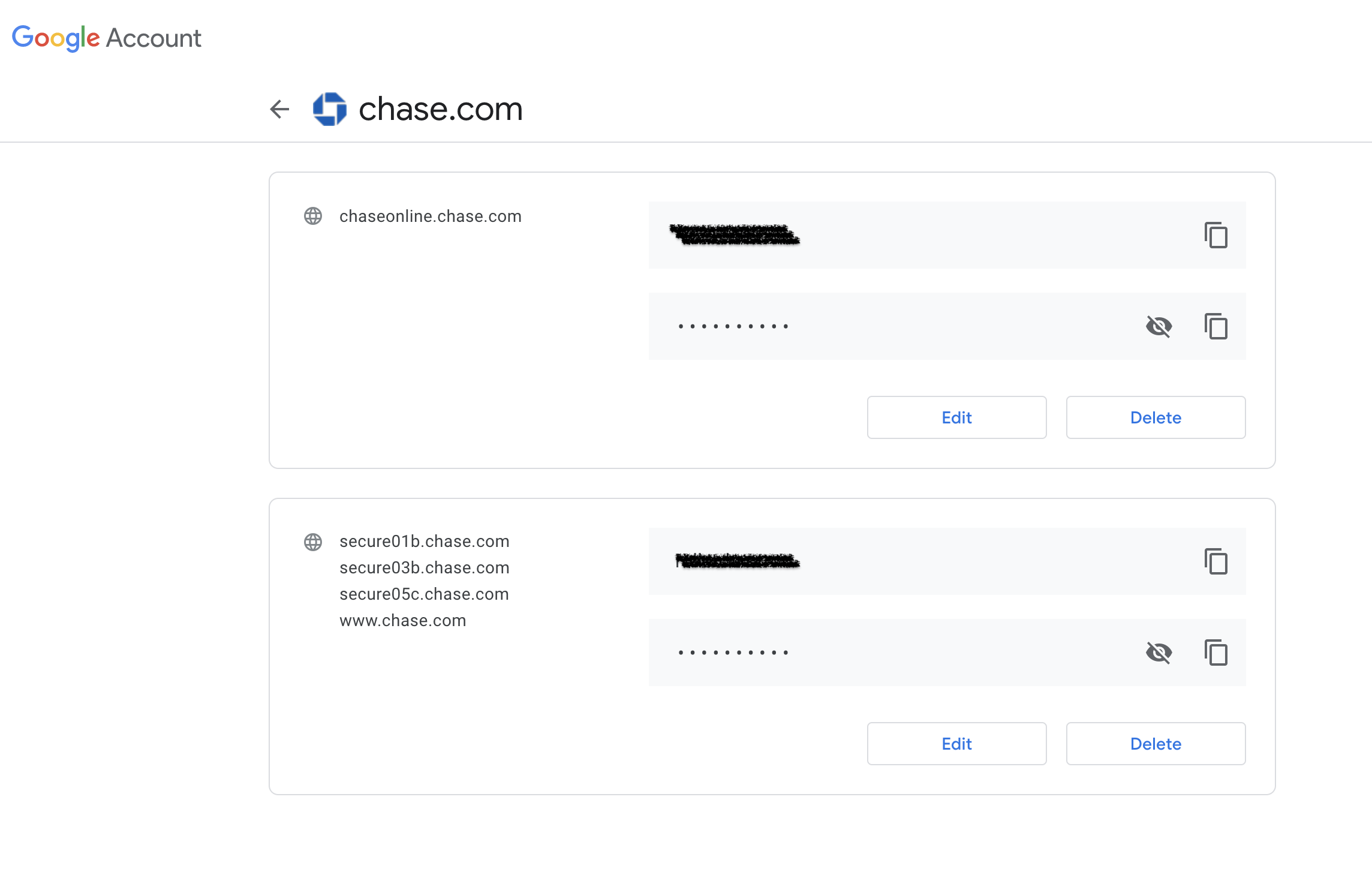
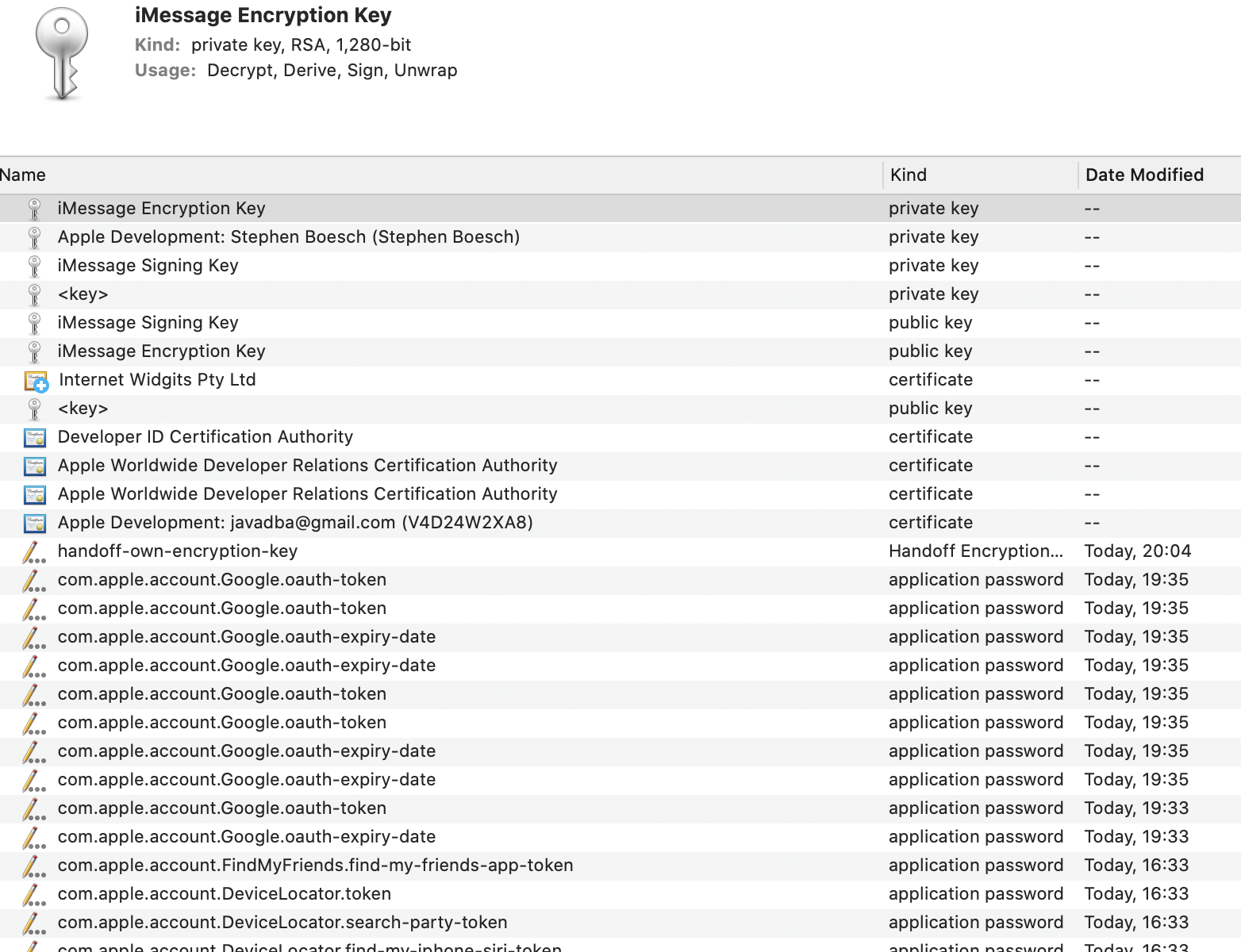
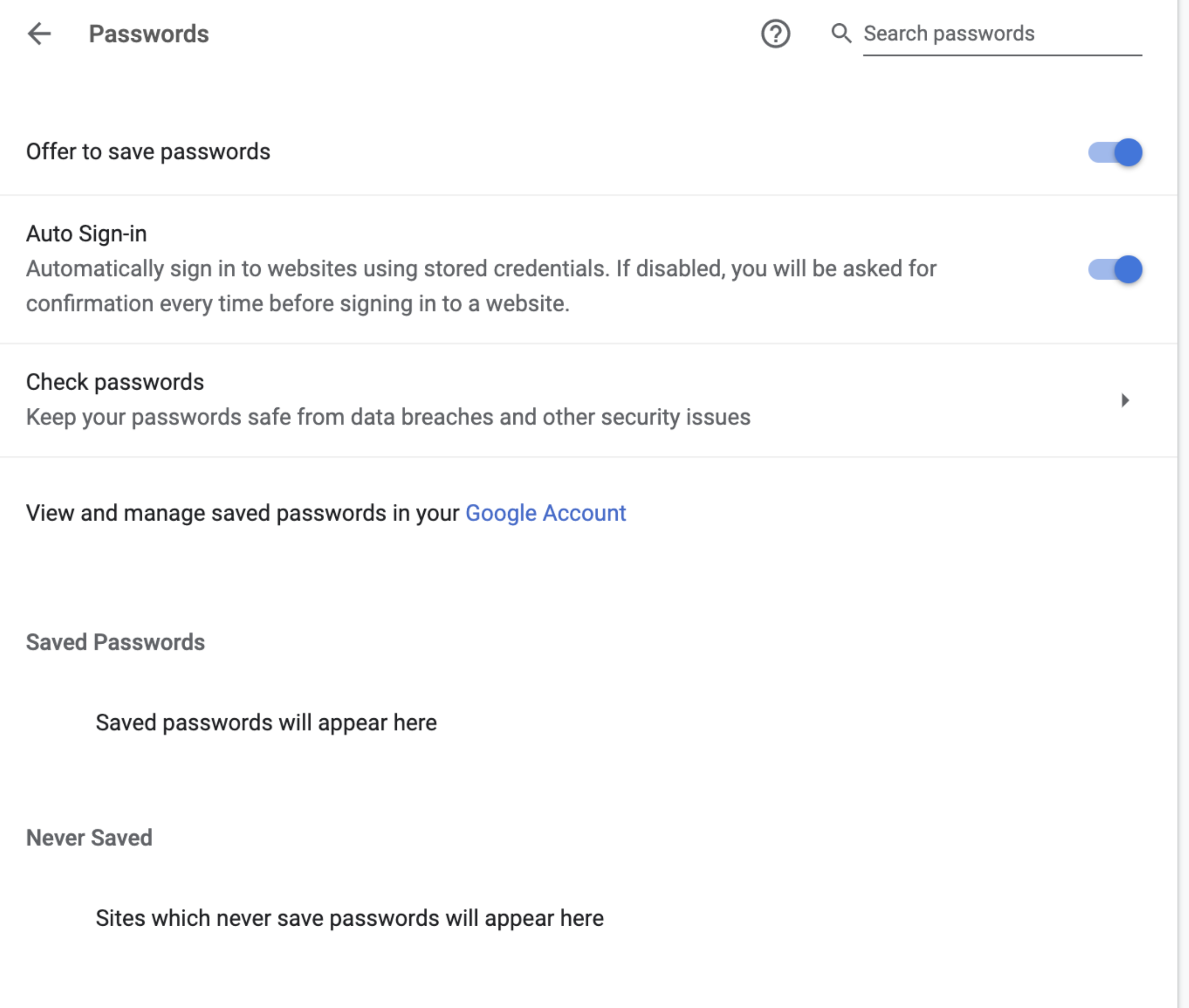
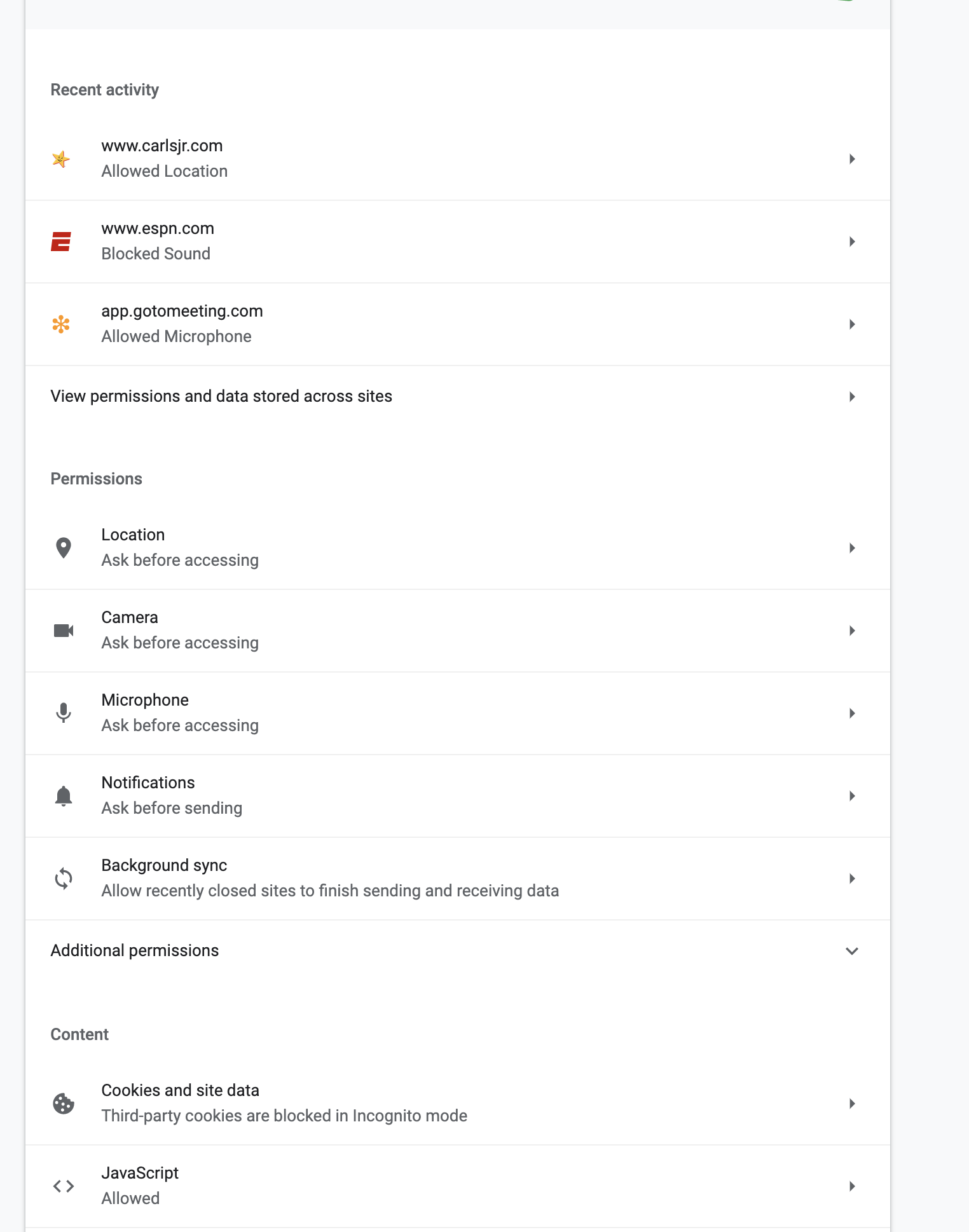
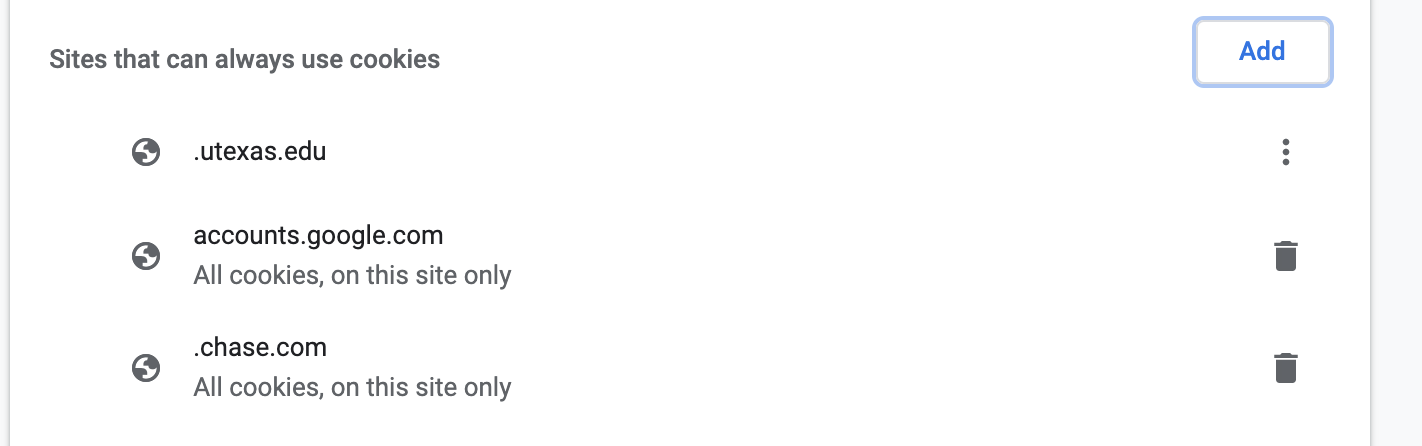
catalinalaptop - not mymojavelaptop or any other version previously : that's why I'm putting it here. I might do that reinstall of chrome.