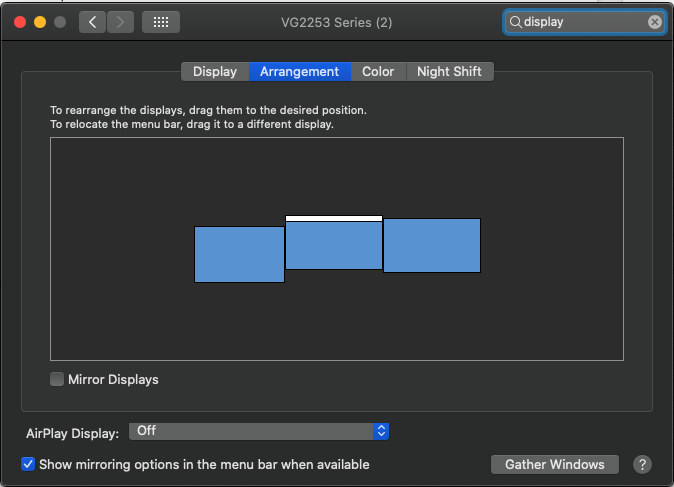I have connected two external monitors to my MacBook Pro through USB-C to an Anker docking station. The displays appear to be arranged correctly in the settings (screenshot below)
In the image, Monitor 1 is my Macbook Pro. Monitors 2 and 3 are external through the docking station.
The problem is, for some reason monitors 2 and 3 are 'mirrored' in the sense that their displays are identical. However, I can drag my mouse from 2 to 3 as though they were extended. I cannot actually interact with monitor 3 using the mouse however.
Any pointers to fix this bizarre behavior would be appreciated! Thanks for looking