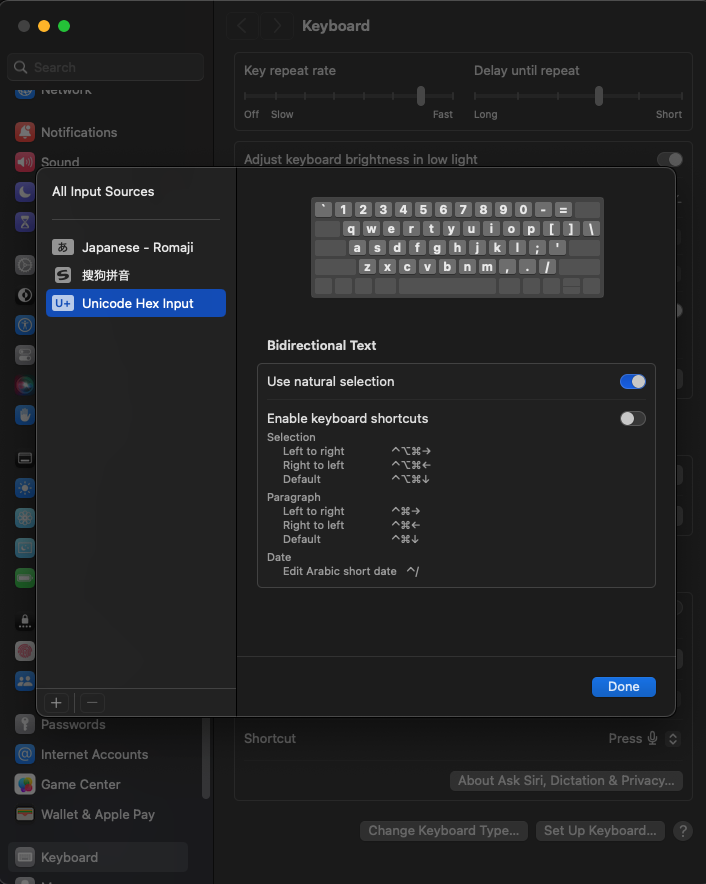Most code editors like IntelliJ, VSCode etc have many shortcuts using the 'option' key in mac. For me, using the option key would cause a special character to be printed instead of performing the shortcut. I wanted to turn this feature off.
I managed to do it after some googling. To serve as a documentation, I am answering my own question below.