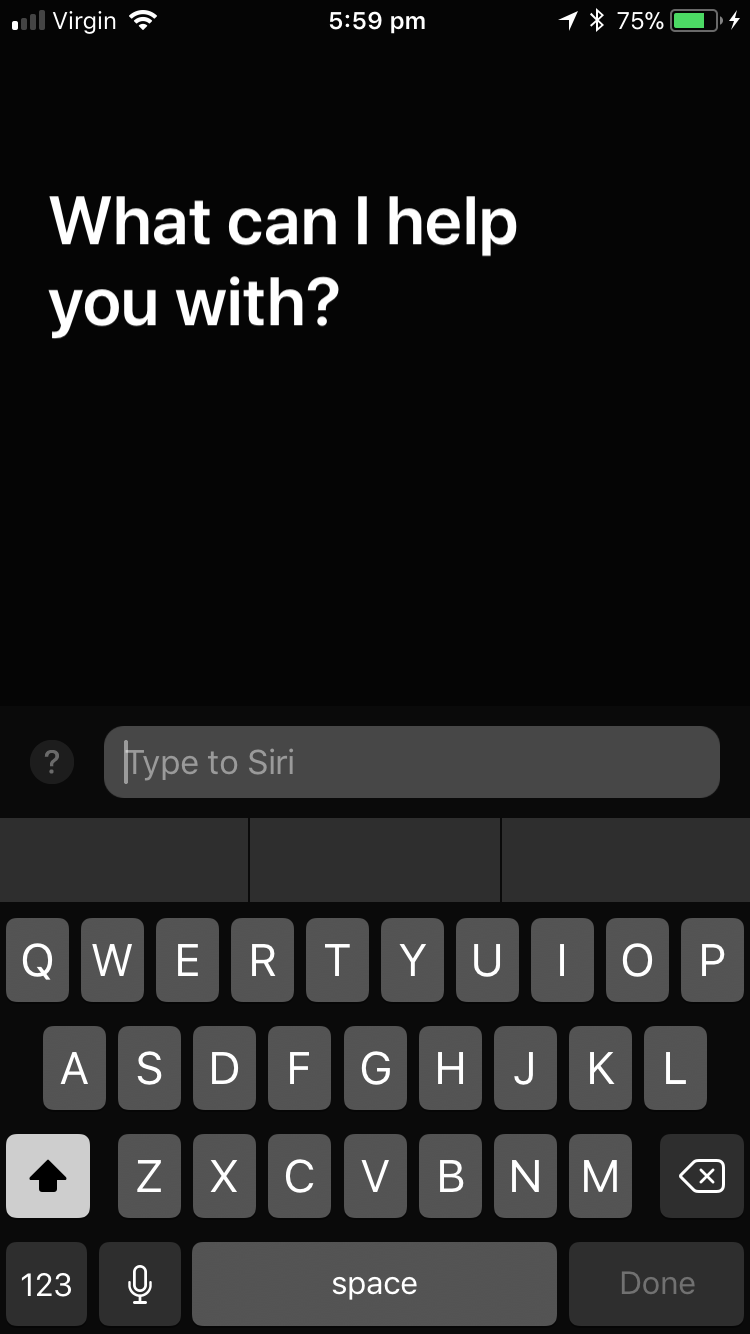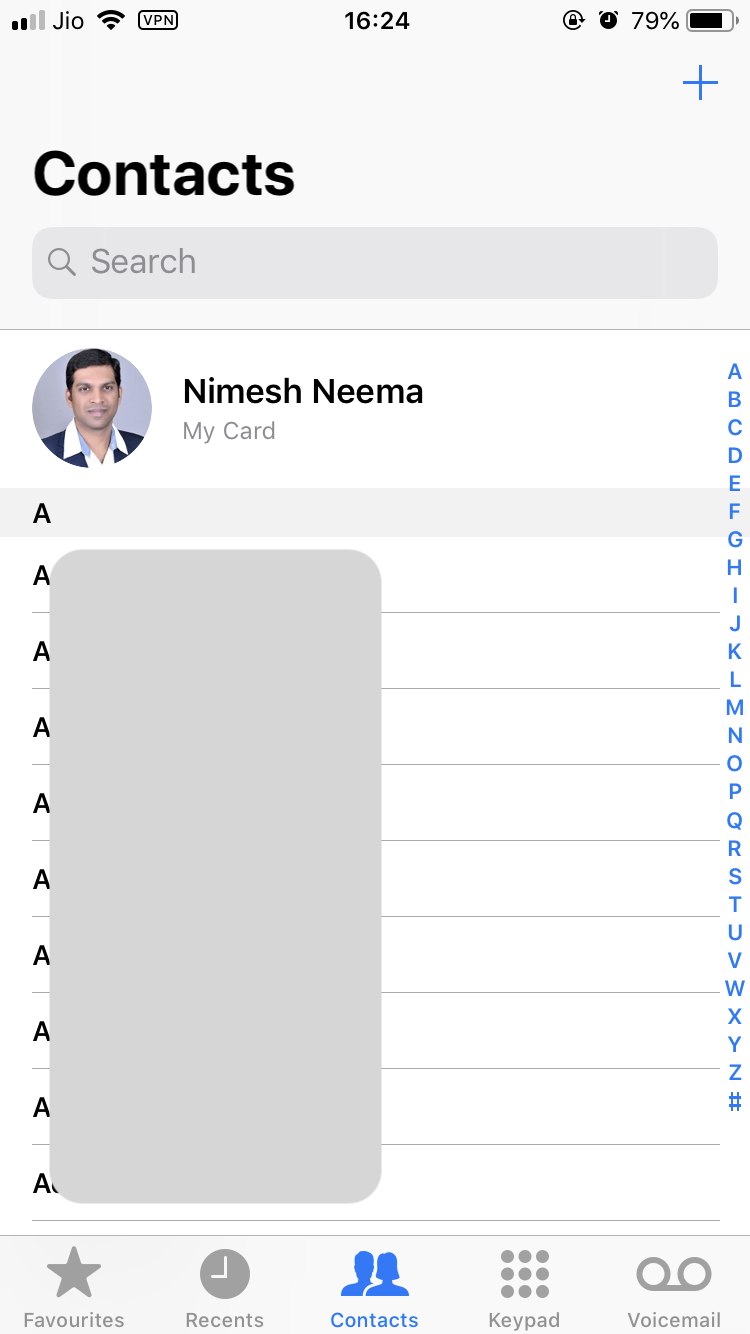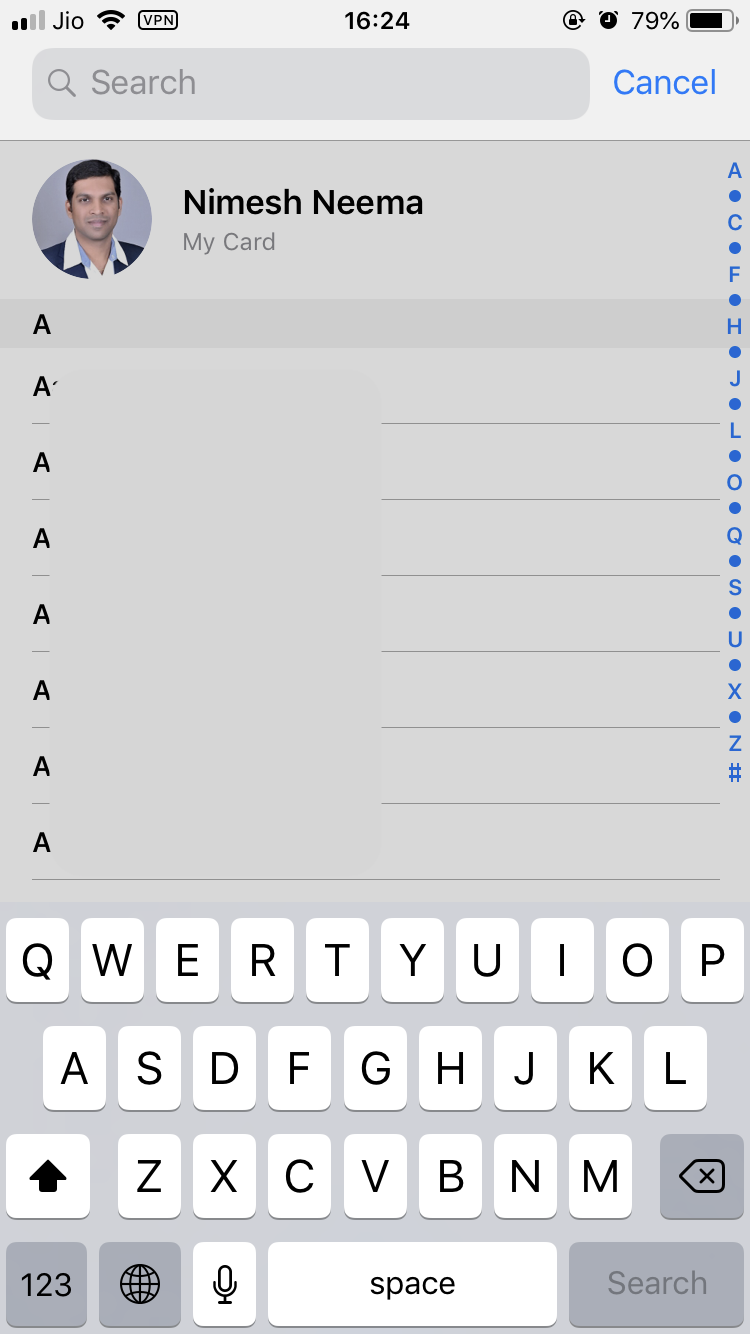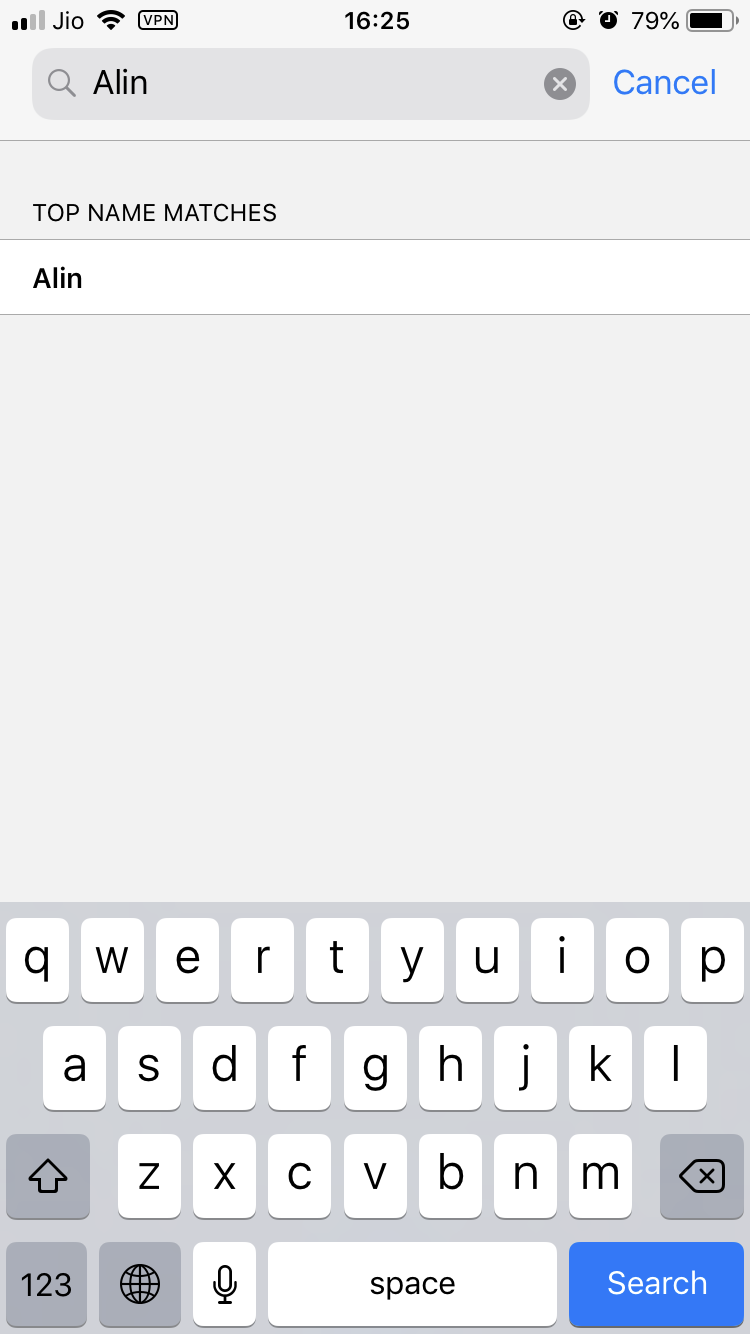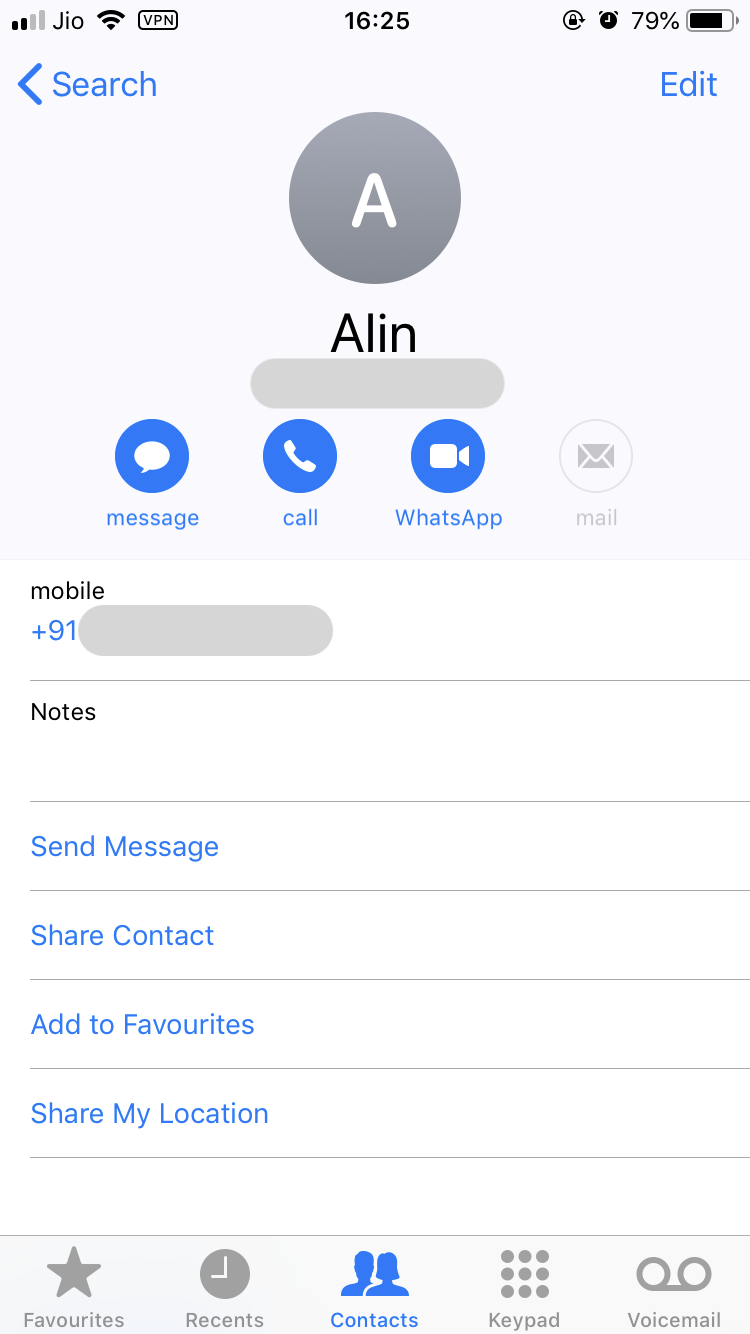As Monomeeth said you can install:
one of the many 3rd party apps, many of them free, that
offer the functionality you're after (i.e. typing a contact's name via
the dial pad)
One app that has a good rating is Speed Dial - Smart T9 Dialer. You can get a better description of features from the developer's website.
I have installed this app. It takes a little time to work it out, but it offers heaps of features and really helps you organize all of your calls and messages from one place.
Be aware it does have annoying ads (which you can pay to remove) and you do need to make in app purchases for some features, so it may not be your cup of tea.
I would try the other suggestions by Monomeeth and Nimesh Neema first to see if you can get used to a different and maybe even better way of making calls, but if that doesn't rock your boat this could be the one for you. :]
Regards, Liam