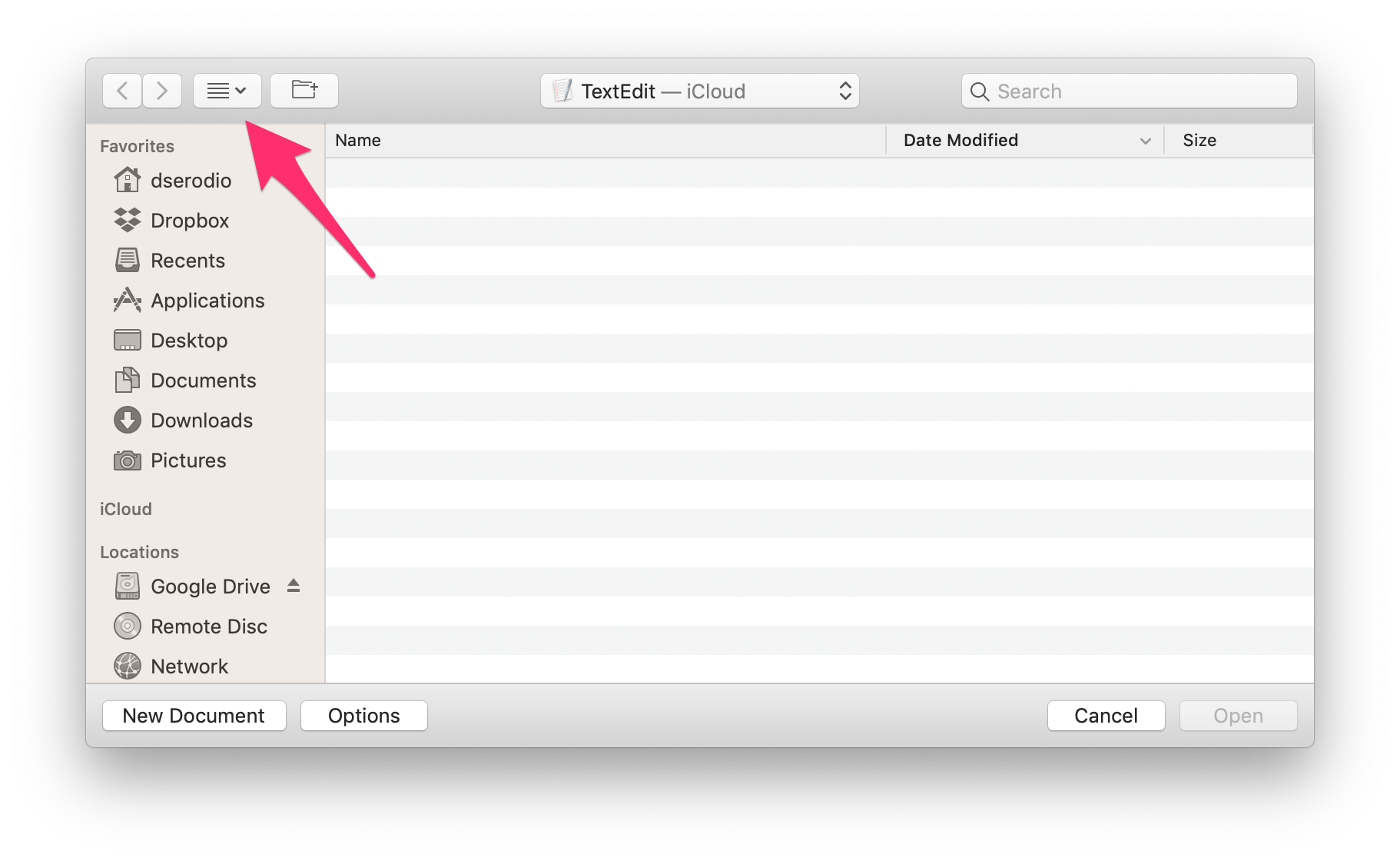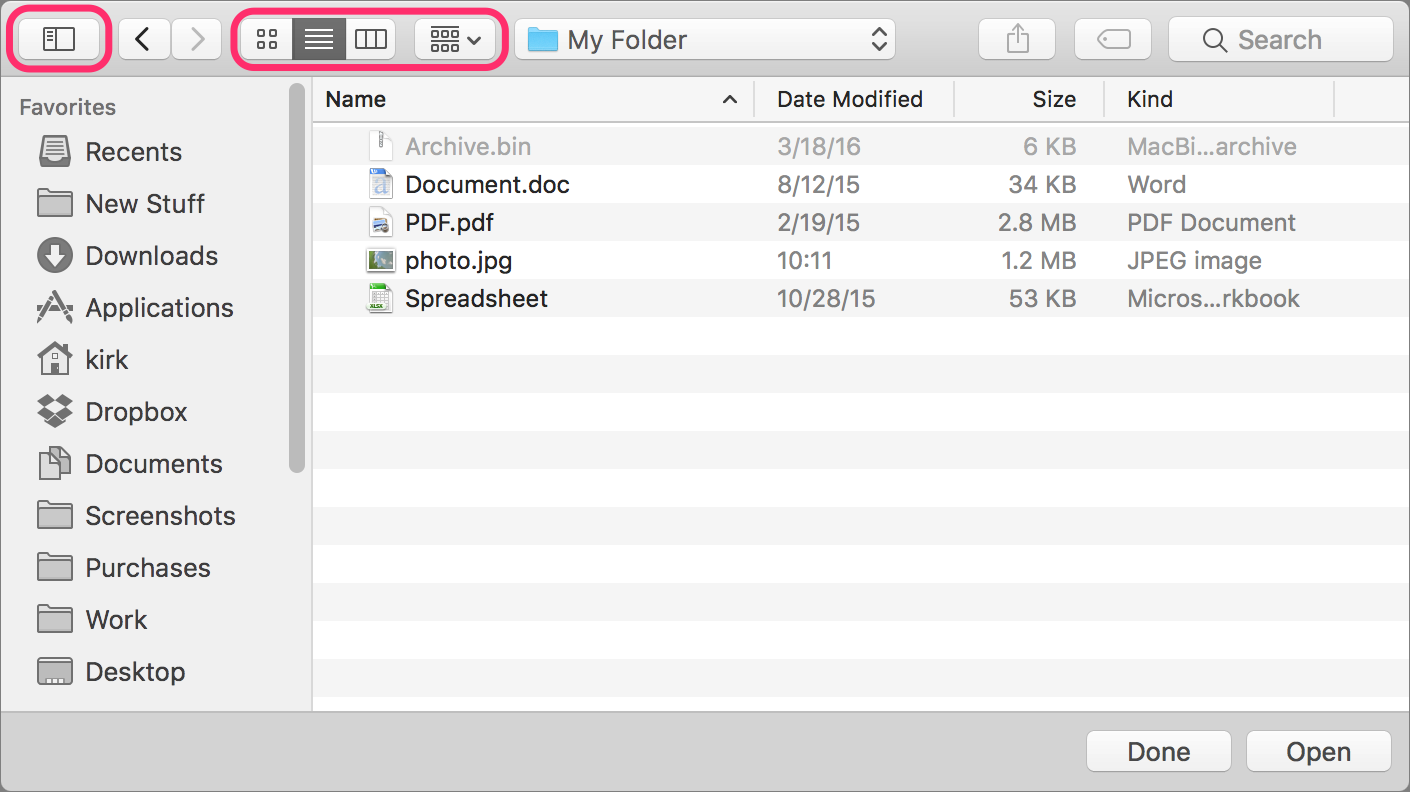Natively, without the use of third-party software1, no, the Toolbar of a Open File… window is not customizable in macOS Mojave, and its layout was changed from what was the norm in previous versions. It was not customizable in previous versions as well.
That said, you can still use the default Finder keyboard shortcuts to manipulate the window's view instead of using the button menu on the Toolbar.
For Hide Sidebar / Show Sidebar use: ⌥⌘S (Option-Command-S)
Show items as:
- as Icons ⌘1
- as List ⌘2
- as Columns ⌘3
Note that other default Finder keyboard shortcuts may apply; however, I only tried the ones already mentioned.
1 Per a comment, there is Default Folder X, $34.95 USD, that may have some functionality that could be useful.
Note that I have no affiliation with its developer nor have I used it. At that price, I probably wouldn't either.