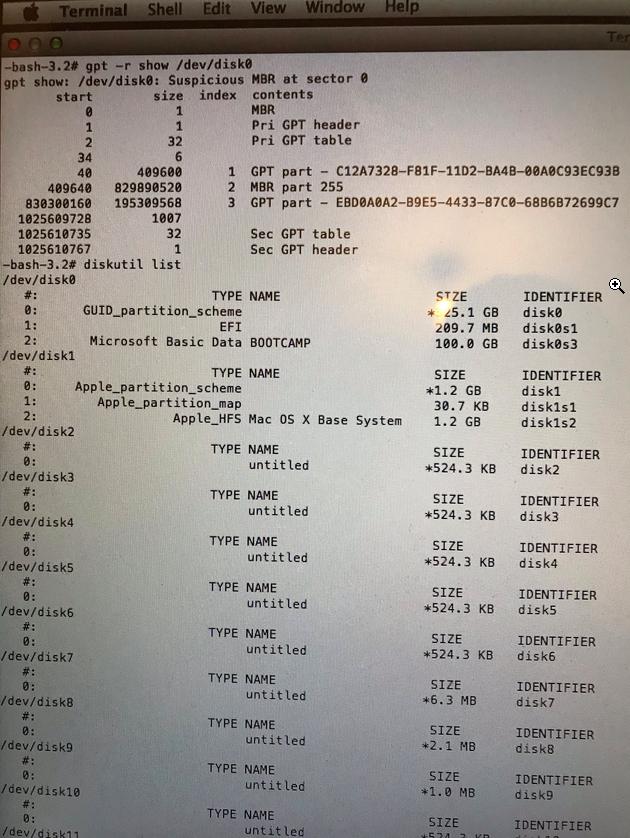Sadly the post tagged as duplicated does not work for me
———————
Quick specs: Macbook Pro Mid2012 500GB SSD thats been in the Macbook for around 4 years MacOS Mojave BOOTCAMP Windows (100GB)
Yesterday while I was browsing on Safari i refreshed a site and my Macbook Pro just hanged and the spinning cursor appeared when hovering over Safari, everything else seemed to be working, so i tried closing Safari via the dock (the icons still enlarged when i moved over then) but as soon as i right clicked on Safari the dock froze as well. So i gave it a few minutes to see if its going to unfreeze but it didnt. So naturally i restarted the machine only for it to show the circle with line across instead of the apple logo.
I restarted it and held ALT. A “Mac” came up but not the “Windows” clickable thingy. I selected the Mac and again the same story with the line across the circle.
Restarted the Mac again now holding Command-R for internet recovery. Opened Disk Utility and i could see this
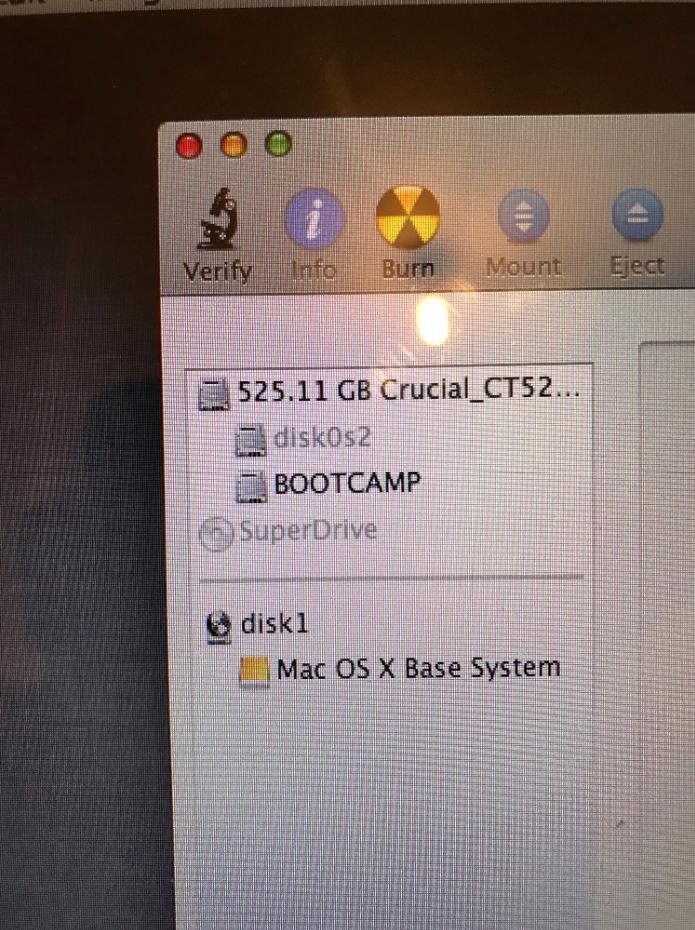 Then i verified the "525.11 GB Crucial..." and i got this:
Then i verified the "525.11 GB Crucial..." and i got this:
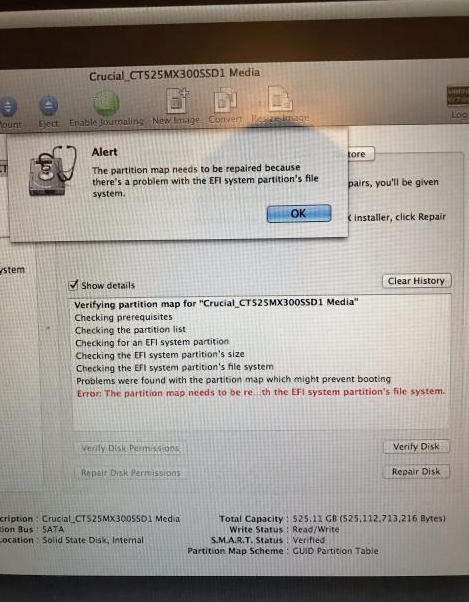
Then i clicked repair volume and it said it was fixed so i restarted the Macbook but i still got the same cross thing and when i got back to Disk Utility and verified the volume again, it again gave me the same error. (forgot to add, tried to reinstall OSX but only the Windows partition showed up)
Fast forward to today I tried to do what i saw in this Stack Exchange.
I removed the Windows partition and then removed the Mac one, then i tried to remount the OSX partition but i got no space available error
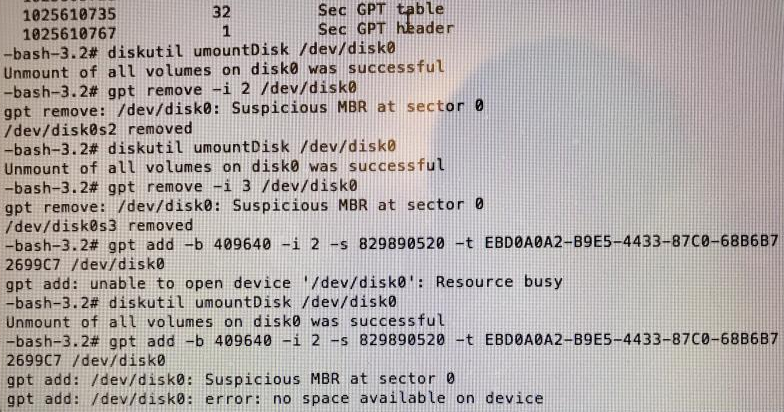 Now instead of showing disk0s2 and BOOTCAMP under the Crucial volume, it only shows the BOOTCAMP one.
Now instead of showing disk0s2 and BOOTCAMP under the Crucial volume, it only shows the BOOTCAMP one.
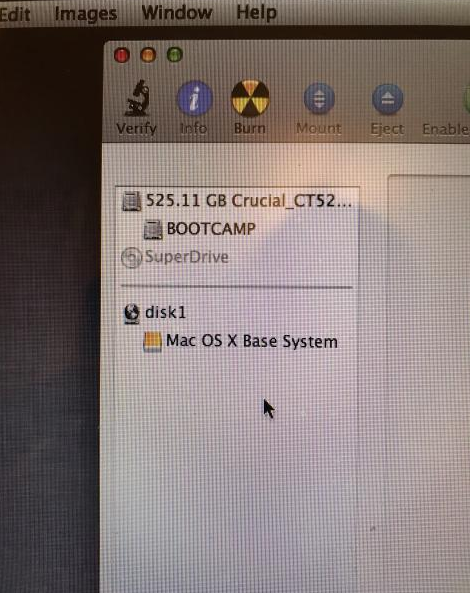
Heres the list before i tried to unmount:
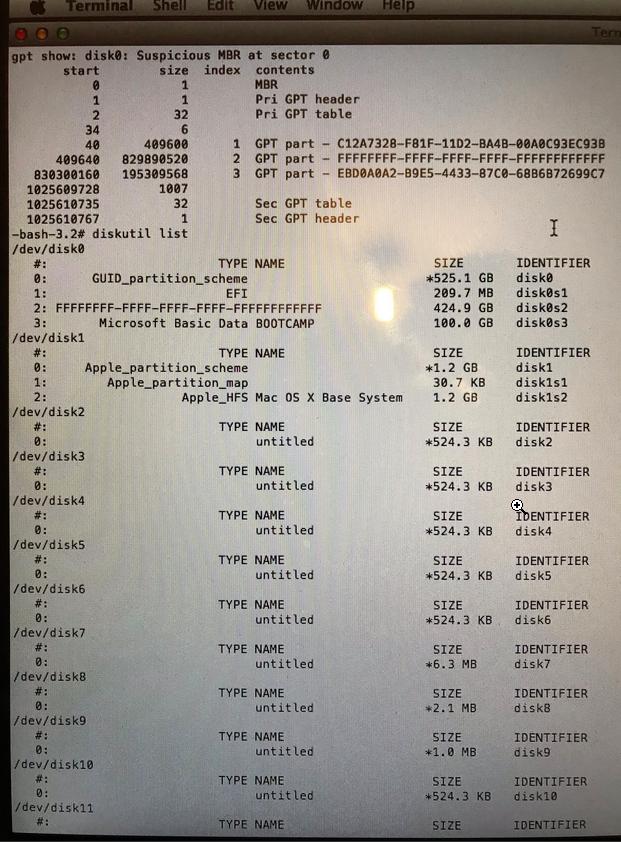
Heres a few more pictures i took:
Heres me retrying to repair disk volume after the Macbook was turned off for a day (but before i unmounted it!!!). I tried to repair it a few times but getting th same error and then after like 3-5 times it just said it repaired. Verify still says theres an error but when i click repair it says its repaired
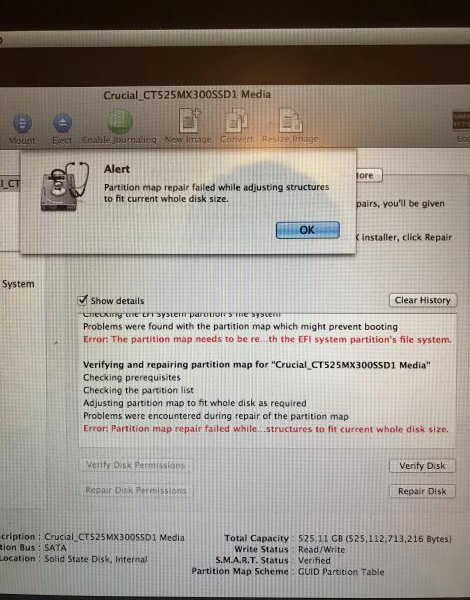
Heres a repair volume in terminal, it gives me an error of unrecognized file system (also before i unmounted stuff)
-bash-3.2# diskutil repairVolume /dev/disk0s2
Error starting file system repair for disk0s2: Unrecognized file system (-69846)
Heres the CoreStorage and a command i saw someone request it in some other Stack Exchange
-bash-3.2# diskutil cs list
No Corestorage logical volume groups found
-bash-3.2# gpt -r show /dev/disk0s2
start size index contents
0 829890520