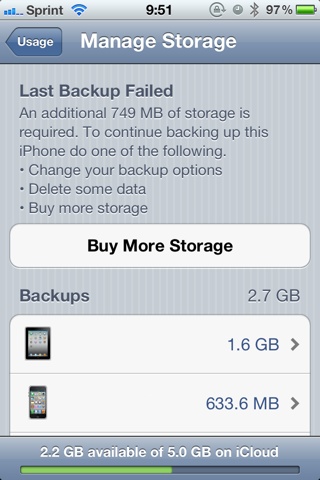Viewing System Preferences -> iCloud on my Mac shows that I have 2.24GB out of the standard 5GB available, but each morning when I wake up I see an error message on my iPhone that 'There is not enough space to back up to iCloud'. I'm certain I had not added over 2GB of data to be backed up in a single day (the day this problem began).
When I go to Preferences -> General -> Usage on my iPhone, and tap 'Manage Storage', I see my three devices that have been bound to my Apple ID with backed up data, and the sizes (1.6GB, 633.6MB, 498.5MB) total the 2.7GB that the 'Backups' section lists. Underneath, app Documents & Data only total 651KB.
How do I know what it's trying to upload to iCloud? I don't want to go deleting data I'd rather save just to get it to backup appropriately.