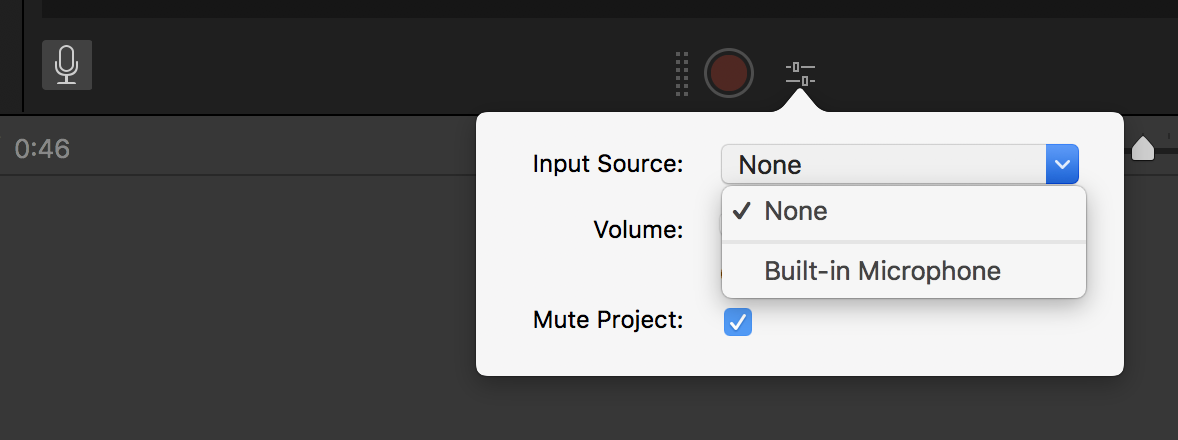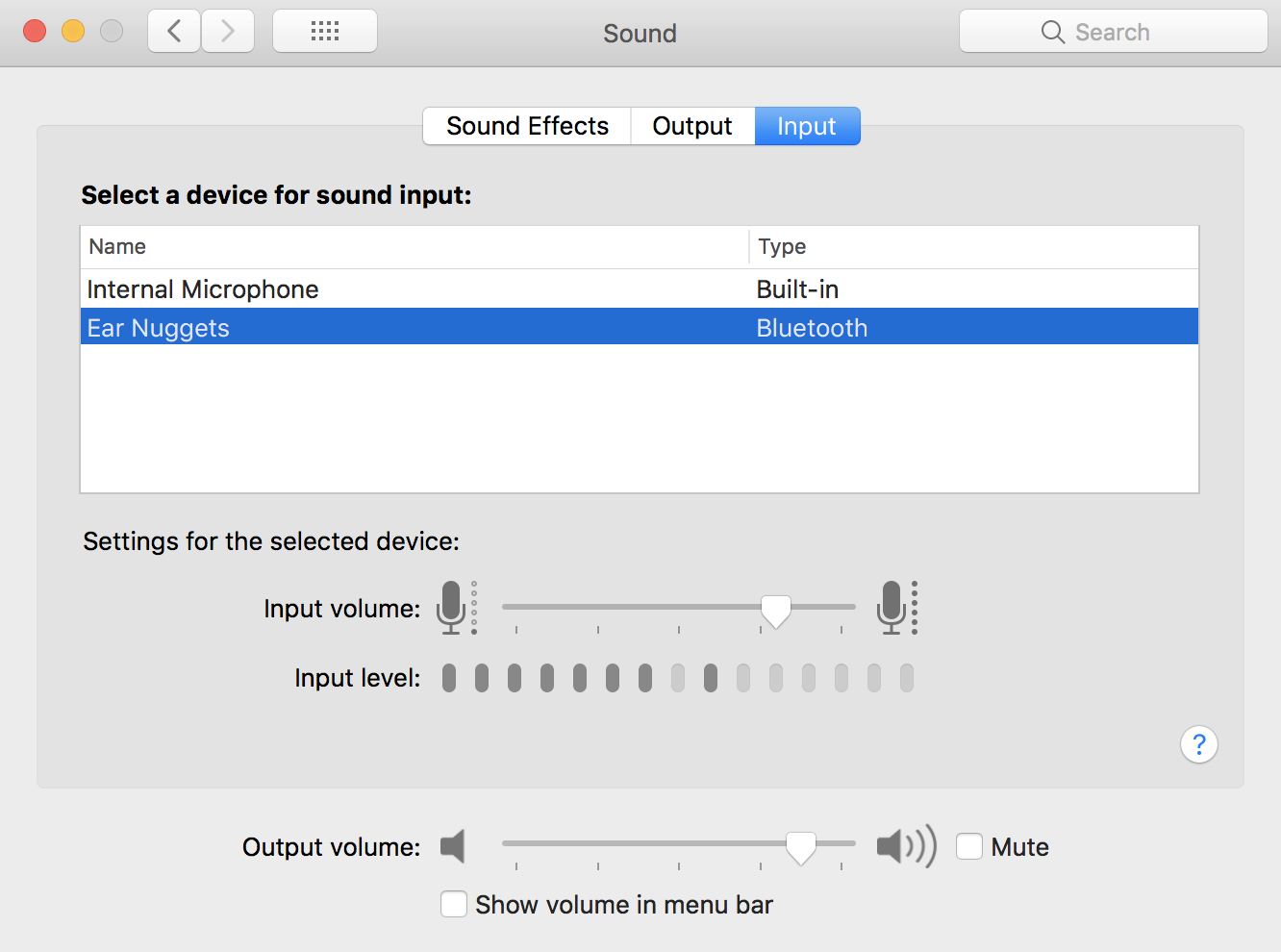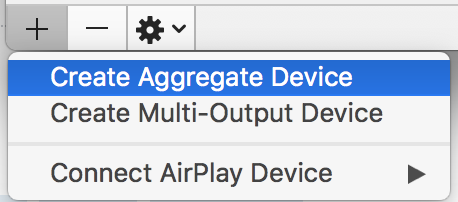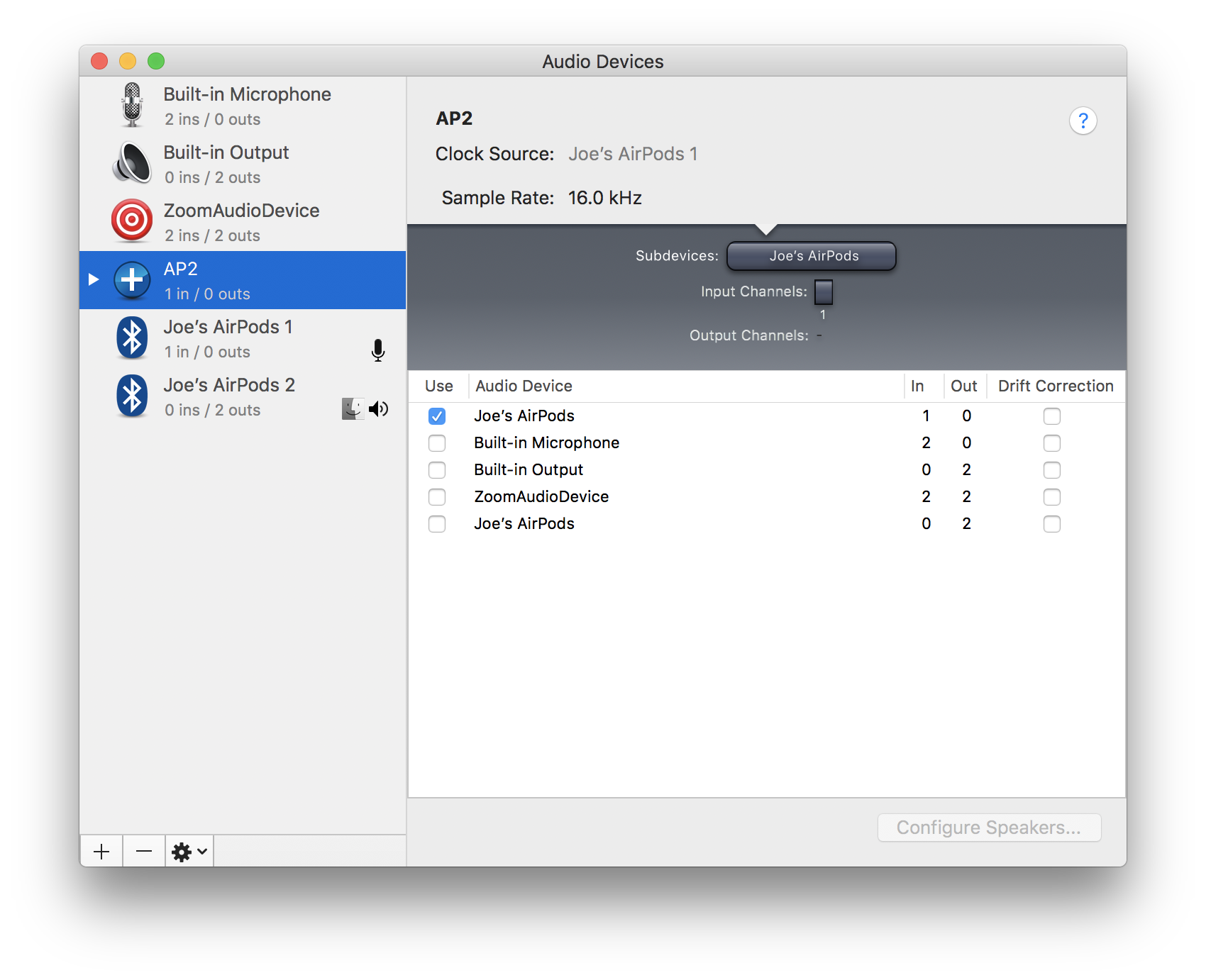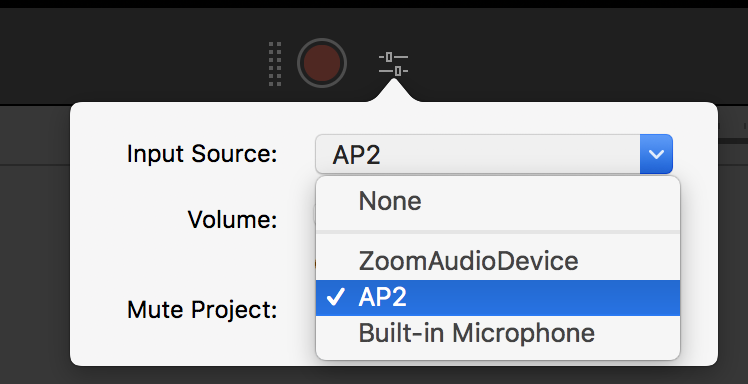I'm using iMovie 10.1.9 on High Sierra. My AirPods are paired and all of my audio is playing through them but I am unable to choose them to record a voice over in iMovie. I've even set them as the default input source in sound preferences but the internal microphone is always used.
I also attempted to record a voice over on iMovie on my iPad Pro, and again, it only uses the internal microphone. I can hear audio in the AirPods but it doesn't use the microphone in the AirPods to record the voice over.
In both cases I can tell that it's not using the AirPods microphone because I can hear lots of reverb and background noise. I also hear nothing if I tap on either of the Airpods when recording but do hear a noise when I tap on the MacBook or iPad body.
Am I missing something or does this just not work?