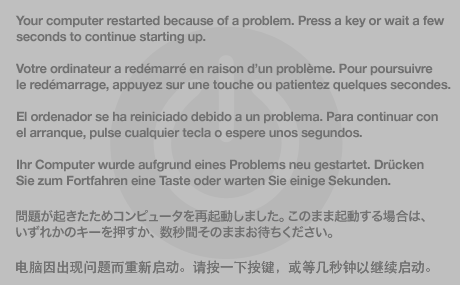I have a macbok pro late 2008 , running the latest OS apple will allow - el capitan.
I have 2 sticks of 2GB RAM. This is above the original specs but due to a firmware upgrade some years ago, it now works with 4GB of RAM
My mbp reboots no more than twice a day, usually averaging once a day or day and half.
I had a lemon of a battery before that swelled like crazy and bent the flimsy alumimum cover. I now have a replacement battery.
My theory is that the problem is down to one of 3 things but these are just theories I'm not mac expert. So I'm here to find out what likely is the real cause...
- contacts for the battery shorting out occasionally
- faulty battery
- RAM problems, unfortunately I never had any success before on any other computer with ram testers so i don't think running one is going to help here. They even say so on the internet, they can prove defective ram if they spot it, but if not - maybe it's defective, maybe not. That said swapping out the ram and testing each stick would mean I would need to run a week on each stick. Because it is basically guaranteed to fail in a week but a couple of days of uptime in inconclusive. I count uptime to include sleep mode.
Which brings me my "smoking gun" question... I believe this will pinpoint the problem once someone knowledgeable about macs and hardware reads this.
The reboot problem will occur even when in sleep mode. Or hibernating mode. Ok not sure about actual sleep but when you choose sleep and go to hibernating - i.e. it has to restore from disk later. Sometimes coming out of it will restore state, sometimes it will do a fresh bootup.
And of course it can reboot at any time during normal operation. Reboot might be too strong a word, i think it just turns off.
So what does that indicate? would that be ram problem or a battery problem?