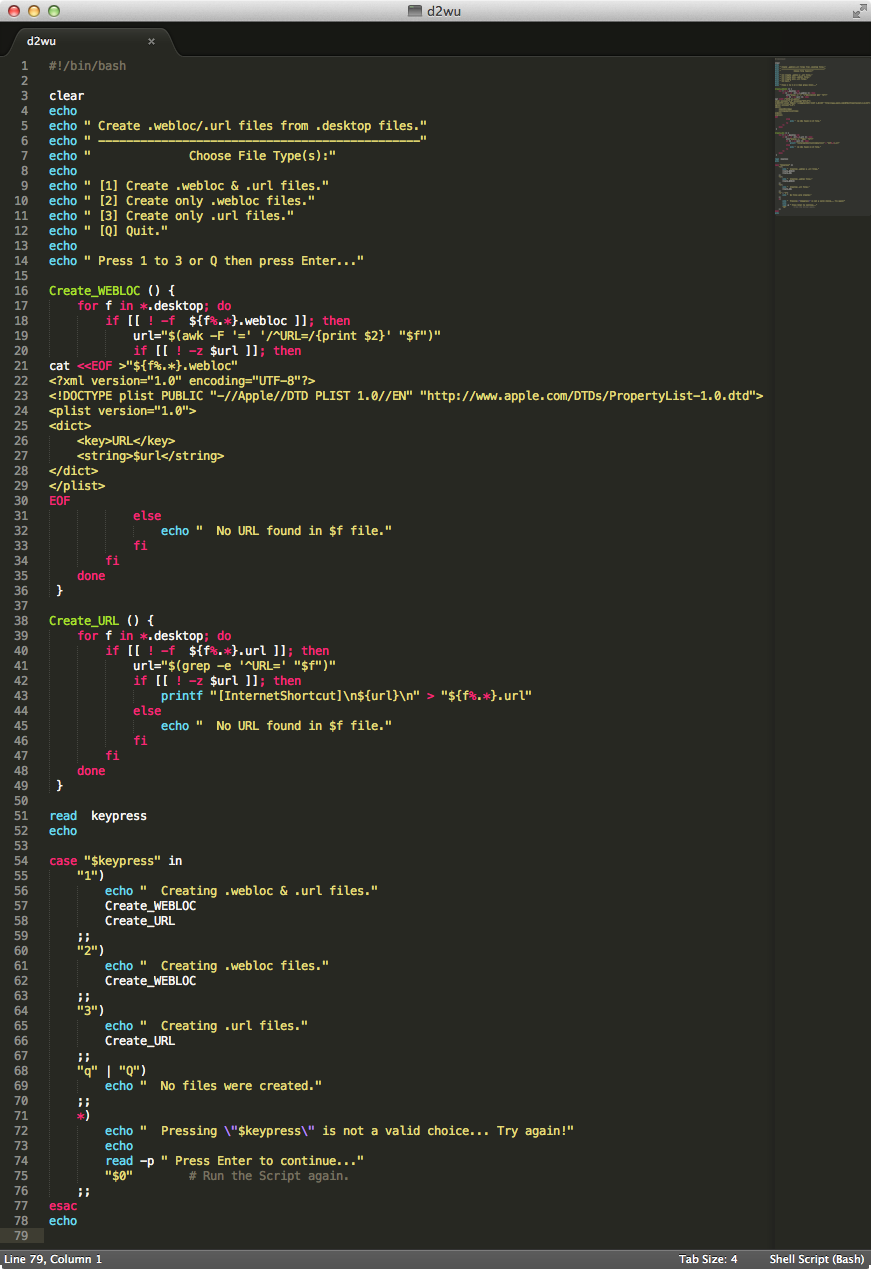My primary OS is OS X, however I do have a Linux Mint system I use and run into similar situations in which I want to do the same thing on both systems, and when it's not directly supported I have to find another way. In a case such as this, if there wasn't a Browser Extension for .desktop files, like in your other question about .url files, here is what I'd do.
I'd convert the .desktop files to .webloc files and or .url files and use the Default Apps Preference Pane, RCDefaultApp by Rubicode, to change which application opens any given file extension.
Here's a bash script, that I modified from a similar script I wrote years ago, which will create .webloc files and or .url files from .desktop files that have URLs in them.
- In a Terminal
cd to the directory containing the .desktop files.
Issues the following commands:
touch d2wu
open d2wu
Copy and paste the code below into the opened d2wu file.
#!/bin/bash
clear
echo
echo " Create .webloc/.url files from .desktop files."
echo " ----------------------------------------------"
echo " Choose File Type(s):"
echo
echo " [1] Create .webloc & .url files."
echo " [2] Create only .webloc files."
echo " [3] Create only .url files."
echo " [Q] Quit."
echo
echo " Press 1 to 3 or Q then press Enter..."
Create_WEBLOC () {
for f in *.desktop; do
if [[ ! -f ${f%.*}.webloc ]]; then
url="$(awk -F '=' '/^URL=/{print $2}' "$f")"
if [[ ! -z $url ]]; then
cat <<EOF >"${f%.*}.webloc"
<?xml version="1.0" encoding="UTF-8"?>
<!DOCTYPE plist PUBLIC "-//Apple//DTD PLIST 1.0//EN" "http://www.apple.com/DTDs/PropertyList-1.0.dtd">
<plist version="1.0">
<dict>
<key>URL</key>
<string>$url</string>
</dict>
</plist>
EOF
else
echo " No URL found in $f file."
fi
fi
done
}
Create_URL () {
for f in *.desktop; do
if [[ ! -f ${f%.*}.url ]]; then
url="$(grep -e '^URL=' "$f")"
if [[ ! -z $url ]]; then
printf "[InternetShortcut]\n${url}\n" > "${f%.*}.url"
else
echo " No URL found in $f file."
fi
fi
done
}
read keypress
echo
case "$keypress" in
"1")
echo " Creating .webloc & .url files."
Create_WEBLOC
Create_URL
;;
"2")
echo " Creating .webloc files."
Create_WEBLOC
;;
"3")
echo " Creating .url files."
Create_URL
;;
"q" | "Q")
echo " No files were created."
;;
*)
echo " Pressing \"$keypress\" is not a valid choice... Try again!"
echo
read -p " Press Enter to continue..."
"$0" # Run the Script again.
;;
esac
echo
Save and close the d2wu file.
Make d2wu executable:
chmod u+x d2wu
Execute d2wu:
./d2wu
Example script output:
Create .webloc/.url files from .desktop files.
----------------------------------------------
Choose File Type(s):
[1] Create .webloc & .url files.
[2] Create only .webloc files.
[3] Create only .url files.
[Q] Quit.
Press 1 to 3 or Q then press Enter...
[]
Note: You can use the Default Apps Preference Pane, RCDefaultApp by Rubicode, to change which application opens a given file extension.
Also, if you need modify other default methods of file types, Apps, URLs, UTIs, etc. the the Default Apps Preference Pane is a great utility for it.
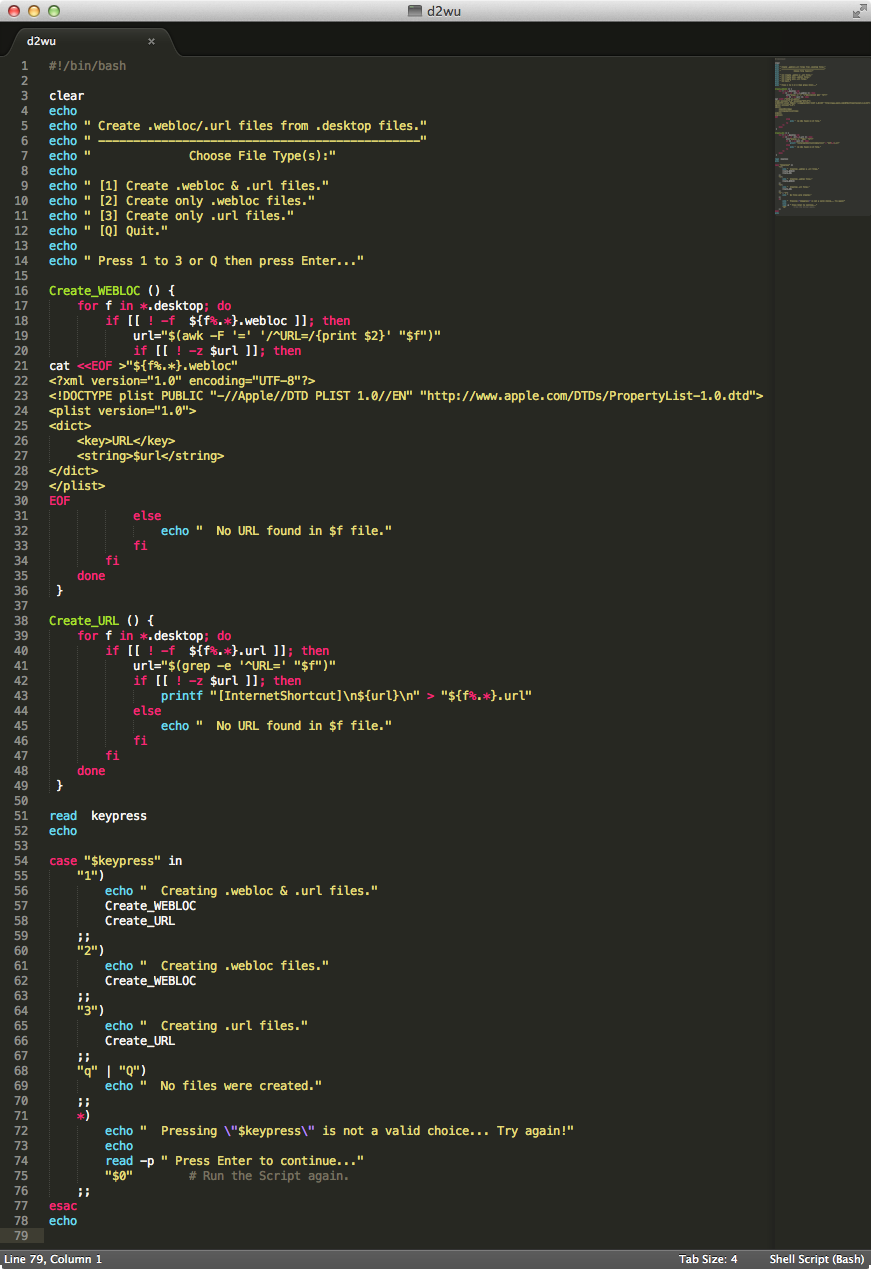
Note: As coded it will not overwrite existing .webloc files and or .url files even thought when selecting 1, 2 or 3, it reports "Creating ... files.". This was done to both not step on existing files and minimize output to the screen while only outputting which .desktop files do not contain a URL=... line, as can be the case depending on what type of .desktop file it is.