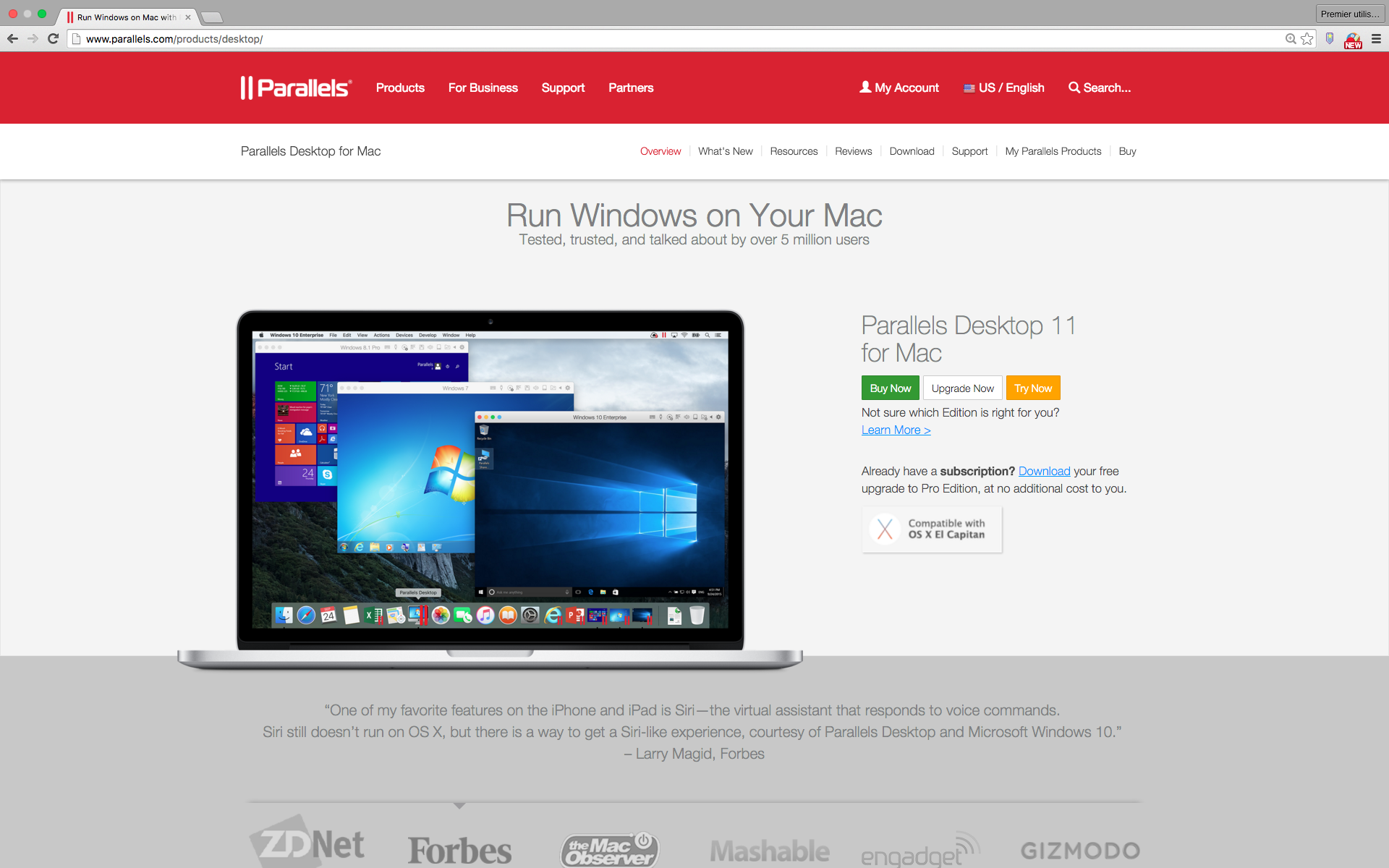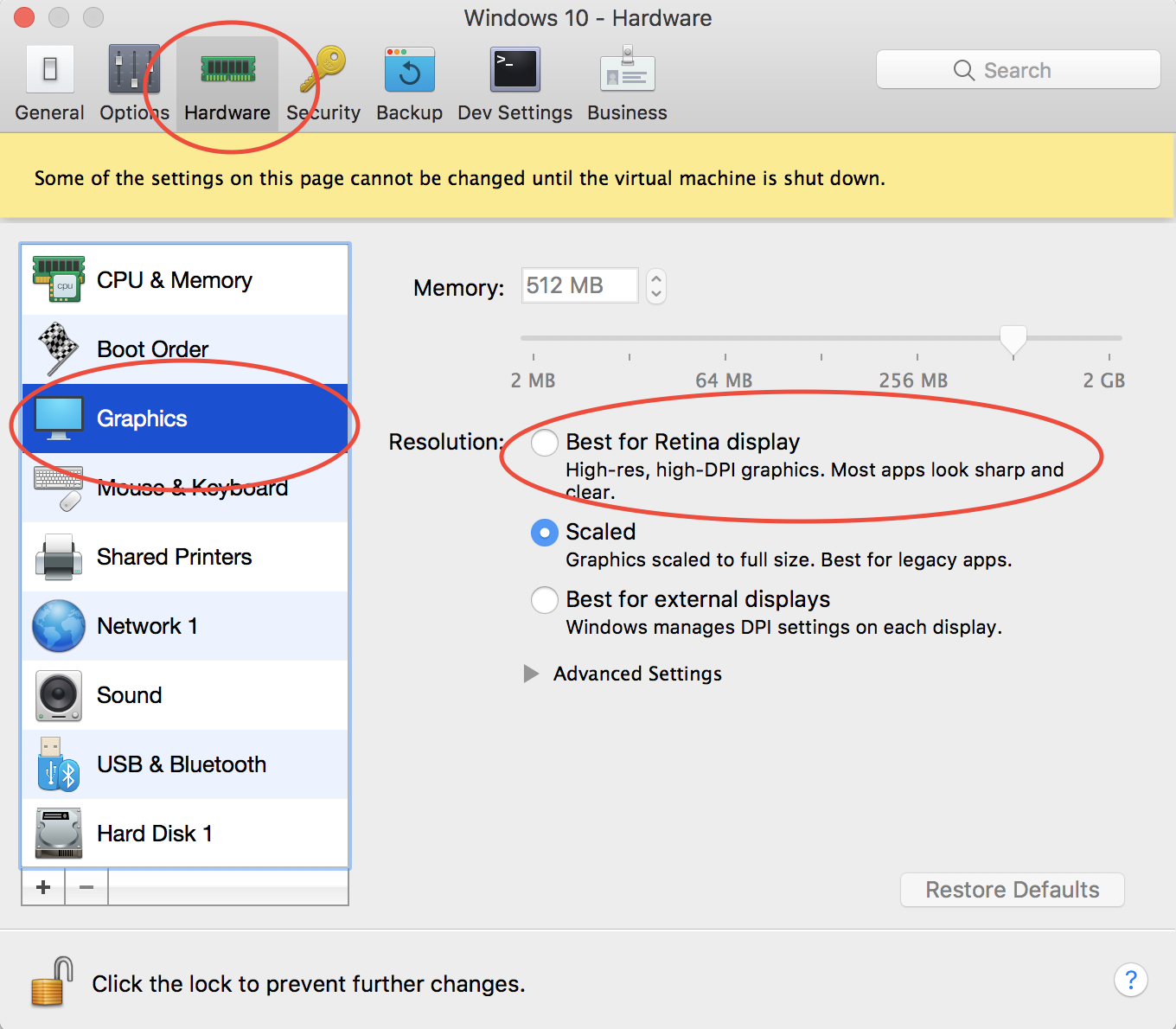I have a MacBook Pro (17-inch, Late 2011) with OS X El Capitan. I just installed the trial version of Parallels Desktop 11.1.2 for Mac Business Edition, Parallels tools, and Windows 7 x32 bit in english.
The resolution of my Mac is 1920*1200. I have set the resolution of Windows to be 1600*1000 to occupy the whole screen. The problem is everything in Windows (e.g., fonts, texts, images) looks a little bit blurry, at least not as clear as Mac. This does not change with other resolution of Windows.
Does anyone know how to fix this problem?
PS: after 1 hour looking at the blurry Windows, I feel already dizzy...
Edit 1: I take two screenshots (one from Mac, the other one from Windows; both of them under 1920*1200) to show the difference: