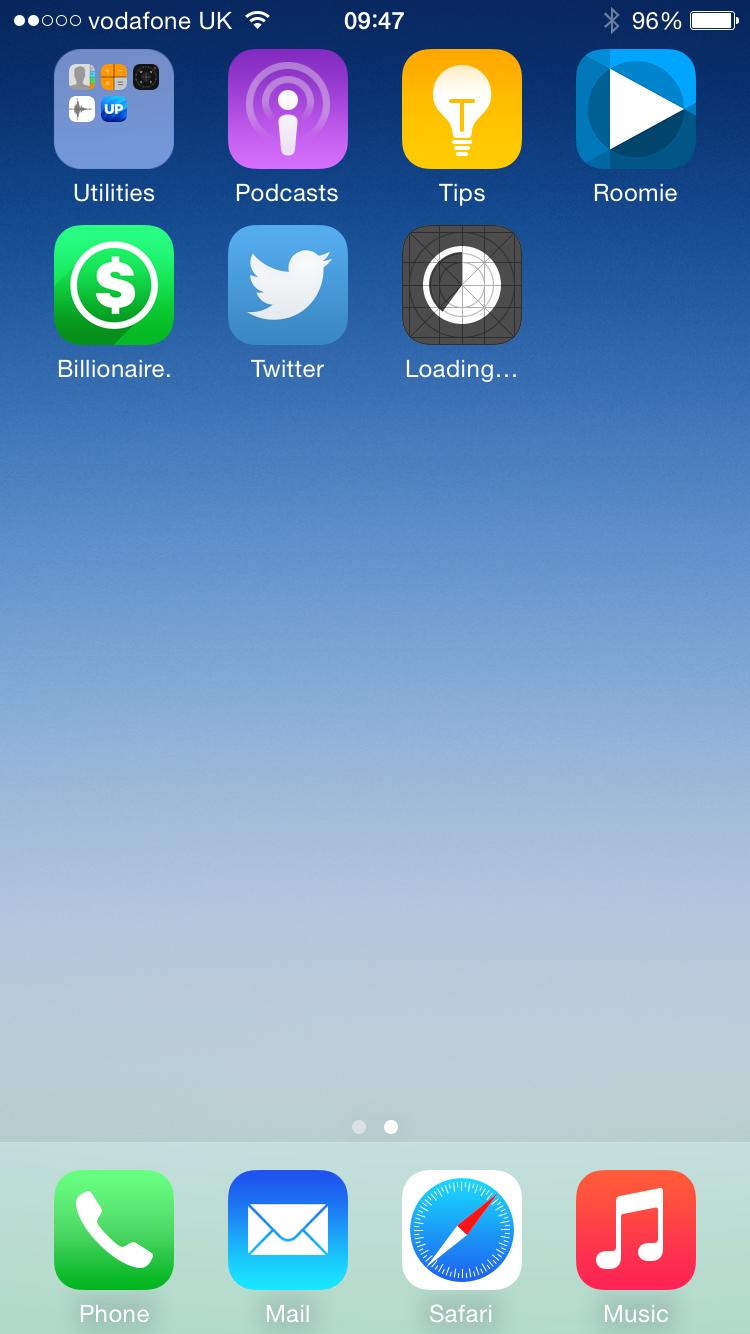Here is the real solution:
On the surface, some of what others have posted is correct, but may not help you because you don't know which apps are the blockers. The underlying problem is that all available download threads (was 10 for my iPhone SE) are being blocked on apps which either:
1. no longer exist in the app store or
2. are not compatible with the version of iOS installed on the device.
After repeatedly pausing the downloads and going into the AppStore to "reset" the download state and rebooting, you can whittle yourself down to where there are only 10 apps waiting and they are all as I described. From here, after a restart, if you start clicking on them you'll actually get the root-cause error message saying the app can't be installed and it will give you an option to delete it.
Then when there are NO apps in the download queue, reboot one more time and you'll be able to go into the App Store once more and re-initiate downloads for your remaining apps that are still compatible and available.
VERY painful, but this works.