I have a PDF that has some embedded images, and for some reason I'm not able to extract them with wondershare PDF editor (they're not even seen as images). So I tried to make a screenshot with cmd+alt+4 but the captured images have a too low quality, specially when I insert them into a powerpoint presentation. This is how they are seen in the PDF: 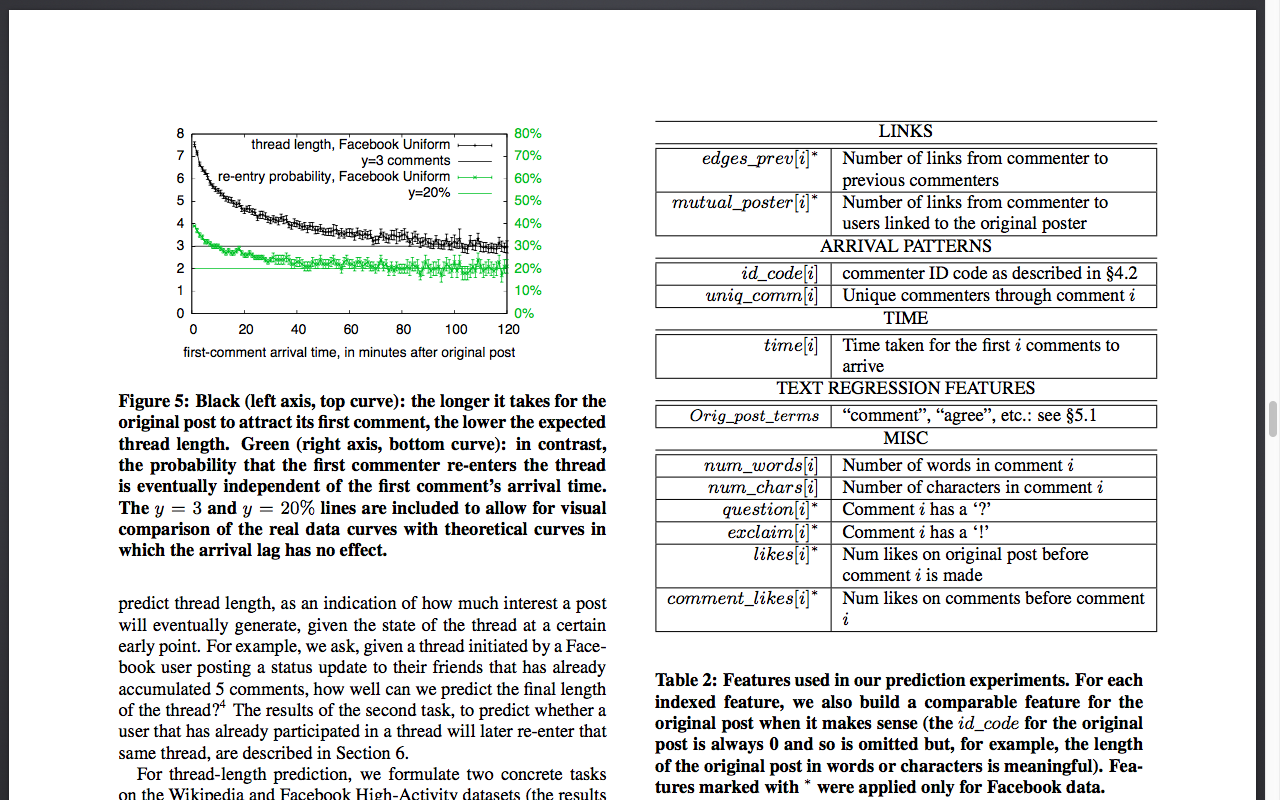
And this is how they appear in the presentation: 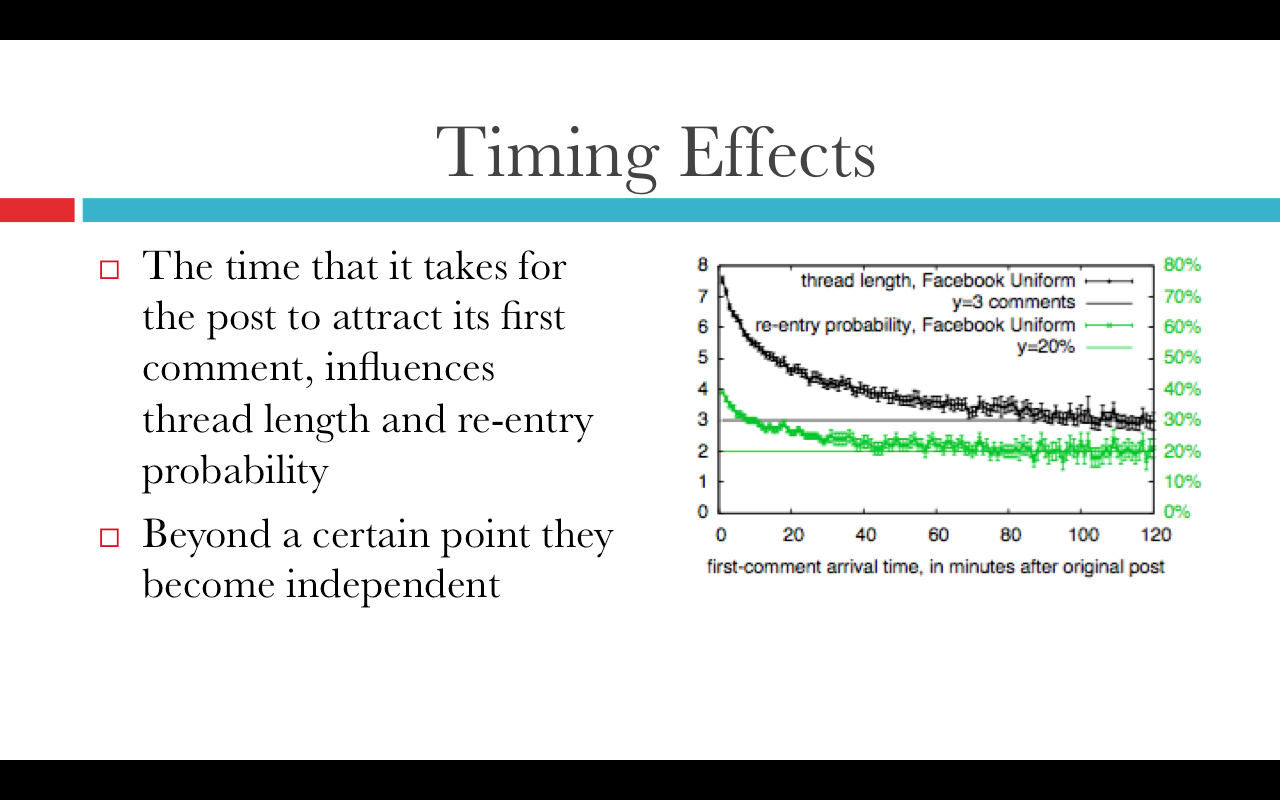
I don't know if you can see the difference, but it's clearer when I run the presentation on my macbook. The problem is that I don't find a way to directly extract the images, so I'm looking for an alternative solution, something like a high-quality screenshot or another way to extract images from the PDF.

