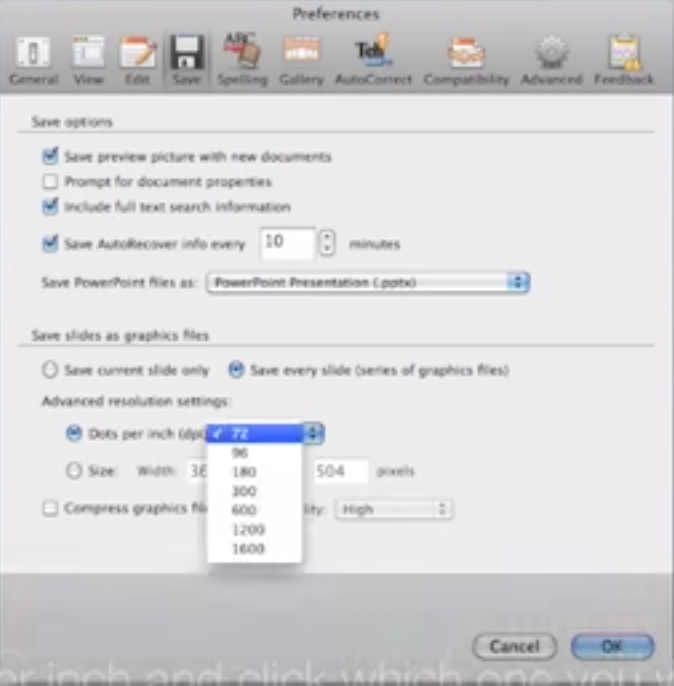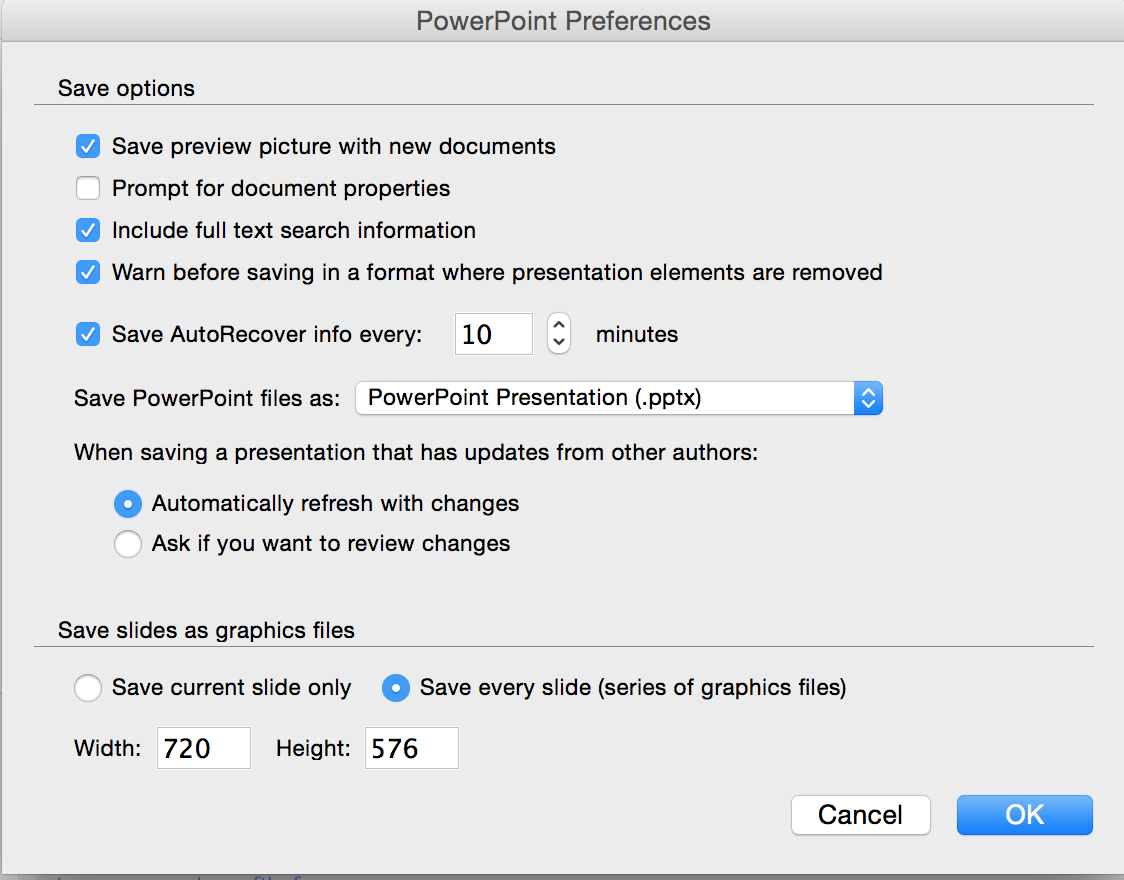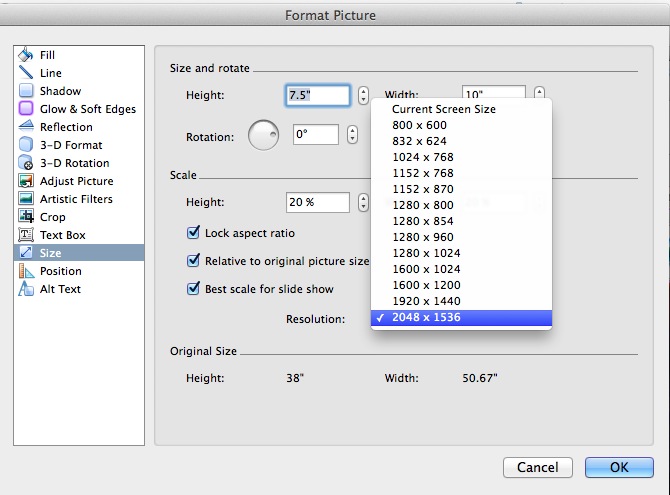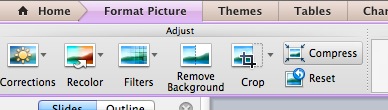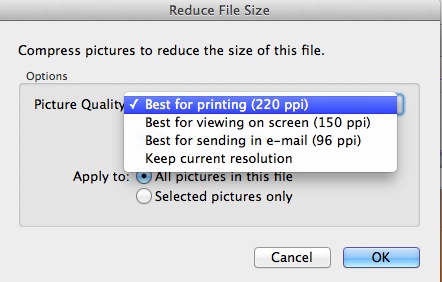Unfortunately and inexplicably, Microsoft dropped this option ("Advanced resolution settings") in PowerPoint 2011.
A quick-and-dirty solution would be to simply increase the pixel dimensions in the export settings. You do this by entering e.g. the width (the height will be calculated automatically). Microsoft has limited the maximum possible export dimensions to 2999×2249 pixels (for aspect ratio 1:1.3) which is comparable to the size of a photo from a 6- or 7-megapixel digital camera. This is sufficient to print the slide on a full A4 or Letter sheet at 300 ppi.
Alternatively, you can save slides as PDF instead of images (File > Save As…), and place those in your page layout application or word processor. At least some of the graphical elements in the design templates are vector graphics, which ensures that these elements won't pixelate later in printing at any resolution.
However, since MS Office uses the OS X PDF framework to create the PDF files (which is no good for commercial printing workflows), you may still want to create high-resolution images from the PDFs. This can be done simply by exporting the images in the Preview application (File > Export). The export dialog allows you to set the graphics format and resolution. Alternatively, you can also open the a PDF in Photoshop or GIMP, which creates a new bitmap image, for which you can set the dpi of your choice.
Important: To avoid later pixelation of your photos or other images placed in the PP presentation, make sure these image files have a high resolution suited for the targeted printing process in the first place.