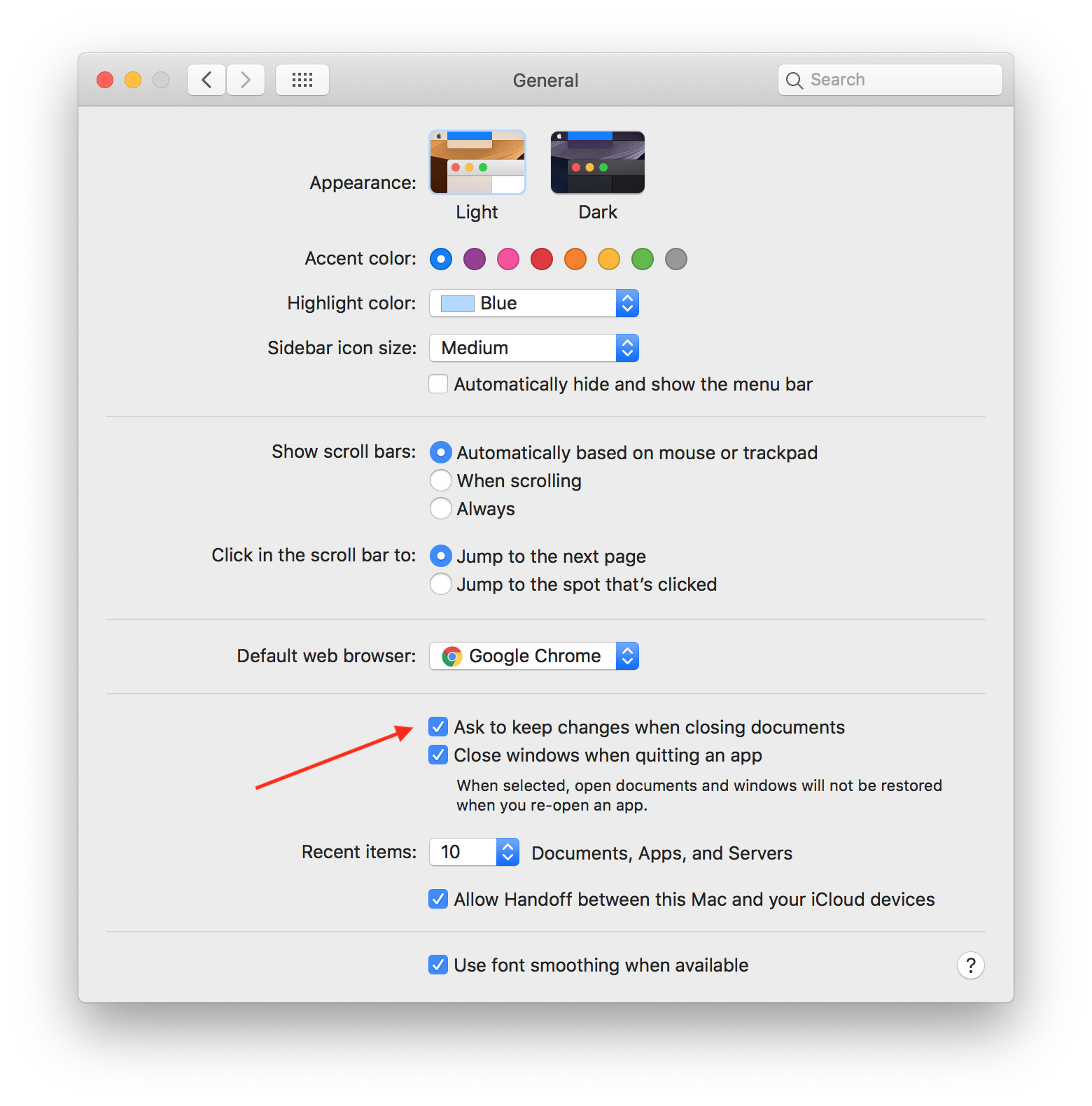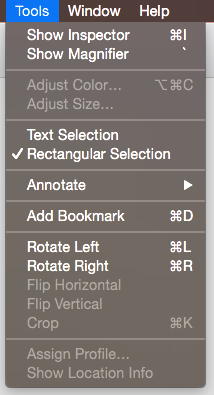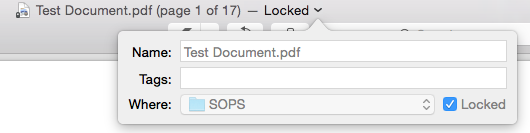I am running OS X 10.10, Yosemite, and there is one feature which really annoys me. I know it must be useful for a lot of people but it's just not for me.
When I open a PDF document and, by habit, I keep clicking on the text while reading it. There are some areas where Preview thinks I would like to insert text.
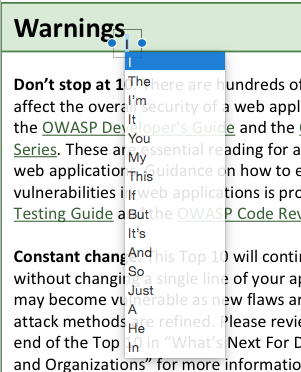
As soon as this happens, the PDF document is marked edited in the title bar. When I close the document, it saves (or tries to save) it, changing the modify date and other side-effects such as triggering the DropBox sync etc.
I have accidentally inserted some text in many documents because Preview doesn't ask before saving the modified copy.
I would like to disable all PDF editing features unless explicitly invoked. Is it possible to do that?