I subscribed to about 30 interesting podcasts which I would like to listen to one day when I have time... maybe never, but I hope I will soon.
I just noticed that iTunes has not been downloading some of them for months with the following error:
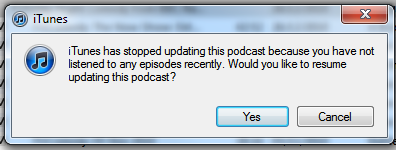
I found a script for OSX and a few workarounds, but as far as I am concerned, this is annoying and I should not have to work around it.
My workaround consists of going to podcasts, doing a select all and marking them all as watched. However, this totally ruins the whole management aspect as I do not know what I have not listened to.
This is most annoying as some have dropped off the RSS feeds so I have to manually find them... (trying to see at the moment if I can put them inside the right podcast section and not just as a mp3).
How can I tell iTunes that it does not know what I want and just to do what it is told!?
