I hope this can be an interesting topic also for those not affected by it.
Some context first: MacBook Pro 2016 (15"), macOS Monterey 12.1, iCloud+ 200GB subscription.
While it may happen from time to time for iCloud to get stuck during upload, this has been happening to me quite frequently ever since upgrading to Monterey.
Syncing works normally, but iCloud seems to be processing an increasingly large amount of files which are marked as "to upload". Looking in Finder there is no dashed cloud, and I just see this:
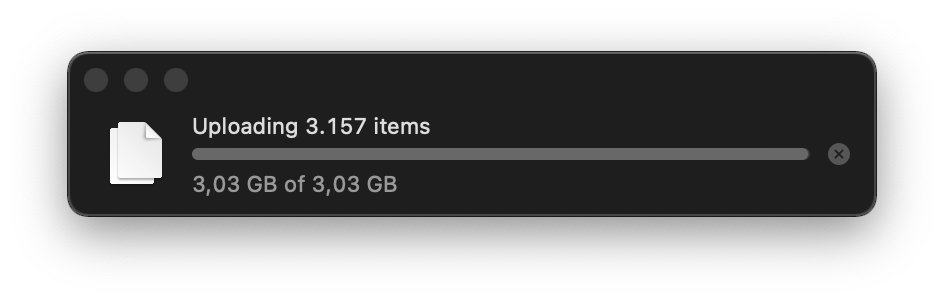

Now, what have I already done? Restart Mac; shut down wait and boot; reinstall macOS; boot in Safe Mode; signed out of iCloud > restart > sign in (with the included pain of having to sync again 100+GB of data); nothing seems to have a definitive healing effect.
The only thing that seems to work around it, and that may lead to a cause is: Turn off Wi-Fi, wait until all system has gone offline Restart Mac, wait until all login items are loaded (and have realised there's no connectivity) Turn on Wi-Fi, wait and do not launch any apps, just launch Finder Here you will see the items count slowly but steadily declining until it all syncs back to normality. It appears to me that something has gotten stuck, or that something is keeping some files from uploading. I have used two utilities (Consolation and Cirrus) to browse the log and indeed when this happens iCloud seems to be stuck in a loop, but no relevant info is present there.
For records, I have a pretty fast WiFi (up to 600/250 Mbps), but I have also suspected the ISP doing something I have no idea how to check that is boggling my connectivity.
Has anyone encountered this issue, or does anyone have an idea of what could be going on here?
Is there an Apple-approved/recommended procedure to get out of it? Log out/in is no longer an option for me as it didn't solve it.
Thank you


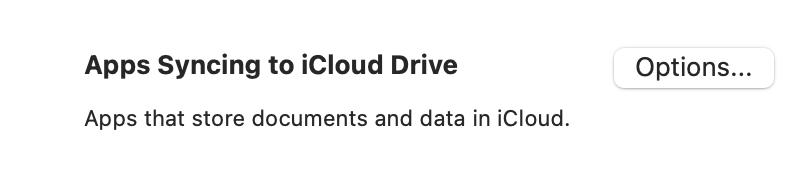
killall bird, and if necessary first deleting${HOME}/Library/Application Support/CloudDocs/.