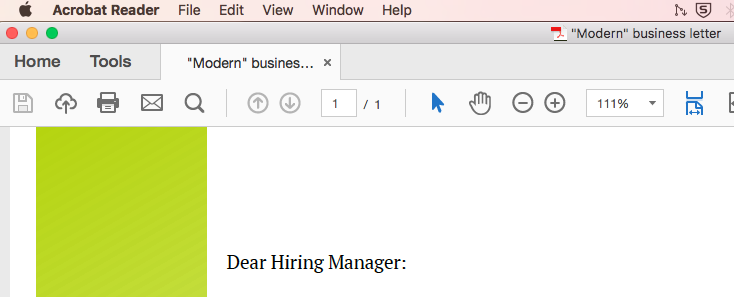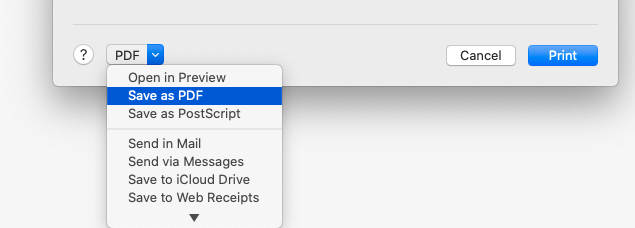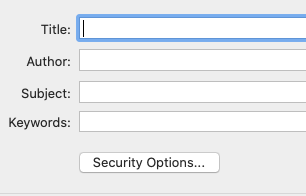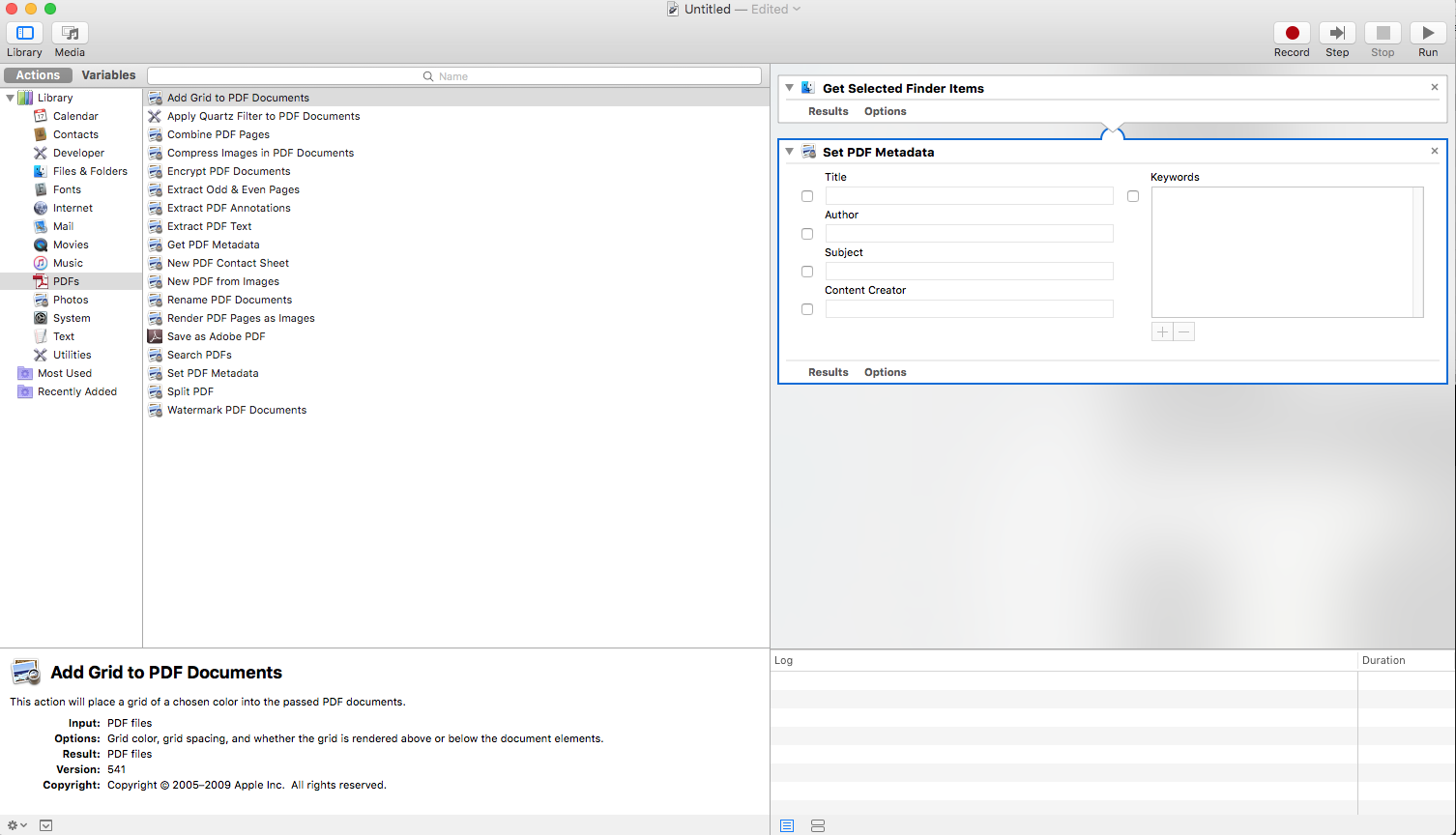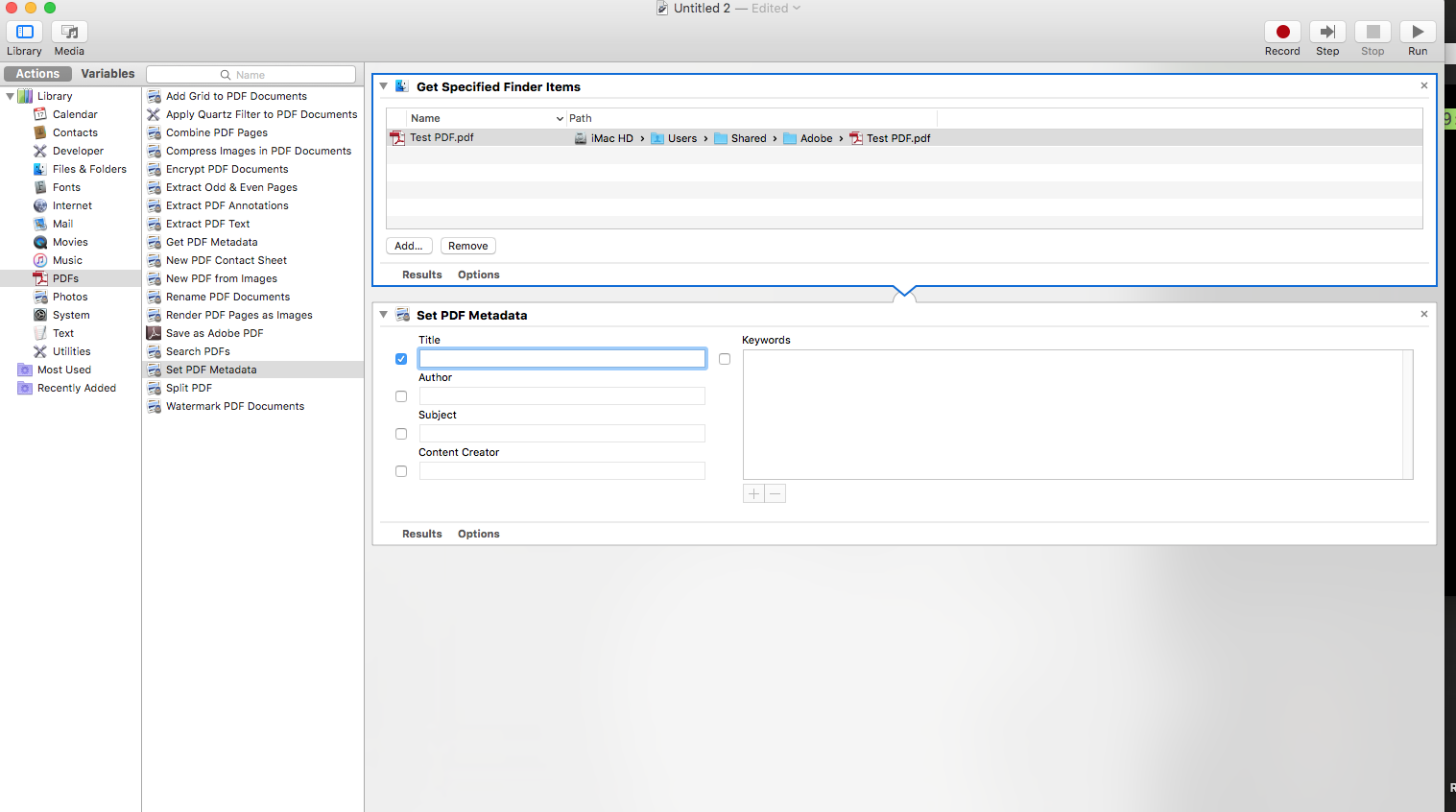My question is in reference to the title shown in Acrobat Reader's tab and title bar that reads "Modern business letter."
I generated the PDF from a .docx document, and the document is generated based on a LibreOffice template (.odt) named "Modern business letter", which is where the title name comes from.
I know how to change the template name in LibreOffice, but that can cause unwanted error if I forget to change it the next time I use the same template. Im looking for other macOS options so I don’t have to struggle in LibreOffice.
How do I change the individual PDF title, either in Acrobat Reader or in Finder?