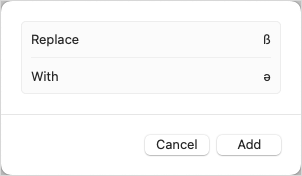"US Extended" is now called the "ABC Extended" keyboard. Schwa is made exactly the way that article and you describe.
The results you are getting are what happens when you are actually using a different input source, such as US or US International PC. Make sure that the "flag" menu at the top right of the screen says ABC Extended.
Note that selecting an item in System Preferences > Keyboard > Input Sources does not do anything, you need to have the keyboard you want shown in the menu bar, where you can also actually set them.
If you prefer to switch keyboards without using the "flag" menu, you can set a keyboard shortcut for this in System Preferences > Keyboard > Shortcuts > Input Sources.