I am a French developer, used to the French keyboard layout. Being a developer, I invested recently in an Apple international keyboard.
Having a french keyboard, typing in the tilde '~' character was quite simple since it was printed on a key as far as I remember, although I don't remember where.
Now with my new International keyboard, the layout is very different, missing accents and other special character (which is ok since I use that keyboard only for development on my mac) but I am facing the issue that I need to type in the tilde character very often, and I don't have any clue on how to type it in in a simple way.
(PS: To type in the '~' character, I am actually using the "character display pane" coming with Macosx, which is quite cumbersome when you need it often ...)

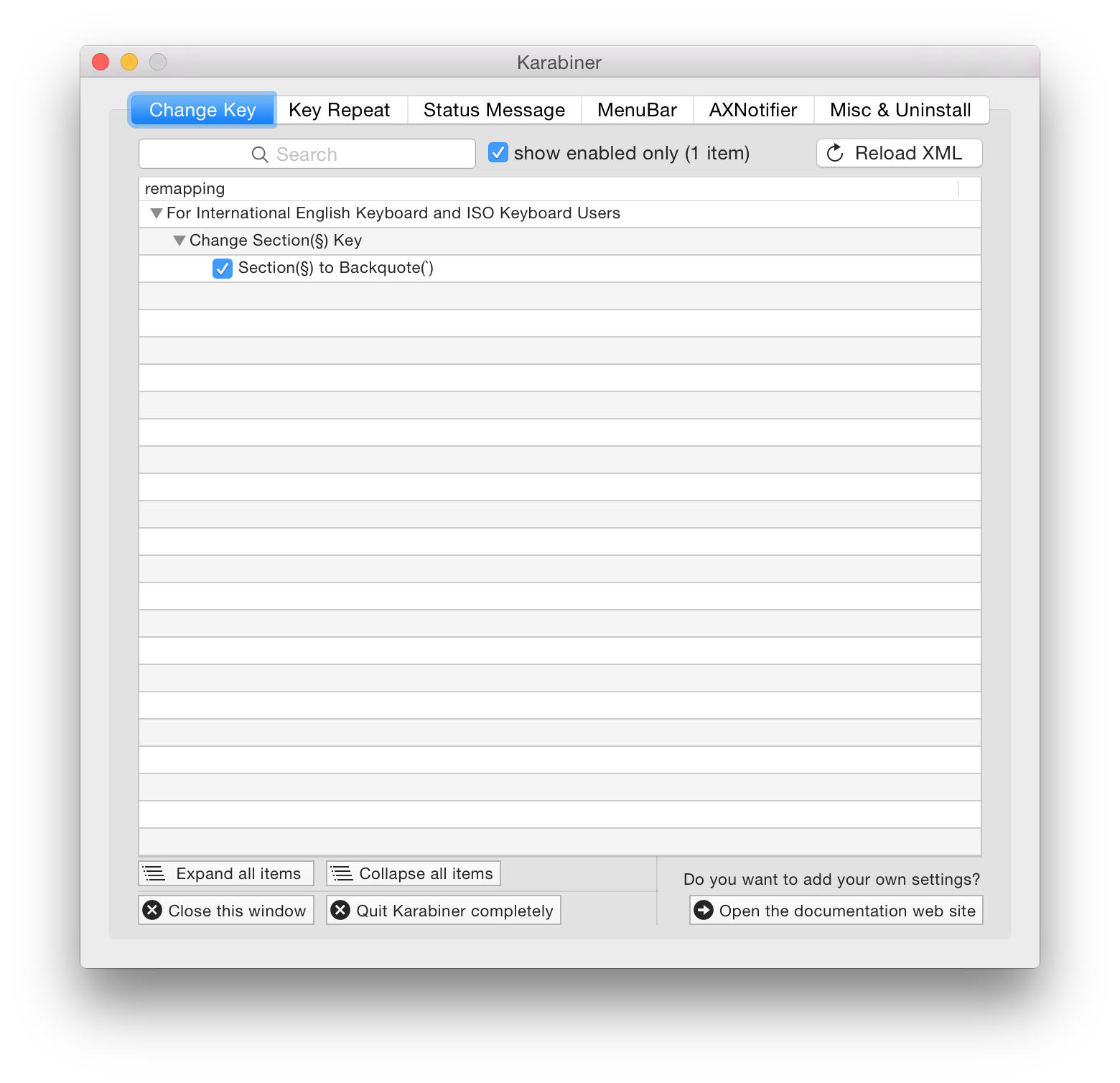
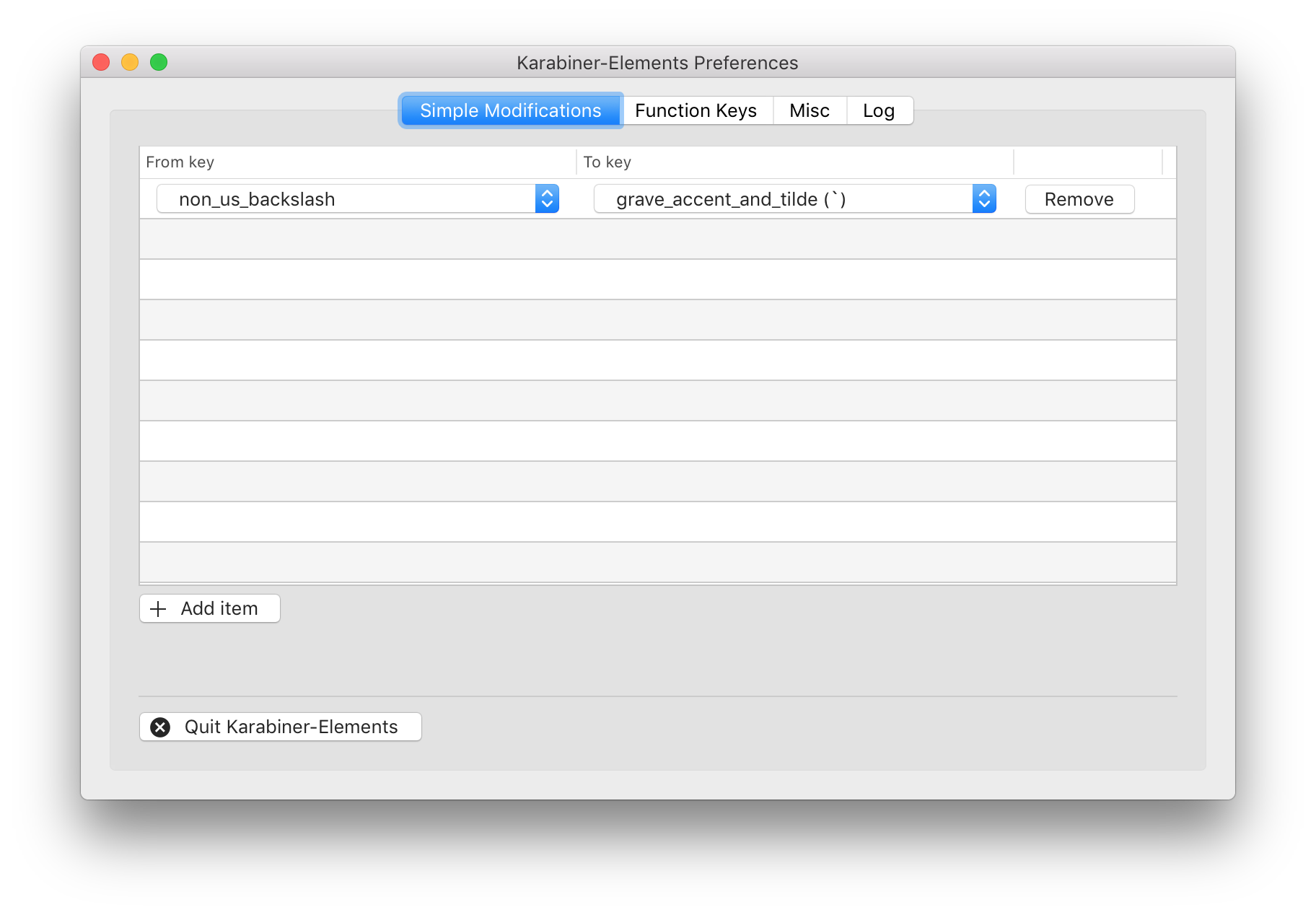
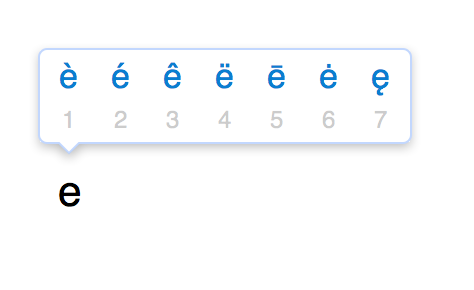
éis typed with [⌥][e], [e],ñis typed with [⌥][n], [n],üis typed with [⌥][u], [u]...`], [~], [\], [|]).