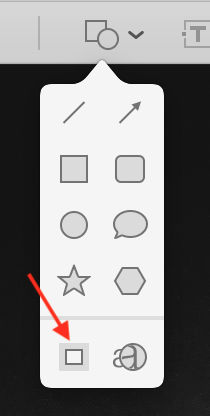I have the issue on macOS Sierra(10.12.1) and still have it on High Sierra(10.13.3).
I get this error message(not all the time) a lot after editing an image, and trying to save it.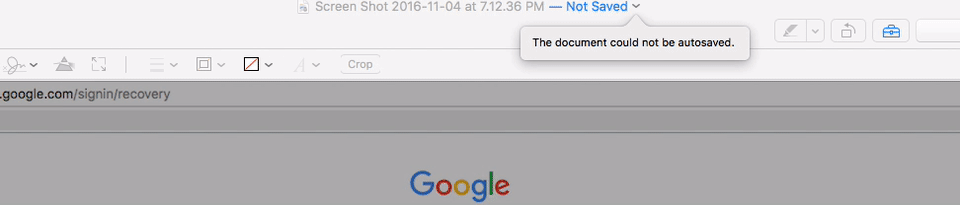 I can't quit Preview either, so the only way to close Preview for me when this happens is to force quit Preview.
I can't quit Preview either, so the only way to close Preview for me when this happens is to force quit Preview.
Clicking on duplicate doesn't work because my edits made to the original document don't carry over and Preview still doesn't quit.