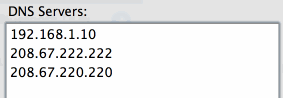I am using a MacBook with Mac OS X 10.8.2 and connect to my company's network via VPN. Everything works great when establishing the VPN connection via LAN or WLAN. However, when I use a dial-up connection (Huawei HSDPA USB Stick) host names are not correctly resolved in applications (e.g. Web-Browser). Command line tools like host name will correctly resolve the IP address, ping name will not resolve.
Using scutil --dns I dumped the DNS configuration when connecting via WLAN vs. dial-up. There is a notable difference in the lookup order:
connecting using WLAN:
resolver #1
nameserver[0] : 192.168.80.10
nameserver[1] : 192.168.80.24
if_index : 6 (ppp0)
reach : Reachable,Transient Connection
order : 100000
resolver #2
nameserver[0] : 192.168.80.10
nameserver[1] : 192.168.80.24
if_index : 6 (ppp0)
reach : Reachable,Transient Connection
order : 200000
resolver #3
domain : local
options : mdns
timeout : 5
order : 300000
resolver #4
domain : 254.169.in-addr.arpa
options : mdns
timeout : 5
order : 300200
resolver #5
domain : 8.e.f.ip6.arpa
options : mdns
timeout : 5
order : 300400
resolver #6
domain : 9.e.f.ip6.arpa
options : mdns
timeout : 5
order : 300600
resolver #7
domain : a.e.f.ip6.arpa
options : mdns
timeout : 5
order : 300800
resolver #8
domain : b.e.f.ip6.arpa
options : mdns
timeout : 5
order : 301000
DNS configuration (for scoped queries)
resolver #1
nameserver[0] : 192.168.1.1
if_index : 4 (en0)
flags : Scoped
reach : Reachable,Directly Reachable Address
resolver #2
nameserver[0] : 192.168.80.10
nameserver[1] : 192.168.80.24
if_index : 6 (ppp0)
flags : Scoped
reach : Reachable,Transient Connection
The ppp0 connection is the VPN connection. As you can see, two servers are connected and they answer correctly on the command line and in applications.
Connecting via UMTS:
resolver #1
nameserver[0] : 139.7.30.126
nameserver[1] : 139.7.30.125
if_index : 6 (ppp0)
reach : Reachable,Transient Connection
order : 100000
resolver #2
nameserver[0] : 192.168.80.10
nameserver[1] : 192.168.80.24
if_index : 7 (ppp1)
reach : Reachable,Transient Connection
order : 100000
resolver #3
nameserver[0] : 192.168.80.10
nameserver[1] : 192.168.80.24
if_index : 7 (ppp1)
reach : Reachable,Transient Connection
order : 200000
resolver #4
domain : local
options : mdns
timeout : 5
order : 300000
resolver #5
domain : 254.169.in-addr.arpa
options : mdns
timeout : 5
order : 300200
resolver #6
domain : 8.e.f.ip6.arpa
options : mdns
timeout : 5
order : 300400
resolver #7
domain : 9.e.f.ip6.arpa
options : mdns
timeout : 5
order : 300600
resolver #8
domain : a.e.f.ip6.arpa
options : mdns
timeout : 5
order : 300800
resolver #9
domain : b.e.f.ip6.arpa
options : mdns
timeout : 5
order : 301000
DNS configuration (for scoped queries)
resolver #1
nameserver[0] : 192.168.80.10
nameserver[1] : 192.168.80.24
if_index : 7 (ppp1)
flags : Scoped
reach : Reachable,Transient Connection
resolver #2
nameserver[0] : 139.7.30.126
nameserver[1] : 139.7.30.125
if_index : 6 (ppp0)
flags : Scoped
reach : Reachable,Transient Connection
This time, ppp1 is the VPN connection and ppp0 is the UMTS connection. From the response times of the commands (using the non-existing hostname foo.bar.local) I infer that ping uses the first resolver chain, where as host uses the scoped query configuration. ping takes 5 seconds to return "Unkown host", hostgets back immediately. I assume ping runs into the 5 second timeout of the mdns resolver.
In order to fix my problem with the broken DNS lookups when dialing in via VPN over modem I need to change the order of the resolvers. So far I have not found a way of doing this.
Any ideas welcome.