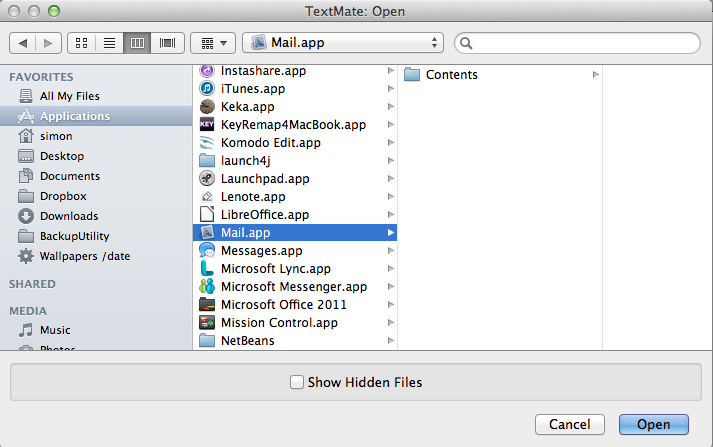It is doing this due to the name of the folder, ending in .app
Applications on Mac OS (and iOS for that matter) are actually 'app bundles', containing various resources and executables in a folder ending with .app.
The reason this is grayed out is because the Save/Open box would automatically filter those out.
In Mountain Lion on my MacBook Air, if I do the same thing by making a folder with .app at the end, it asks if you are sure you want to do it, and then won't even let you open it through Finder. Much less use and open or save dialog.
I would recommend renaming the folder if you can. It looks like you may have to do this through Terminal. That would be just as easy as running mv customer.app customerdotapp.
I do not know of a workaround on allowing the .app at the end of the folder name.