Why can't the macOS machine open any files in the shared folder that were transferred from the Linux machine? The permissions seem to be correct. The shared folder is located on the macOS machine / it owns the shared folder.
I have a shared folder on macOS Catalina (It's just the default Public folder) that can be accessed by an Ubuntu machine. The share is set up using SMB.
If the Linux machine copies over a photo, text file, whatever into the shared folder, the macOS machine cannot open it. I get a permissions error. If the macOS machine does the same, the Linux machine has no problems whatsoever.
I have tried many settings on macOS to no avail including "Apply to enclosed items".
Here's a screenshot of all the sharing settings on macOS so you can see what I have done.
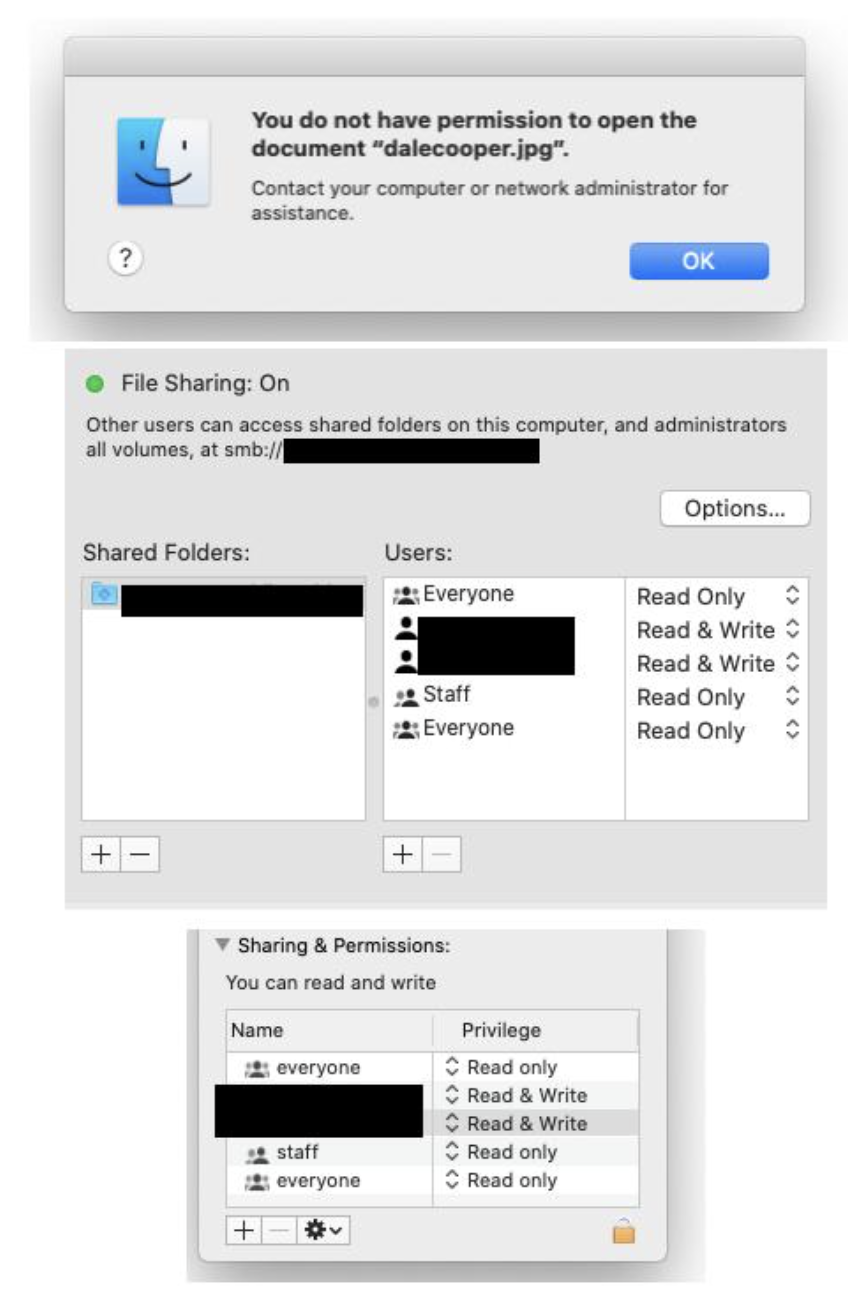
The first screenshot shows the error when the admin account on macOS tries to open any file that was transferred from the Linux machine. The account has read/write permissions to the shared folder. Even if I copy a file to the macOS desktop, the error persists.
The second screenshot shows Sharing settings in System Preferences. The blacked out parts are just the folder name and the two users who have access to said folder. One user is the macOS admin account, the other user is login credentials for the Linux machine.
The third screenshot is details of the shared folder by right clicking > Get Info.
- macOS Catalina is the machine sharing the folder
- Ubuntu 20.0.4 can see the shared folder and use it without issue
- The machines are connected on a local network
- The Linux machine has it's own login credentials to the shared folder that were set up on the mac. It is not using a "guest" account.

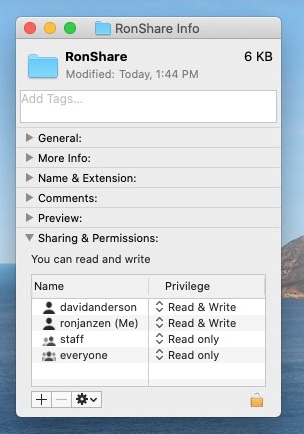
lscommand or the Finder application. Now, do you have a question you wish to ask? So far you have yet to post any sentences ending with a question mark.