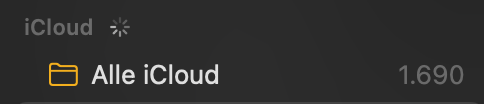I use Apple Notes with my iCloud account. Starting with macOS of several versions ago, the app permanently shows the spinning wheel as if the syncing never stops.
- This problem has started on an old Mac. The new Mac was not setup via local data transfer but by adding the iCloud-account and pulling data from the Cloud. The problem shows on both Macs.
- The problem does not show in my iPhone and iPad. But then, not sure if there even is such a thing like the spinning wheel in Notes for iPhone and iPad.
- Data-synchronization in general works fine: add/delete complete notes, partial edits, sharing with others.
Has anybody else seen this problem and found a solution?
If not, here are my own ideas how to maybe fix it. But I am missing a step on each of them. The basic assumption for all ideas is, that one of the many notes is corrupt and causes the permanent-syncing.
- Export all notes (both content and meta-data) and re-import them. This kind of process often rectifies data-corruption issues. But I don't see how I can fully export Apple Notes in the way it is possible e. g. with Evernote. Does anybody know?
- Run a consistency check. Notes afaik uses an SQLite database. DBs often provide a way of checking consistency. But I have not found this for SQLite. Does anybody know?
- Identify the corrupt note, save contents e. g. in a new note, delete the old note. But I don't know how to log activity of the Notes app to find the problematic note. Does anybody have answers for my questions on possible solutions 1.-3.? Does anybody have other ideas what to try?