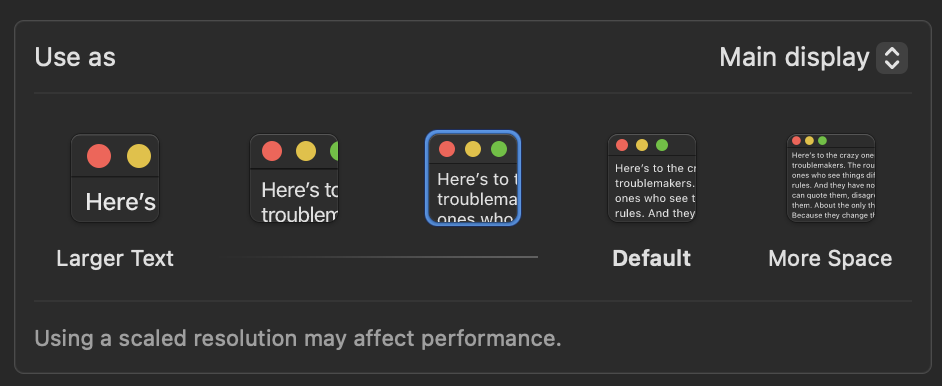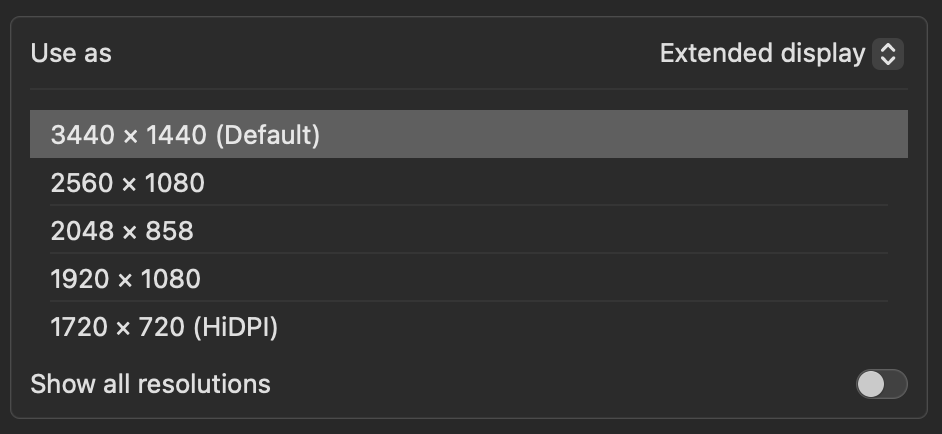The interface controls that Apple shows you for your built-in display, with "Larger Text" / "More Space", is just a simplified version of the list of resolutions.
If you hover your mouse pointer over the buttons, you'll see a resolution value beneath each one.

If you click on the "Advanced..." button at the bottom of the panel, then there's an option for whether to display the resolutions as a list, or not.

This seems to only make hi-dpi retina displays shows as lists, but not to make other displays show as the buttons.
On my external display, whatever 'resolution' I choose, it still fills the entire pixel area of the display. If you choose 2560 x 1080 on your display, the OS still uses all 3440 x 1440 pixels, but it's making that smaller grid spread out over a larger screen, i.e. scaling it by 1.333.
If you switch the "Show all resolutions" switch ON, then you might get some more choices. But where it says "1720 x 720 (HiDPI)" -- that's a 2x scaling.
In short: there's no difference between "UI scaling" and "resolution".
Also, it's possible that macOS shows you different resolutions/scalings, depending on the pixel density of your display. If you display is larger than 27 inches, then some scalings might be less than satisfactory.