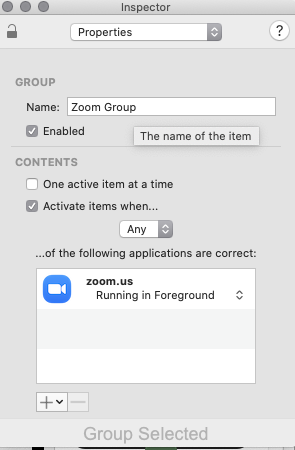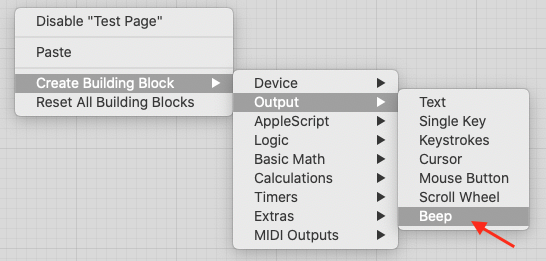If you're on a mac and don't want to install any additional tools, you could use this Applescript (inspired by ChatGPT):
tell application "System Events"
set targetAppName to "zoom.us"
set toolBarWindowName to "zoom share toolbar window"
set statusBarWindowName to "zoom share statusbar window"
if (get name of every application process) contains targetAppName then
tell process targetAppName
-- Get the list of windows for the target application
set targetWindows to every window
set toolBarWindow to ""
set statusBarWindow to ""
-- Find the window by its name
repeat with targetWindow in targetWindows
if name of targetWindow is statusBarWindowName then
set statusBarWindow to targetWindow
else if name of targetWindow is toolBarWindowName then
set toolBarWindow to targetWindow
end if
end repeat
if toolBarWindow is not "" then
set {statusBarX, statusBarY} to position of statusBarWindow
set {statusBarWidth, statusBarHeight} to size of statusBarWindow
set {toolBarX, toolBarY} to position of toolBarWindow
set {toolBarWidth, toolBarHeight} to size of toolBarWindow
if toolBarY ≥ 0 then
-- Move the window outside the screen area
set position of toolBarWindow to {toolBarX, -toolBarHeight}
set position of statusBarWindow to {statusBarX, -statusBarHeight}
else
-- Show window
set position of statusBarWindow to {statusBarX, toolBarHeight}
set position of toolBarWindow to {toolBarX, 0}
end if
end if
end tell
end if
end tell
You can then assign it a keyboard shortcut using Automator's "quick action", the Shortcut.app or Alfred, see more here
Hint: you could use the same ⌘ Command^ Control⌥ OptionH shortcut, but you need to disable it in Zoom's preferences first, as @rattray mentioned in his comment.