This is continuation from my previous question "I installed Xubuntu without installing rEFind. Is it safe to remove the Linux partition at this point?", where I now have removed the Linux partition.
My mac won't boot. When it tries to, I get the screen that shows 'support.apple.com/mac/startup' with the circle with a line thought it. Basically, I messed everything up because I was dual booting Linux and I removed the Linux partition. There were errors in Disk Utility when I removed the partition, and I didn't manage to fix it fully before rebooting and now I can't boot to my Mac.
I am trying to reinstall macOS from Internet Recovery. When I try to install Catalina (before I was using Big Sur) there are no available drives to select to install it on. It shows 'Bootcamp' but says it's locked. Obviously, I wouldn't install it there anyway. It doesn't show any Mac drive.
In Disk Utility there are two things I think are wrong when I use 'Show All Devices'. I have a fusion drive so I have a 28 GB SSD drive, and also a 1 TB SATA HDD. The SSD has one 'child' (do we call them children?), disk0s2, but it's not mounted. This SSD is where macOS is normally installed, is that correct?
The second strange thing is that my HDD top-level shows two partitions: disk1s2 - 842.95 GB, and BOOTCAMP - 121.99 GB. But only BOOTCAMP shows up as a child. The disk1s2 slice, that is my main Mac storage drive, just isn't there.
All this is better demonstrated by these photos.
I have run 'First Aid' on all the available partitions and they all said they were OK. But then again, it's only let's me run it on the ones that are OK, or even show up in the first place.
Ideally, I don't want to lose my Bootcamp partition, but if I have to, it will be fine. I'm just a little confused which I need to erase or if there's anything I need to do or repair first.
I have found videos on YouTube of people erasing the disk to reinstall macOS, but I can't find anyone doing it with a fusion drive.
My output for diskutil list is:
-bash-3.2# diskutil list
/dev/disk0 (internal, physical):
#: TYPE NAME SIZE IDENTIFIER
0: GUID_partition_scheme *28.0 GB disk0
1: EFI EFI 314.6 MB disk0s1
2: Apple_APFS 27.6 GB disk0s2
/dev/disk1 (internal, physical):
#: TYPE NAME SIZE IDENTIFIER
0: GUID_partition_scheme *1.0 TB disk1
1: EFI EFI 209.7 MB disk1s1
2: FFFFFFFF-FFFF-FFFF-FFFF-FFFFFFFFFFFF 843.0 GB disk1s2
3: Microsoft Basic Data BOOTCAMP 122.0 GB disk1s3
/dev/disk2 (disk image):
#: TYPE NAME SIZE IDENTIFIER
0: GUID_partition_scheme +2.1 GB disk2
1: Apple_HFS macOS Base System 2.0 GB disk2s1
/dev/disk3 (disk image):
#: TYPE NAME SIZE IDENTIFIER
0: untitled +10.5 MB disk3
/dev/disk5 (disk image):
#: TYPE NAME SIZE IDENTIFIER
0: untitled +10.5 MB disk5
/dev/disk6 (disk image):
#: TYPE NAME SIZE IDENTIFIER
0: untitled +524.3 KB disk6
/dev/disk7 (disk image):
#: TYPE NAME SIZE IDENTIFIER
0: untitled +524.3 KB disk7
/dev/disk8 (disk image):
#: TYPE NAME SIZE IDENTIFIER
0: untitled +524.3 KB disk8
/dev/disk9 (disk image):
#: TYPE NAME SIZE IDENTIFIER
0: untitled +2.1 MB disk9
/dev/disk10 (disk image):
#: TYPE NAME SIZE IDENTIFIER
0: untitled +524.3 KB disk10
/dev/disk11 (disk image):
#: TYPE NAME SIZE IDENTIFIER
0: untitled +524.3 KB disk11
/dev/disk12 (disk image):
#: TYPE NAME SIZE IDENTIFIER
0: untitled +12.6 MB disk12
/dev/disk13 (disk image):
#: TYPE NAME SIZE IDENTIFIER
0: untitled +4.2 MB disk13
/dev/disk14 (disk image):
#: TYPE NAME SIZE IDENTIFIER
0: untitled +1.0 MB disk14
/dev/disk15 (disk image):
#: TYPE NAME SIZE IDENTIFIER
0: untitled +2.1 MB disk15
/dev/disk16 (disk image):
#: TYPE NAME SIZE IDENTIFIER
0: untitled +524.3 KB disk16
/dev/disk17 (disk image):
#: TYPE NAME SIZE IDENTIFIER
0: untitled +2.1 MB disk17
/dev/disk18 (disk image):
#: TYPE NAME SIZE IDENTIFIER
0: untitled +524.3 KB disk18
/dev/disk19 (disk image):
#: TYPE NAME SIZE IDENTIFIER
0: untitled +1.0 MB disk19
/dev/disk20 (disk image):
#: TYPE NAME SIZE IDENTIFIER
0: untitled +524.3 KB disk20
/dev/disk21 (disk image):
#: TYPE NAME SIZE IDENTIFIER
0: untitled +6.3 MB disk21
/dev/disk22 (disk image):
#: TYPE NAME SIZE IDENTIFIER
0: untitled +6.3 MB disk22
/dev/disk23 (disk image):
#: TYPE NAME SIZE IDENTIFIER
0: untitled +524.3 KB disk23
/dev/disk24 (disk image):
#: TYPE NAME SIZE IDENTIFIER
0: untitled +2.1 MB disk24
-bash-3.2#
I am using a 2019 iMac which was running macOS 11.6.1.
Any help with this would be amazing!
EDIT (added information):
Output of gpt -r show /dev/disk1
gpt show: /dev/disk1: Suspicious MBR at sector 0
start size index contents
0 1 MBR
1 1 Pri GPT header
2 32 Pri GPT table
34 6
40 409600 1 GPT part - C12A7328-F81F-11D2-BA4B-00A0C93EC93B
409640 1646394736 2 GPT part - FFFFFFFF-FFFF-FFFF-FFFF-FFFFFFFFFFFF
1646804376 68450920
1715255296 238268416 3 GPT part - EBD0A0A2-B9E5-4433-87C0-68B6B72699C7
1953523712 1423
1953525135 32 Sec GPT table
1953525167 1 Sec GPT header

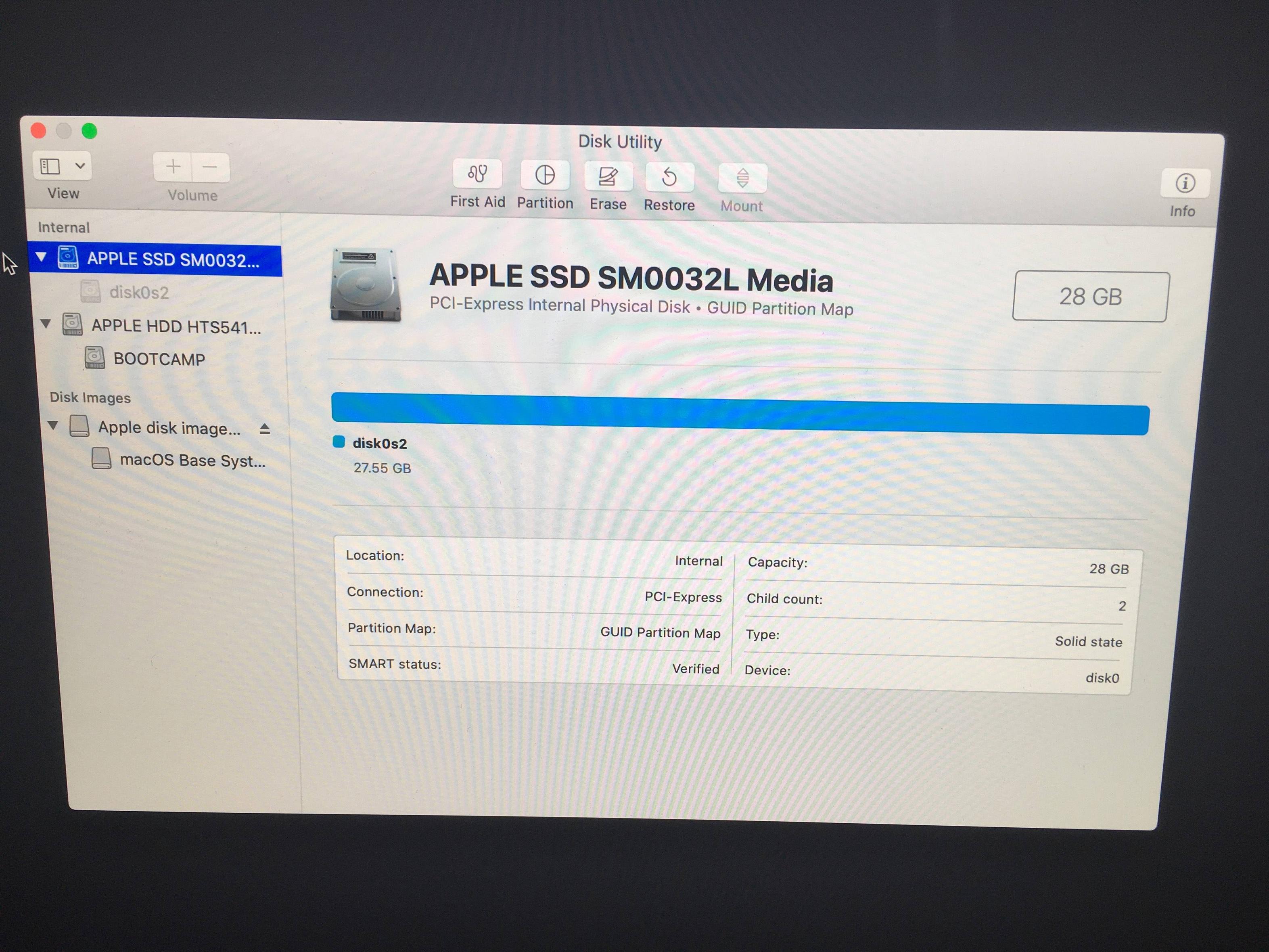
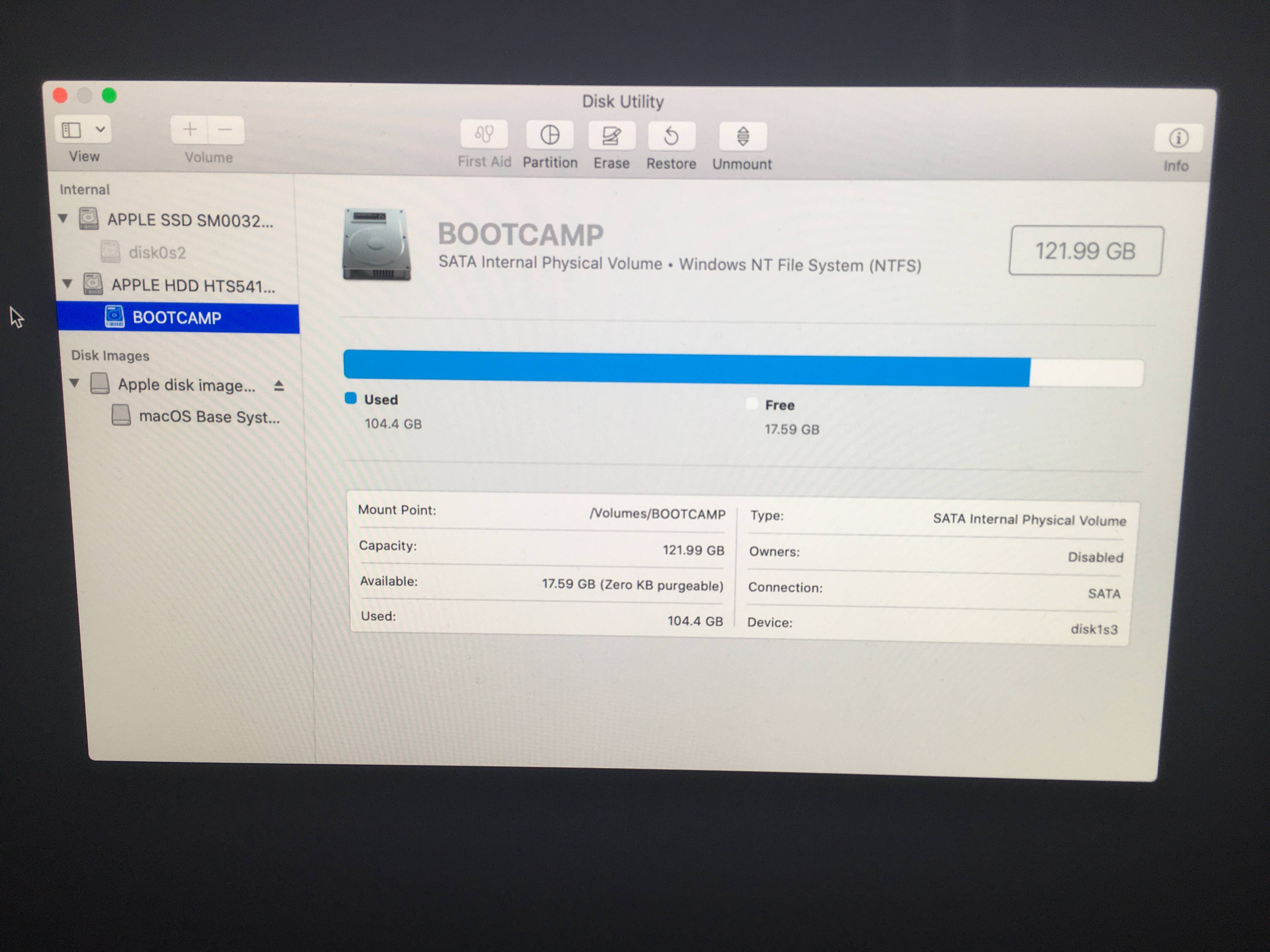
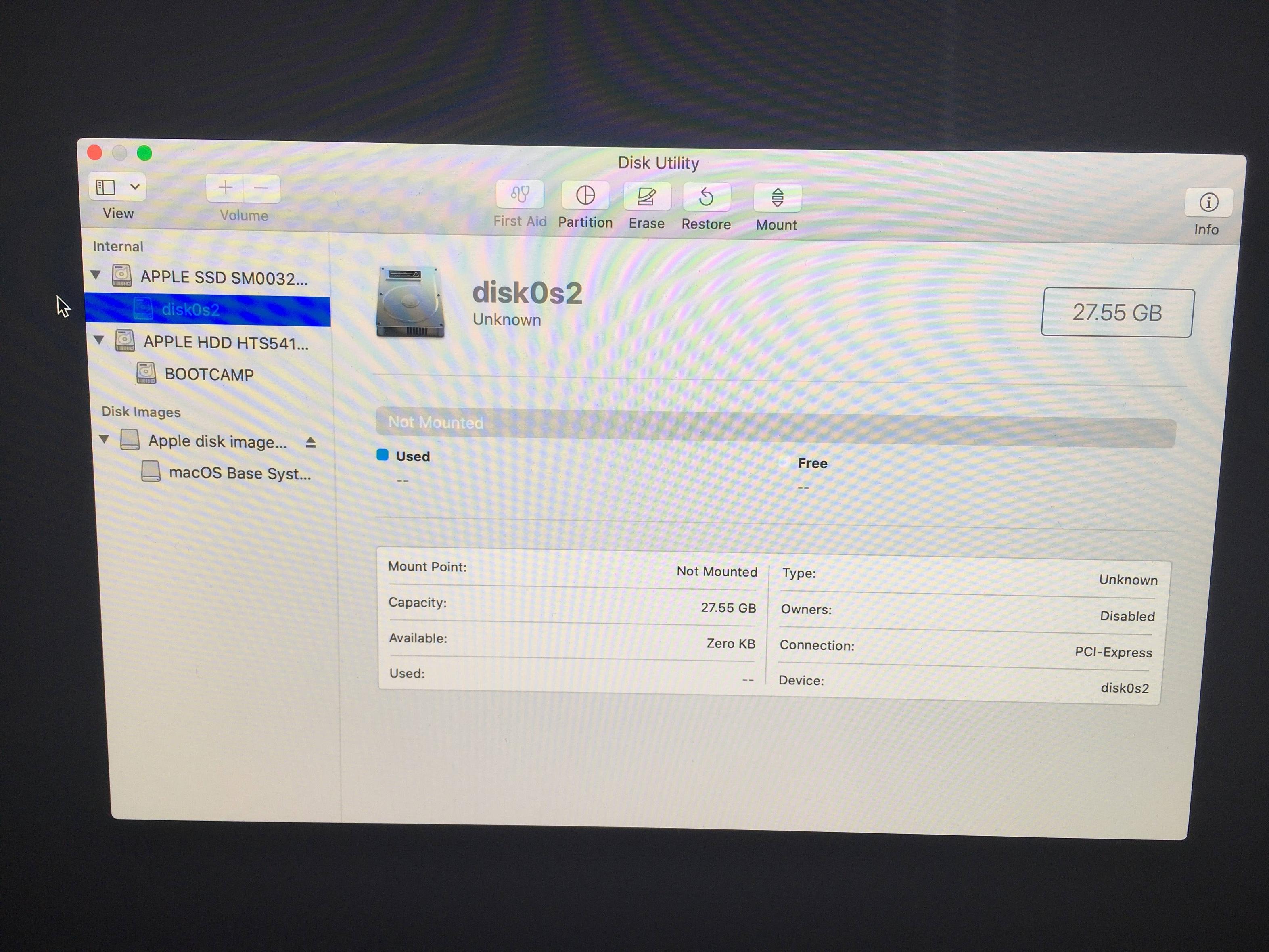
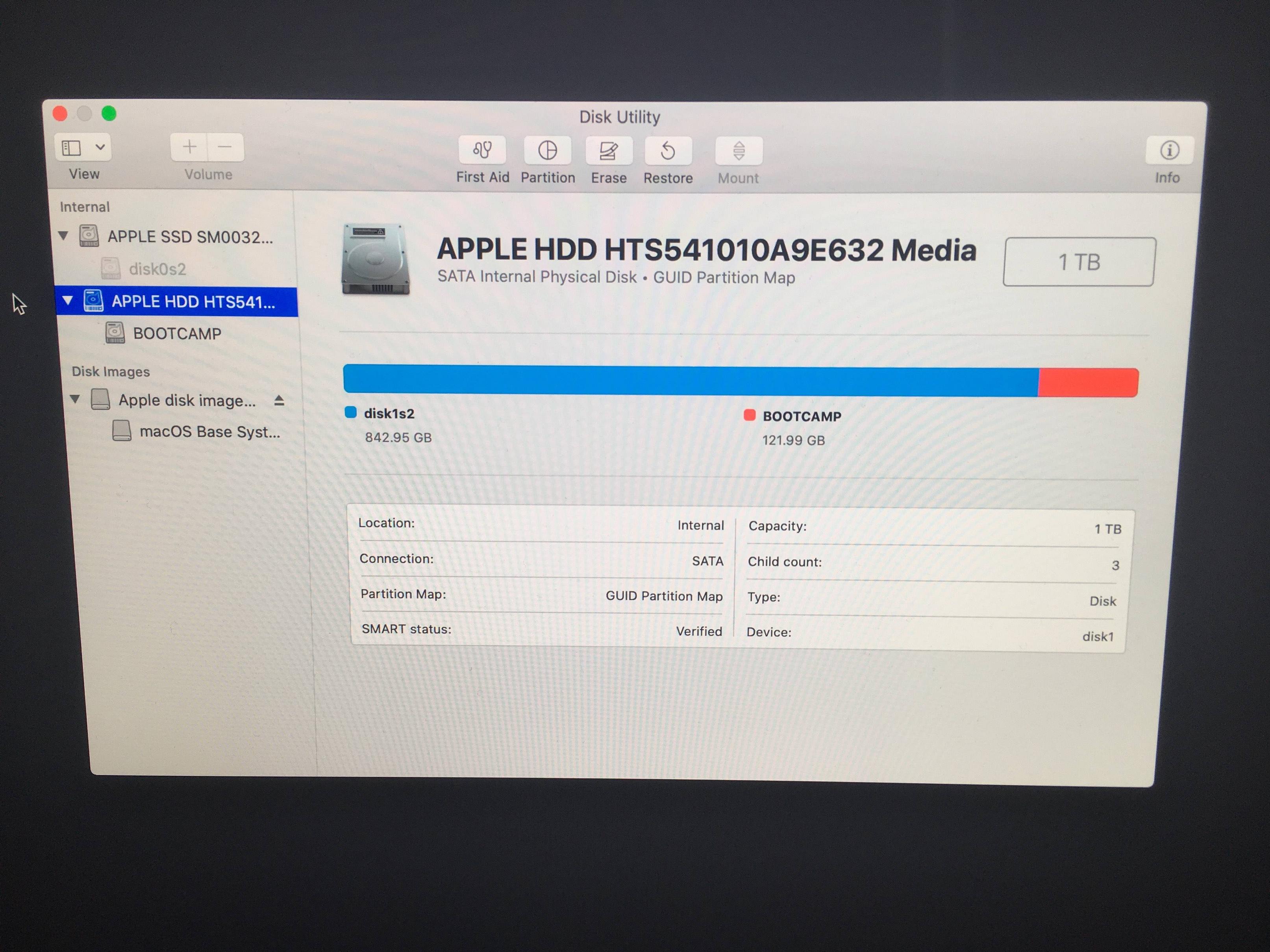
diskutil cs list? (note thecs.) I'm not convinced that the SSD and HDD are 'fused'.No CoreStorage logical volume groups found. When the mac was working I'm pretty sure Disk Utility had all partitions in a single 'Fusion Drive' container, but now it seems different and I don't know which I need to erase/fix.FFFFFFFF-FFFF-FFFF-FFFF-FFFFFFFFFFFFto7C3457EF-0000-11AA-AA11-00306543ECAC. It would be irresponsible to suggest wiping an entire drive because one 128 byte integer was set to -1.diskutil cs list. But as I already found, this returnsNo CoreStorage logical volume groups found. Am I ok to reboot without sorting this out? Or is there more I need to do regarding how the fusion drive should be configured?