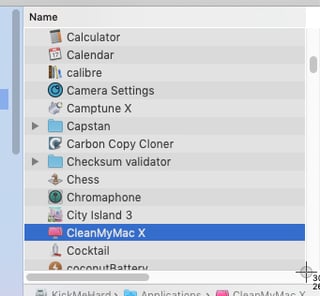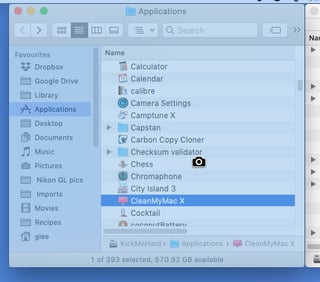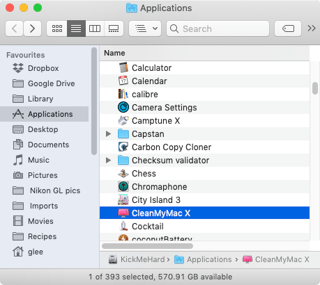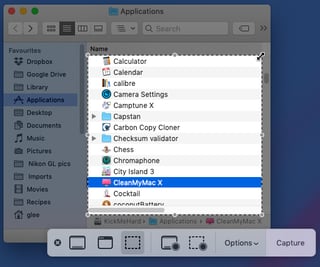The only ways to do this natively both use a drag box to define the area.
Cmd ⌘ Shift ⇧ 4 offers the regular one-shot drag to snip that we're all used to…
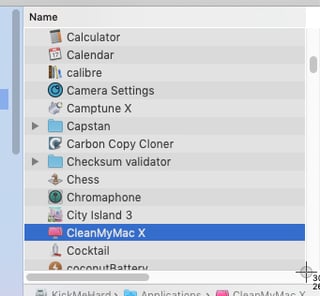
Another tip - rather than disable the drop-shadow from a window snipping on a permanent basis from Terminal, If you use Cmd ⌘ Shift ⇧ 4 then Spacebar & then hold Opt ⌥ whilst clicking in a window, it will prevent the drop shadow for that one time…
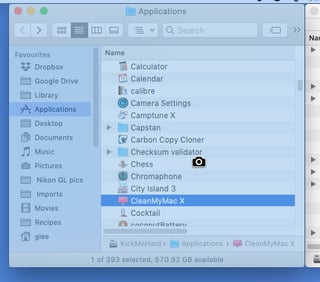
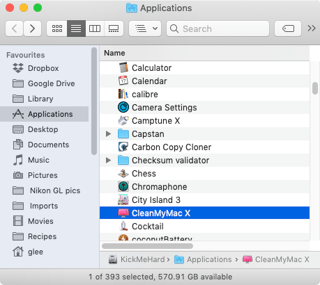
If you have to repeat an identical clip many times, then you may find Cmd ⌘ Shift ⇧ 5 more useful. You can define a snipping area that is retained through sessions…
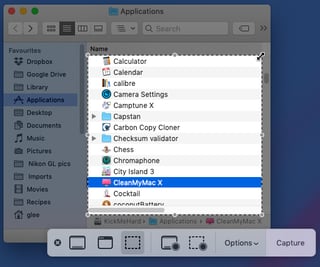
If you wondered how I managed to take screenshots of the screenshot tools in action - you can do that with Cmd ⌘ Shift ⇧ 3 which will capture the entire screen including the snipping overlays.