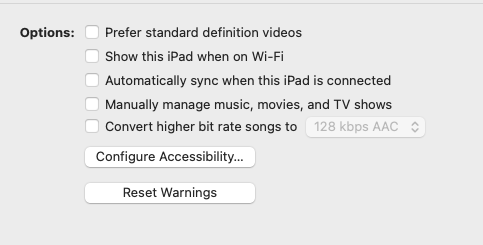The Apple Music setting 'always download music' is a setting specific to the Music app, and is not related to any attached devices. This setting instructs Apple Music to download any music files you have added to your library from other devices. For example, you may have downloaded a song from your iPhone earlier to listen to it, so this setting instructs Apple Music on your Mac to also download that same song.
If you wish to download music to your iPhone, you need to first attach your iPhone to your Mac. This is easiest done by using your charging cable. With Apple Music open, simply plug in your iPhone, and the iPhone will display within a 'Devices' section of Apple Music. Click on that device and you will see a 'Sync Settings' button. Clicking that button will bring up several other options. Scroll down to the section called 'Options':
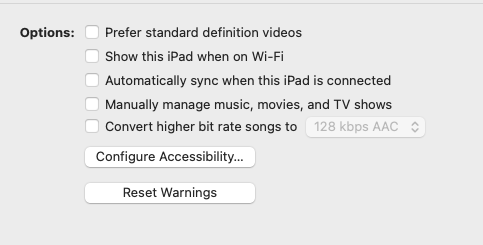
From here, the Options 'Automatically sync when this iPhone/iPad is connected' should be selected. You may also wish to select 'Show this iPhone/iPad when on Wi-Fi' so that you no longer need to attach the device to your Mac.
A caveat: If you are using iCloud Music, your device will sync instead to iCloud music, not your Mac. You may need disable iCloud music sync on your iPhone to be able to sync from your Mac. Of course, you can have iCloud Music on with your Mac, then any downloads you do from the Mac will sync to the iPhone.