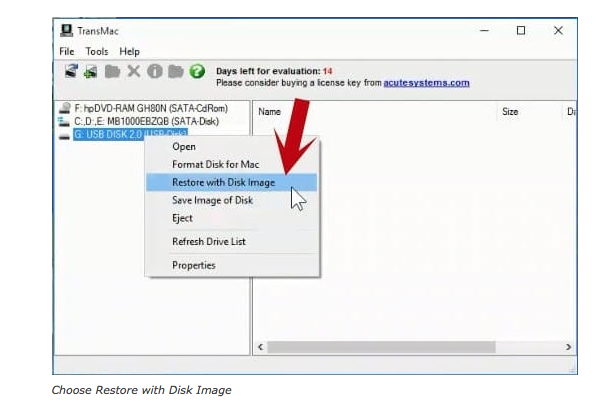A friend of mine gave me an old MacBook air from 2010. I've never owned any Apple products or anything, so it was more of test laptop than an actual productivity one.
When I first got my hands on it I attempted to make a fresh install of macOS (El Capitan) from the clean copy stored in the drive. A couple of errors later I decide to restart the laptop and then... Kernel panic, endless resets.
I tried pretty much everything there is. I cannot access the drive's utility, nor safe boot the computer. I restarted NVRAM and the only difference it made was that the boot sound is on.
I don't own any other Mac devices, but I still managed to make a bootable with El Capitan to restore the system. This is the guide I followed in order to create a bootable from Windows. I used the official El Capitan dmg and a 32GB flash drive. Pressing alt (options) it does give me the prompt for "restoring" the system, but when I attempt to it just resets and still tries to load the same version of macOS.
I can very much see the drive being faulty and/or corrupted and I can certainly spare a few bucks to fix it, but I want to make sure I've done everything there is to fix it. Because I'm not very familiar with the Apple ecosystem I'm at my wits end.
The error I get when starting up:
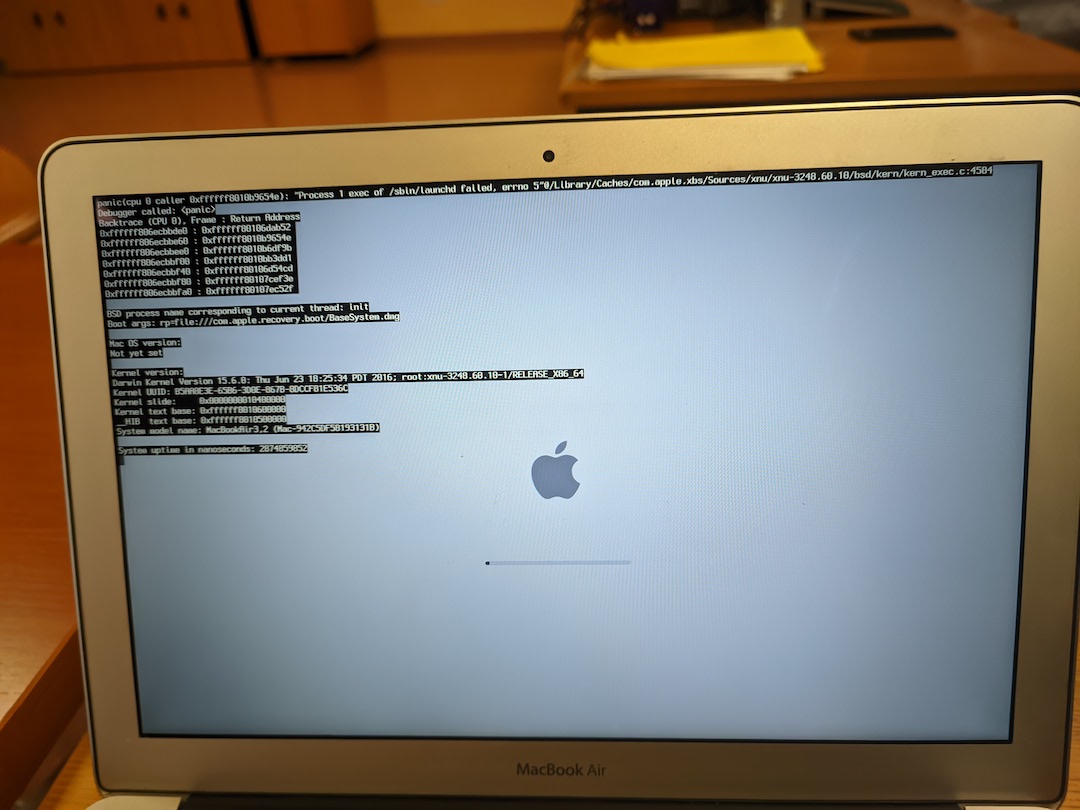
The error I get when trying to safe boot the OS, which I believe it's a different one: