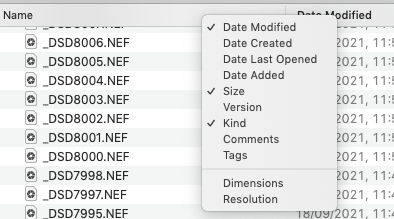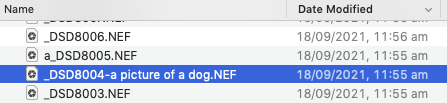Looooooong time Mac user.
I have a particular older system I use for cataloging items.
I get a folder of 50+ items, then have to manually rename each item. Batch renaming isn't useful and would actually be more work because there's little to no commonality between the files. I do have, run, and love A Better Finder Rename, but even that isn't useful for this process 90% of the time.
In Yosemite's Finder (column view), I could rename a file then hit Return and quickly hit the ↓ or → key to move to the next file. Hit Return, rename and quickly hit ↓ or →... repeat. This had a benefit of keeping the active file focused in the relevant list of items where I needed to be. If I paused for a few seconds before hitting return in the next file, then the list would re-sort. But I had roughly 5 seconds to enter renaming mode on the next file before re-sorting occurred.
In Yosemite, after about 20-30 files I'd have to relaunch the Finder due to some cache that started getting bogged down. Renaming and cursor movements would start getting delayed - the more I files I renamed the longer the delay would become. Relaunch Finder.. all back to 100% speed. I learned to live with this.
I recently upgraded this system to Mojave, as far as it can go. In Mojave's Finder (column or list view), as soon as I rename a file and hit Return the file instantly moves to re-sort based upon its new name. No matter how fast I hit the arrow keys, the file moves. I've searched and searched for a way to delay or turn off this "instant resort" behavior and I've come up with nothing. I've turned off (reduced) animations, etc and there's been no change.
Is there a way in Mojave's Finder to manually rename a list of files without the files instantly moving to re-sort based upon their new name? Some sort of "delayed re-sort"?
I can't use icon view, it's too cumbersome. And the insta-move behavior seems to happen in column and list view equally. I've tried grouping by various things, but since the files are all the same "type/kind" and created at relatively the same date, and the name is changing, the file still always move to some degree.