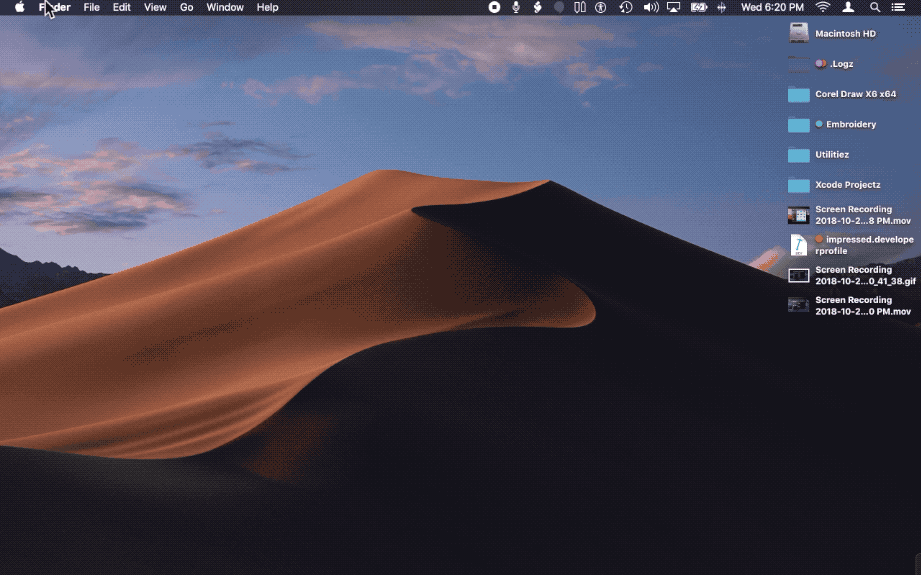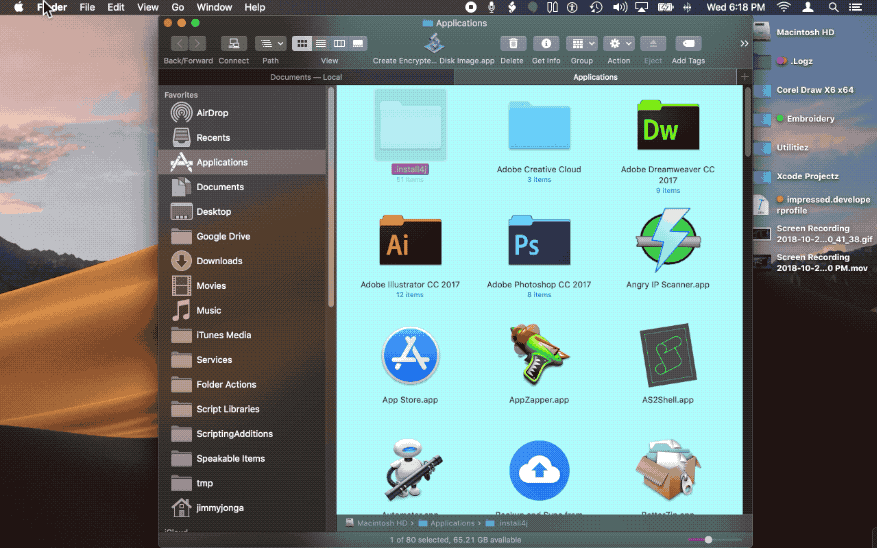I want to create an AppleScript that opens five predefined folders in five different tabs in one new Finder window with predefined bounds and then shifts the active tab of this window to tab one. I would also like the full filenames (of the files in all five folders) to be displayed without any truncation. I exclusively use List View in Finder.
Can this last condition be accomplished in AppleScript or automated in any way?
The default "Name" column width is too narrow; the full filenames of my files are always cut off. To fix this, every time that I open any folder, I have to either manually drag the "Name" separator dramatically to the right or double-click on the separator itself (which automatically adjusts the width to show the longest entry in full).
My understanding is that it is impossible to change the default width of the List View "Name" column on a Mac. Otherwise, I could simply set the default width of this column to be larger and this width would be set as the default across all folders.
Holding down the option ⌥ key while dragging a column separator (to save its width) is fruitless.
I tried setting the wider column size as the default by pressing command ⌘ + J in Finder & selecting "Use as Defaults." But, this did not work.
I tried increasing every "Name" width value in my com.apple.finder.plist file and then re-saving the file, as described in the most recent comment by user azeotropo (from 2012) of this webpage (from 2003). But, the old, narrow "Name" width remains.
OS X El Capitan, version 10.11.6.