UPDATE: This problem is fixed in Monterey, which restores writing permissions to PDF Services. The solution is thus to update beyond Big Sur.
The problem is that as of Big Sur, PDF Services has been massively sandboxed so as to render it useless.
error 09:33:50.180022+0100 kernel Sandbox: printtool(5086) deny(1) file-write-create /Users/Shared/Print/Out/big sur - Fix-restore "Print to PDF" to preset location in Big Sur - Ask Different.pdf
.
The only thing I have found that works is an Automator Application (nb: not 'workflow' or anything else). Presumably, applications have local code-signing or something that lets them through the sandbox. So you will need to create an Automator sequence that saves the file to your destination.
The problem also affects executables, like shell and python scripts. Automator Print plug-ins no longer work either.
Relax the sandbox
However, this sandboxing can be 'fixed' by adding the words Sandboxing Relaxed to /etc/cups/cups-files.conf. You can do this from within the CUPS web front-end (Administation tab > Edit Configuration File button), or just with Terminal or with BBEdit etc. You'll need to restart cupsd if you don't use the web front-end.
This seems to allow printtool a bit more freedom, but the executables it calls are still subjected to various restrictions.
Please 'send feedback' to Apple.

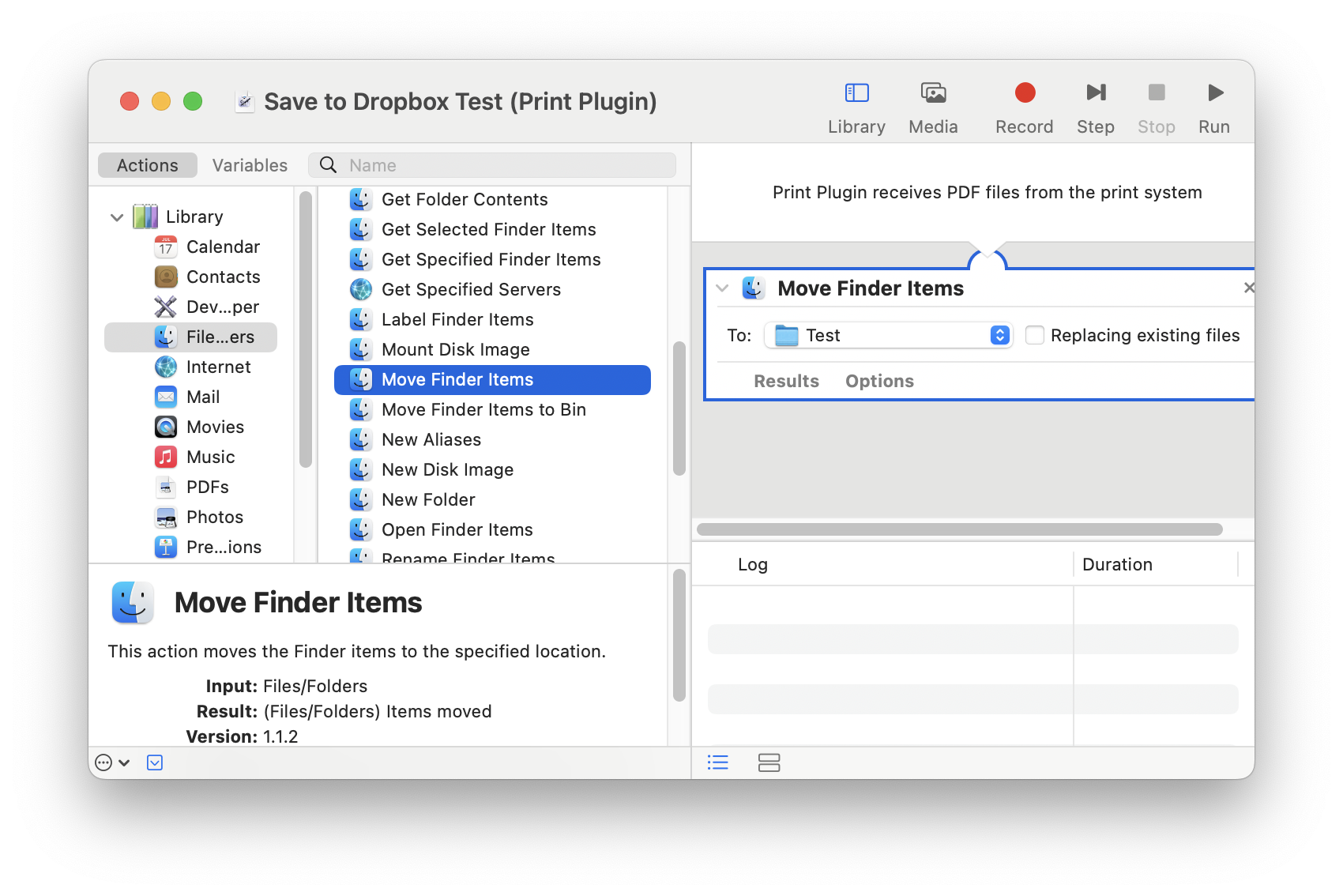
~/Library, then adding a Finder alias named Save to PDF Documents, which points to a folder named PDF Documents in my Documents folder, to the PDF Services folder, now Save to PDF Documents shows on the PDF popup menu in the Print dialog box. So, it still work in macOS Big Sur and I'd suggest you recreate the Finder alias to the target folder you want the documents saved to.