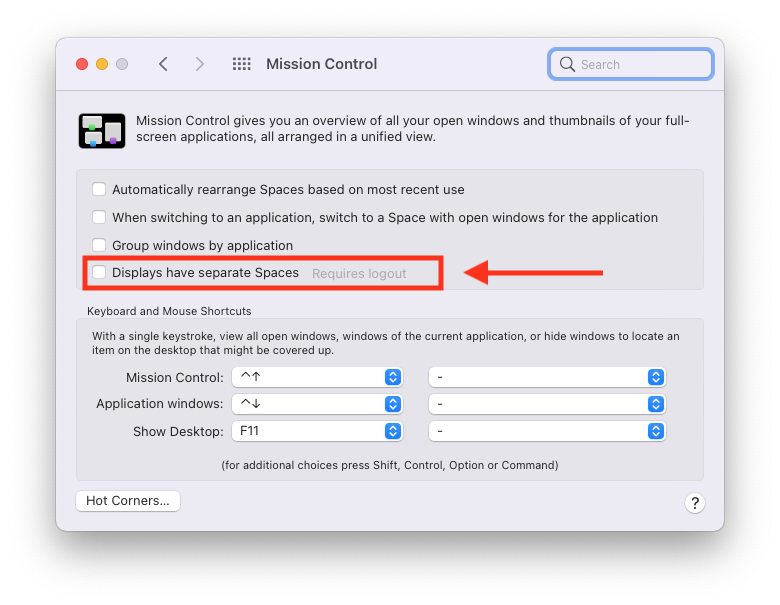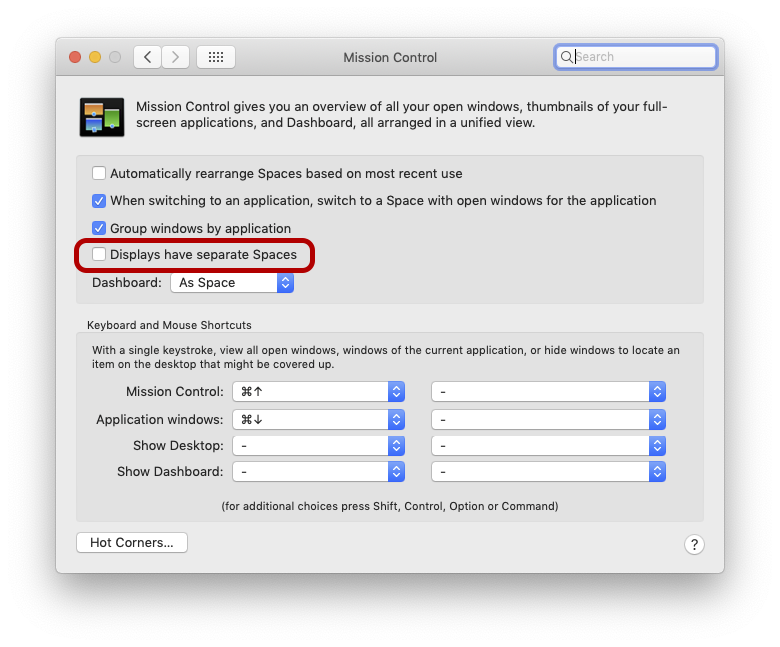I have my laptop (M1, Big Sur 11.3 Build 20E5186d) and a second monitor. I split up my virtual desktops into "topics" so I can better handle the big amount of open windows and applications.
On my laptop, I have virtual Desktops 1,2,3,4,5. On my second monitor, I have 6,7,8,9,10.
The virtual Desktop topics are kind of "paired" with topics, so e.g. when I am working on coding tasks, I use Desktop 1 (on the laptop) and Desktop 6 (on the second monitor), which both have relevant apps and windows open.
Now, when I want to switch to another topic, e.g. to Desktop 2 (where I have coding-related but not task-necessary windows open) I also want the second monitor to simultaneously switch to Desktop 7 (basically one virtual Desktop to the right on each device).
Is there such a possibility/feature?
Update
So far I only tested the solution of changing the Mission Control settings (see the accepted answer). However, it has a quite annoying drawback:
When the Displays do NOT have separate Spaces, every time I start the Mac and it wakes up from sleep mode, all windows are rearranged back on my laptop (not on my second monitor anymore). This is caused due to the Display Port automatically being disconnected every time the Mac goes into sleep mode. This means I have to rearrange my windows every time I start my Mac, which becomes tedious quite fast.
So far, I did not find a satisfying solution that also is relatively simple to do. The second solution to the accepted answer seems like a good workaround, but I do not feel comfortable disabling the system-integrity protection for that. The issue is simply not big enough for me...but this is just my personal cost-benefit calculation. I can imagine, that if someone has more than two monitors and want to switch spaces on specific monitors simultaneously (e.g. when switching spaces on monitor 1, it should also switch on monitor 3, but not on 2) it definitely be worth doing it.
Feel free to add an answer if you find another (more simple) solution.