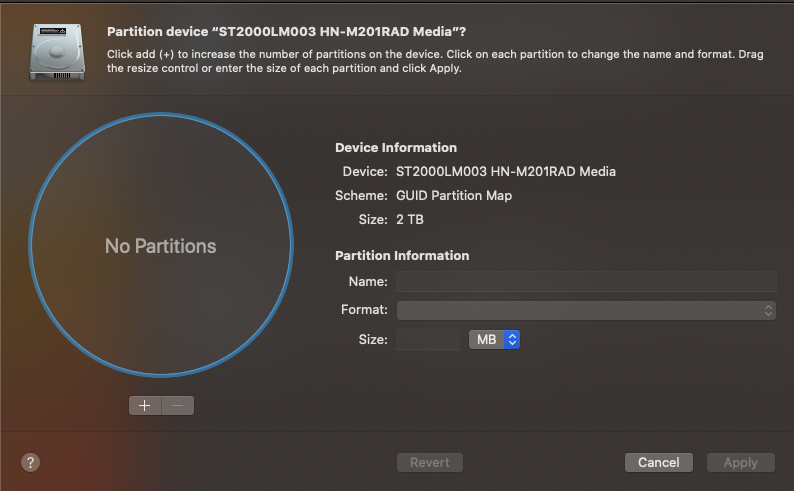All macOS installations stored in an APFS container share the same volume for the recovery software. As you will see, you are not trying to delete a partition or volume, but rather you are trying to delete a folder. Below is the output from diskutil apfs list for a 2018 mac Mini with High Sierra and Catalina installed.
APFS Container (1 found)
|
+-- Container disk1 8FCE2EBA-130E-457C-B9D0-9E99E9D0E755
====================================================
APFS Container Reference: disk1
Size (Capacity Ceiling): 800000000000 B (800.0 GB)
Capacity In Use By Volumes: 787100897280 B (787.1 GB) (98.4% used)
Capacity Not Allocated: 12899102720 B (12.9 GB) (1.6% free)
|
+-< Physical Store disk0s2 4AE31492-9B5C-493E-A58D-A928FD3E2E88
| -----------------------------------------------------------
| APFS Physical Store Disk: disk0s2
| Size: 800000000000 B (800.0 GB)
|
+-> Volume disk1s1 0FDF3012-D218-45C2-BBE0-ED6CACE7A766
| ---------------------------------------------------
| APFS Volume Disk (Role): disk1s1 (No specific role)
| Name: Muskie (Case-insensitive)
| Mount Point: /Volumes/Muskie
| Capacity Consumed: 32164876288 B (32.2 GB)
| FileVault: No
|
+-> Volume disk1s2 84EB1BDE-F08F-483D-B065-693880652C2D
| ---------------------------------------------------
| APFS Volume Disk (Role): disk1s2 (Preboot)
| Name: Preboot (Case-insensitive)
| Mount Point: Not Mounted
| Capacity Consumed: 107225088 B (107.2 MB)
| FileVault: No
|
+-> Volume disk1s3 CF03D90E-17EC-4D47-990E-5AC8D0C32D04
| ---------------------------------------------------
| APFS Volume Disk (Role): disk1s3 (Recovery)
| Name: Recovery (Case-insensitive)
| Mount Point: Not Mounted
| Capacity Consumed: 1042989056 B (1.0 GB)
| FileVault: No
|
+-> Volume disk1s4 632713E8-E441-44F4-97EB-C0FC38C1CF6A
| ---------------------------------------------------
| APFS Volume Disk (Role): disk1s4 (VM)
| Name: VM (Case-insensitive)
| Mount Point: /private/var/vm
| Capacity Consumed: 8591003648 B (8.6 GB)
| FileVault: No
|
+-> Volume disk1s5 9EA92030-BE13-423D-BDAB-4F68CB5EA359
| ---------------------------------------------------
| APFS Volume Disk (Role): disk1s5 (Data)
| Name: Snapper - Data (Case-insensitive)
| Mount Point: /System/Volumes/Data
| Capacity Consumed: 733787320320 B (733.8 GB)
| FileVault: No
|
+-> Volume disk1s6 BD93DE8A-F1DF-43A1-BAB6-84EDC57F9177
---------------------------------------------------
APFS Volume Disk (Role): disk1s6 (System)
Name: Snapper (Case-insensitive)
Mount Point: /
Capacity Consumed: 11218186240 B (11.2 GB)
FileVault: No
Here disk1s3 is the recovery volume. Next, I will enter the following commands to mount and view the contents of the root folder.
diskutil mount disk1s3
ls -l /Volumes/Recovery
The output is shown below.
davidanderson@Snapper ~ % diskutil mount disk1s3
Volume Recovery on disk1s3 mounted
davidanderson@Snapper ~ % ls -l /Volumes/Recovery
total 0
drwxr-xr-x 17 root wheel 544 Feb 9 18:16 0FDF3012-D218-45C2-BBE0-ED6CACE7A766
drwxr-xr-x 39 root wheel 1248 Apr 8 22:23 BD93DE8A-F1DF-43A1-BAB6-84EDC57F9177
davidanderson@Snapper ~ %
Each folder contains the recovery files for a installation of macOS. Note, the folder name is also the UUID assigned to the volume where the macOS operating system is stored. So, say you wanted to remove the recovery files for Catalina sorted in the volume labeled Snapper, then you would want to delete the folder named BD93DE8A-F1DF-43A1-BAB6-84EDC57F9177. The GUI way of doing this would be to use the Finder application. However, the /Volumes folder is hidden so you will need to press the key combination ⌘+shift+. to reveal this folder in the Finder application.
I would not recommend removing the folder holding the recovery files for Catalina, unless you were going to remove the other folders and volumes created where Catalina was installed.