In the bottom right corner of my Macbook Pro (running MacOS 10.15.3 Catalina with a second screen connected as main), sometimes, there is a region (invisible) where I just can't move the cursor to. I need to restart the MacBook Pro to let me access the region with my mouse cursor.
The cursor just won't pass this region, just as if the screen has ended there. I have added a screenshot below and drawn the region.
I read about applications that might behave weird and cause such an issue, but the problem persists even when all apps are closed.
What could this be?
Are there any known issues? Or yet better, known solutions? ...
Update 1:
- I have appended a screenshot of my arrangement and drawn a yellow box of the area which is not accessible.
Update 2:
- The cursor is blocked from reaching the region in the third screenshot (I cannot reach the Files folder for example).
Update 3:
- Today (2020/05/25, using Mac OS 10.15.4), the problem re-occured, but the non-accessible area has changed to the top-left, with the available height only being as much as the system menu and a width of 90%. (For example, I have a window in full height/width and I can no longer move the mouse cursor to the 'minimize' or 'close' window buttons).
Update 4:
- 2020/10/30, (using macOS 10.15.7) I returned my 15" MacBook Pro, because I thought the problem only appears on them. I encountered the same problem on a 13" MacBook with completely different apps installed. I suspect more and more that it's a very rare (race) condition / scaling bug in the OSX core that handles multiple display screens. The problem also happens on macOS 11.1 Big Sur.
Note: In the linked question, someone has posted a video screenshot of what happens.

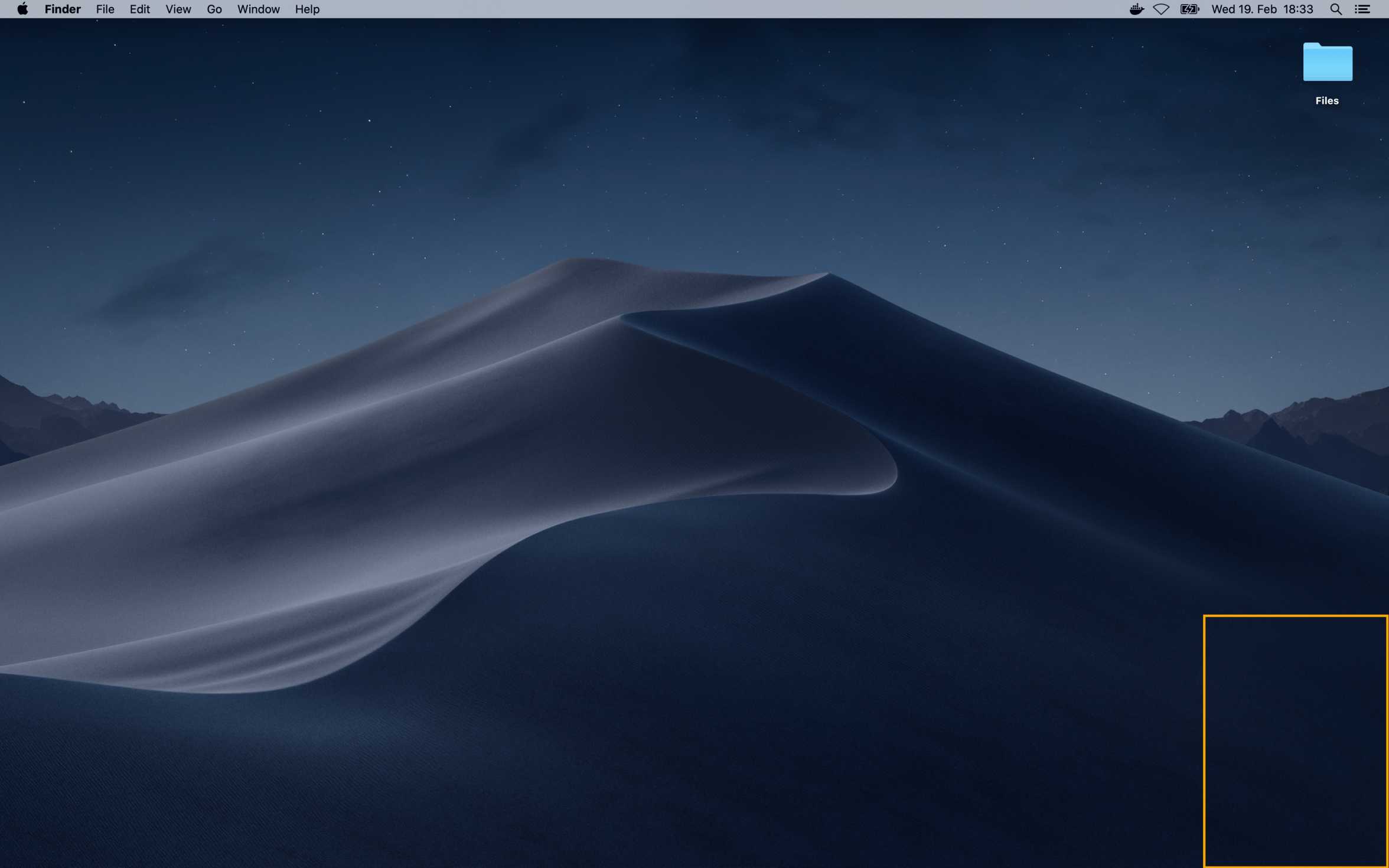
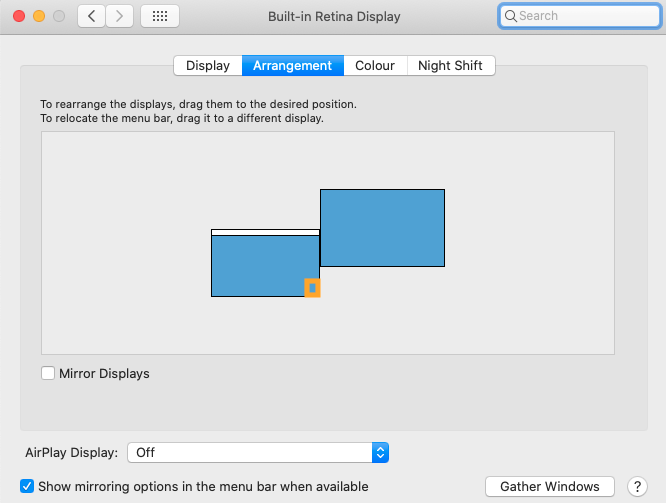
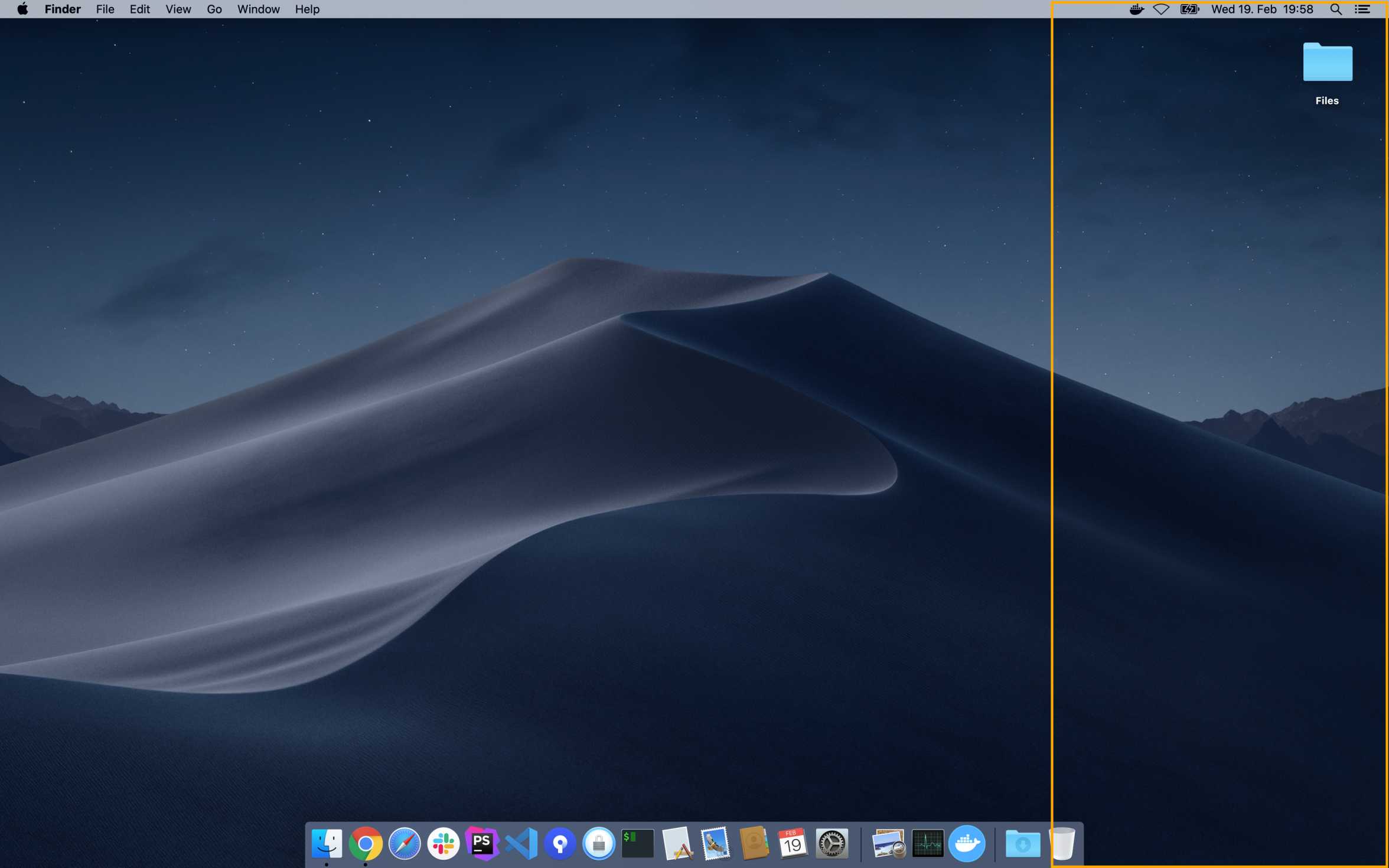
Shiftwhile booting)