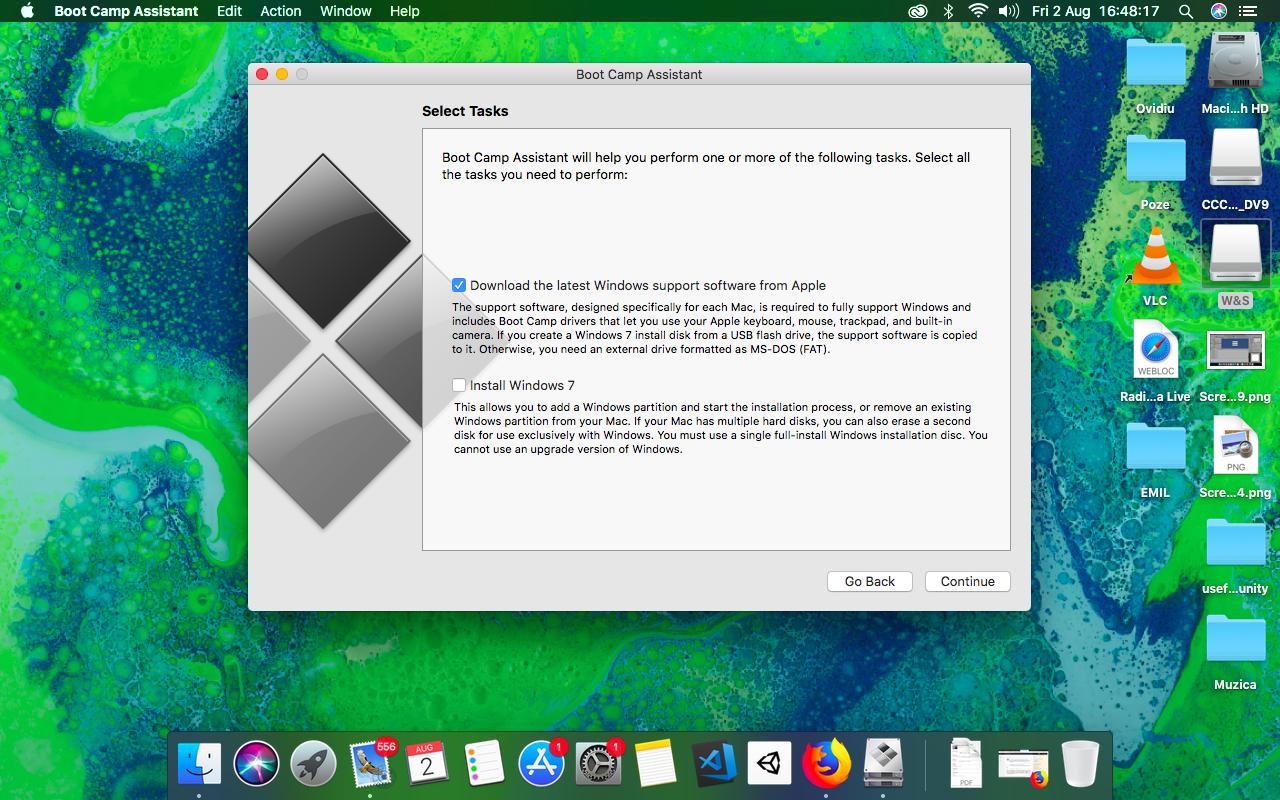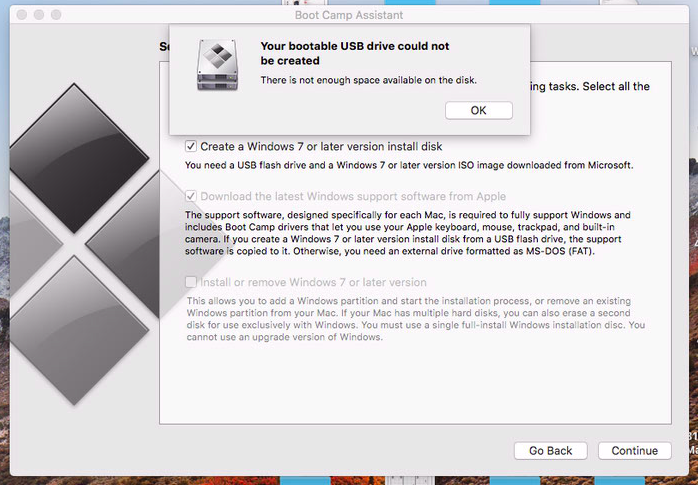This is based on my own experience of creating a Windows 10 installer on a USB:
Step 1: Download VMWare Fusion and use the 30-day trial. You do not need to do this if you already have a computer with Windows 10
Step 2: Search "windows 10 iso image" and click the first link from Microsoft. Download it.
Step 3: Open the VMWare application and upload the Windows 10 iso image onto it, and run Windows. You do not need to do this if you already have a computer with Windows 10
Step 4: Plug in your USB, it should be around 8 GB. VMWare Fusion should detect the USB and ask to connect it to the virtual windows. Connect them.
Step 5: On the virtual windows, search up windows 10 creation tool and click the first one from Microsoft. Follow the instructions for downloading the tool.
Step 6: Run the tool and follow the instructions on the tool. Choose your connected USB when it asks where to install. (Make sure to click create installation media for another pc)
Step 7: Once it finishes, eject the USB from the virtual windows and your Mac, then plug it into the PC you want to install windows 10 on.
Step 8: Restart the PC, and depending on what type of PC you have, you should want to enter either the boot selection or BIOS. If you can get to the boot selection screen, you should use your arrow keys to select your USB connected. If you get to the BIOS, you will have to change the boot order and get the USB above your hard drive, then save.
Step 9: It should restart automatically and the Windows 10 creation tool should start. Follow the instructions. Once done, you can remove the USB and it will boot up into your hard drive with Windows 10.
I’m sorry if I wasn’t clear enough, reply if there’s any problems. This worked for me on a 2014 MacBook Air, and should for you.