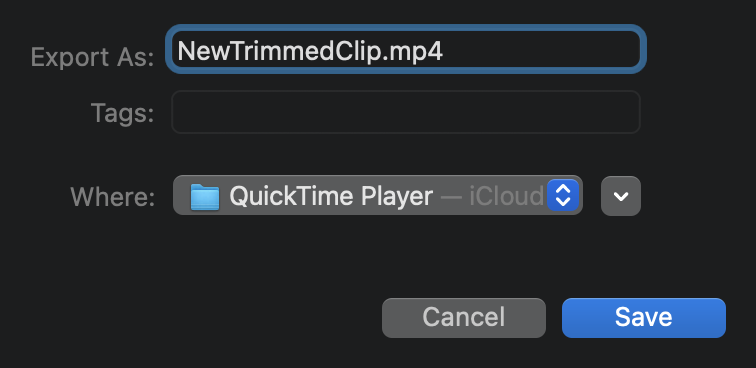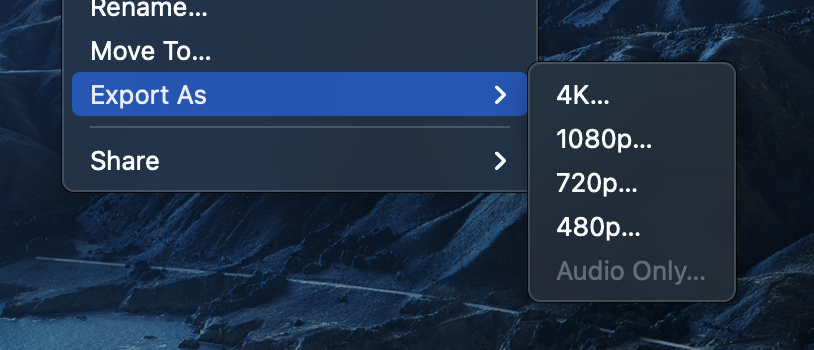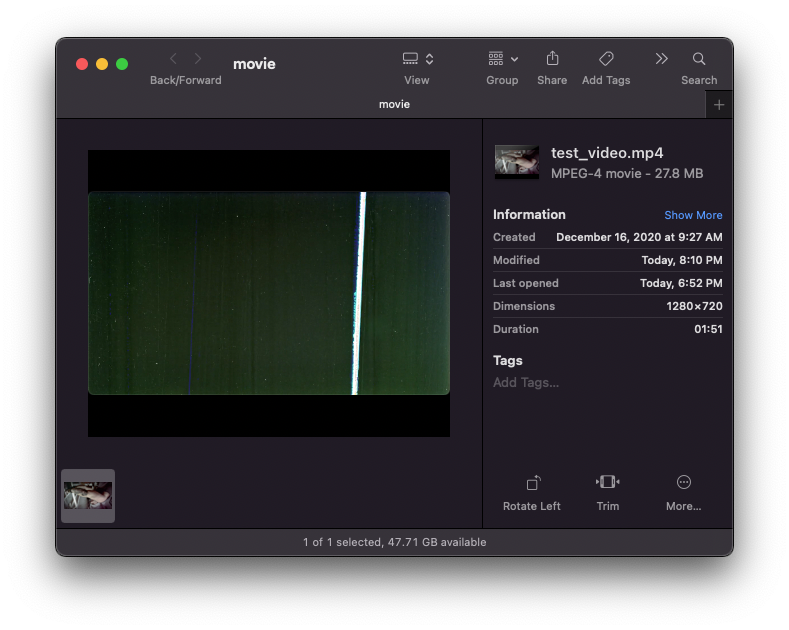(This is similar to a question I asked in 2014 but I'm hoping there are better options available now, plus we have to take the lack of 32-bit apps into consideration now.)
QuickTime 7 will no longer work in macOS 15 "Catalina" so the time has come to find an alternative.
Playback is no problem, as there are many apps that can playback videos in more formats than QuickTime 7 could.
However, one of the best features of QuickTime 7 "Pro" was that it was able to make simple edits to video files (not just trimming from the start or end, which is all QuickTime X can do).
It also did so without re-encoding the videos, at least for .mov files.
I'm hoping to find GUI app options, rather than, say, some kind of magical ffmpeg invocation. Bonus points for being easy to use and not having an atrocious UI, but at this point I'm open to just about anything.