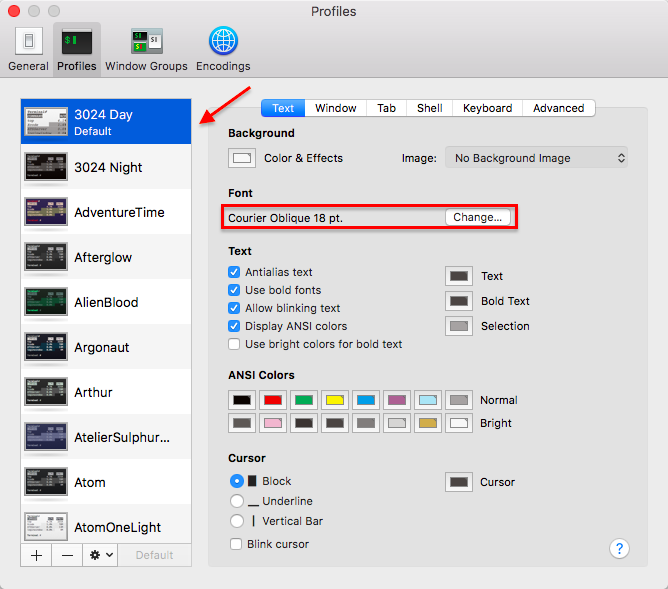I think this will work, but you might need to test it. I'd say you need to be comfortable with the Terminal, but given the question, I'll skip right over it.
Terminal configuration is stored in a property list file in ~/Library/Preferences/com.apple.Terminal.plist in a binary format.
Each profile is stored in a dictionary, and has a Font key within it. You want to extract the Font key from a good profile, and copy/paste into all the others. Or, find/replace if you're using an editor with a regex replace. For example, for the Basic profile, I have:
<dict>
<key>Basic</key>
<dict>
<key>Font</key>
<data>
YnBsaXN0MDDUAQIDBAUGGBlYJHZlcnNpb25YJG9iamVjdHNZJGFy
Y2hpdmVyVCR0b3ASAAGGoKQHCBESVSRudWxs1AkKCwwNDg8QVk5T
U2l6ZVhOU2ZGbGFnc1ZOU05hbWVWJGNsYXNzI0AmAAAAAAAAEBCA
AoADXlNGTW9uby1SZWd1bGFy0hMUFRZaJGNsYXNzbmFtZVgkY2xh
c3Nlc1ZOU0ZvbnSiFRdYTlNPYmplY3RfEA9OU0tleWVkQXJjaGl2
ZXLRGhtUcm9vdIABCBEaIy0yNzxCS1JbYmlydHZ4h4yXoKeqs8XI
zQAAAAAAAAEBAAAAAAAAABwAAAAAAAAAAAAAAAAAAADP
</data>
<key>FontAntialias</key>
<true/>
<key>FontWidthSpacing</key>
<real>1.004032258064516</real>
<key>ProfileCurrentVersion</key>
<real>2.0600000000000001</real>
<key>name</key>
<string>Basic</string>
<key>type</key>
<string>Window Settings</string>
</dict>
You want to copy the whole Font key and data blocks between each of your profiles.
Steps:
Close Terminal.
Back up your original prefs:
cp ~/Library/Preferences/com.apple.Terminal.plist ~/Desktop/com.apple.Terminal.plist.bak
Convert your working copy to XML:
cd ~/Library/Preferences
plutil -convert xml1 com.apple.Terminal.plist
Edit the file and copy/paste the font data blocks into all the profiles. I used TextMate, but any text edit will work.
Save it, and convert it back to binary:
plutil -convert binary1 com.apple.Terminal.plist
Test Terminal.
The Font block controls the font choice and size. If you also want to replicate colours and text options (antialias, etc), then you'll need to copy/paste those blocks across too.